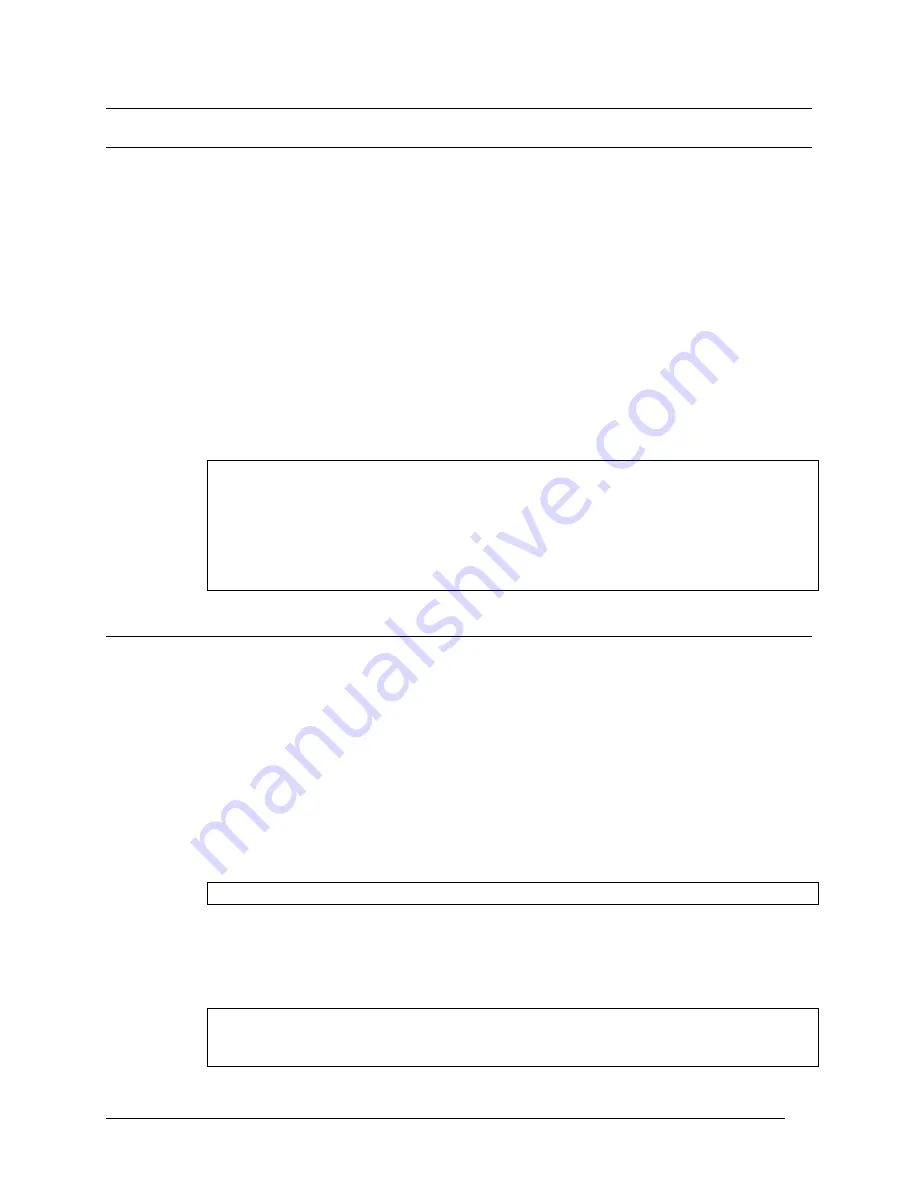
Telex Communications
14
Procedure to change the master controller intercom configuration settings
AZedit Intercom Configuration Settings
Initially, AZedit defines the quantity for each resource and option. However, these quantities may be changed to fit
your intercom system.
To assure you are viewing the intercom configuration for the application, and not for a setup file or the master
controller, do the following:
If you have been working on a setup file in FILE mode, save any changes you have made. If you have been
working on the online setup file in ONLINE mode, send your changes to the intercom system.
1. From the File menu, select New, or click the New File button.
2. From the Options menu, select Intercom Configuration.
A message indicating, "Warning! Changing these settings my cause a mismatch between ADAMedit and
the settings in the intercom" appears.
3. Click OK.
The Intercom Configuration screen appears with Resource options showing.
Note: When you first install AZedit, it is set to the default resources for a 1-frame ADAM intercom
system. If you are using AZedit with an ADAM CS Intercom System, or with a multi-frame
ADAM Intercom System, be sure to make the necessary changes that reflect your intercom
system size.
Although you can change the AZedit resource settings at this time, we recommend that you
change the master controller configuration settings first, then select those settings as the
AZedit default settings when prompted to do so.
Setup File Configuration Settings
When a setup file is opened, the intercom configuration settings for that setup file are loaded. You can change the
intercom configuration to different settings other than the AZedit default settings.
The only time you might want to do this is when you are creating setup files for several different
intercom systems, each with its own set of resources. Usually, you create your setup files using the
default application resources.
To create a new file with either the default or the intercom configuration settings, do the following:
1. From the File menu, select New.
One of two messages may occur:
A message indicating, "The current intercom configuration is different than the default configuration. Before
opening a file, or creating a new file you must select which configuration to use:" appears.
Note: If you are not prompted, the default settings are already selected.
A message indicating, "You are about to exit ONLINE mode and edit a default intercom setup" appears.
2. If prompted, choose to use either the default configuration or the current configuration.
3. Click OK.
The word FILE appears in the lower right-hand corner of the main AZedit window.
Note: You may have previously created AZedit setup files that you want to reconfigure to match the
current AZedit default settings, or some other settings. For further information, see Changing
the Configuration Settings in Setup files.
I
Summary of Contents for Azedit
Page 1: ...1 9350 7532 000 Rev A October 30 2003 ...
Page 2: ...2 ...
Page 3: ...3 ...
Page 4: ...4 This Page left Intentionally Blank ...
Page 15: ...Telex Communications 15 ScreenDescriptions ...
Page 133: ...Telex Communications 133 ...
Page 134: ...Telex Communications 134 Appendix A AZedit Keyboard Shortcuts ...
Page 138: ...Telex Communications 138 ...
Page 139: ...Telex Communications 139 Appendix B AZedit Quick Start ...
Page 143: ...Telex Communications 143 ...





























