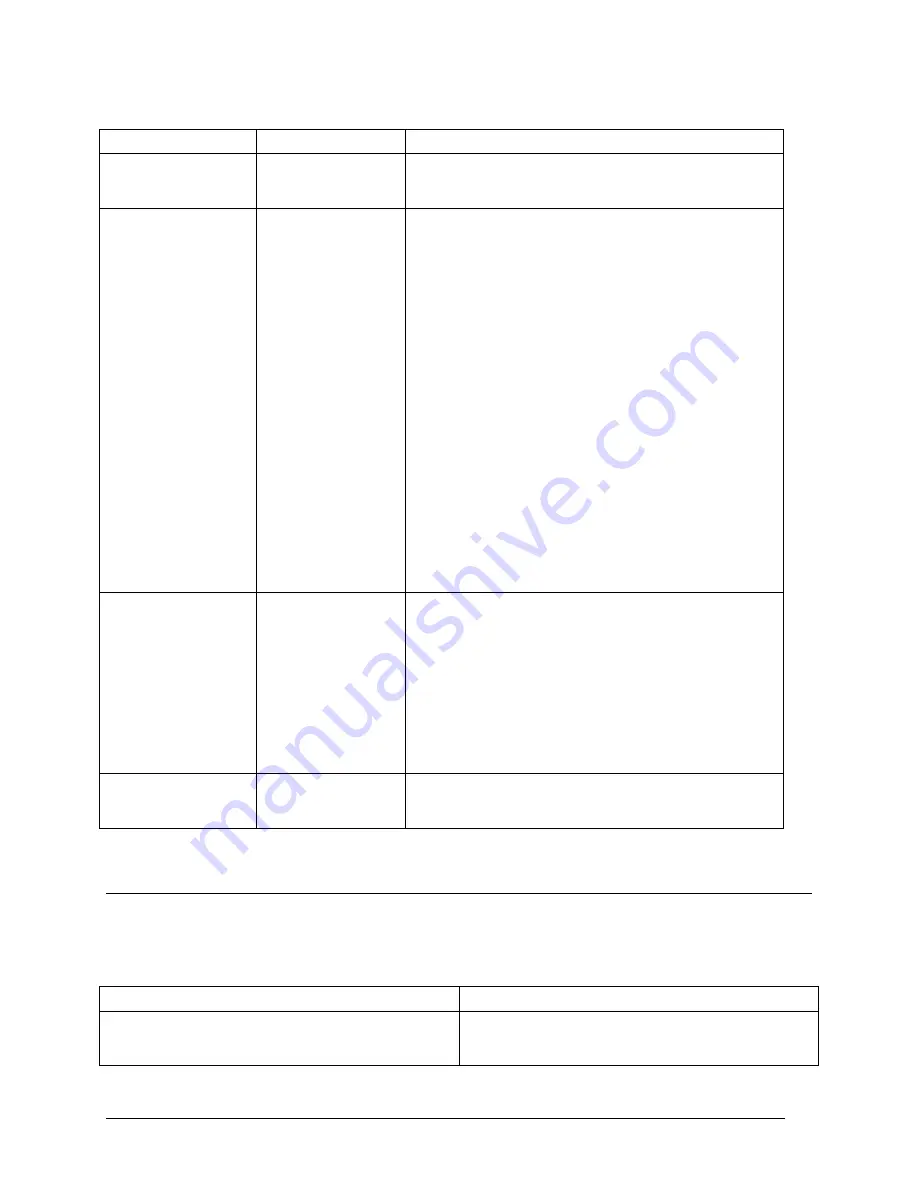
Telex Communications
48
Screen Items
Screen Item
Field Type
Description
Port
column display
The Port column displays the port identification number for
the intercom port. This identification number cannot be
changed.
Alpha
column display
The Alpha column displays the label given to the port
(input/output) of the matrix. Alphas are the names that
appear in the alphanumeric displays on keypanels when
keys are assigned to talk to destinations in the intercom
system. Alpha names for intercom ports are assigned using
Port Alphas setup. Alpha names for everything else are
assigned using Other Alphas setup.
Note, 4 characters are shown here but alphas may be
constructed using 4 ,6 or 8 character labels which may be
used by keypanels with appropriate sized key displays
To change the Alpha, do the following:
1. From the Alpha screen, double-click the port for which
you want to change the Alpha.
The Edit/Alpha Description screen appears.
2. In the Description field, enter a description of the port
(up to 25 characters).
3. In the Alpha field, enter a meaningful name for the
port. For example, if Port 1 is the radio station, you
may call it by the radio call letters.
4. Click Done, if you are finished renaming the Ports,
otherwise, click Next to prompt the next port.
Alias
column display
The Alias column displays the Alias assigned to a port.
Aliases are used only with trunked intercom systems. Alias
names are used to identify destinations in your intercom
system to AZedit administrators and keypanel operators in
remote intercom systems. Aliases are provided because
sometimes an Alpha name that is being used in your local
intercom system is also being used in another remote
intercom system. In this case, you can enter an Alias name
that will not conflict with the name that is already in use. This
column will not display unless trunking is enabled. For more
information on trunking, see the TM2000 user manual.
Description
column display
The Description column displays a description of what the
port is used for (i.e., listening to a radio station, talking to a
specific user, etc…)
Right-Click Guide to the Alpha screen
Built into AZedit are many different ways to get to the same information, by buttons, menus, and right-clicking. The
following is a list of menus and screens you can access by right clicking from the Alpha main screen.
Right-Click Action
Right Click Result
Highlight Port > Right Click
Navigation and Changes Popup Menu appears.
From the Navigation popup menu, you can:
Summary of Contents for Azedit
Page 1: ...1 9350 7532 000 Rev A October 30 2003 ...
Page 2: ...2 ...
Page 3: ...3 ...
Page 4: ...4 This Page left Intentionally Blank ...
Page 15: ...Telex Communications 15 ScreenDescriptions ...
Page 133: ...Telex Communications 133 ...
Page 134: ...Telex Communications 134 Appendix A AZedit Keyboard Shortcuts ...
Page 138: ...Telex Communications 138 ...
Page 139: ...Telex Communications 139 Appendix B AZedit Quick Start ...
Page 143: ...Telex Communications 143 ...






























