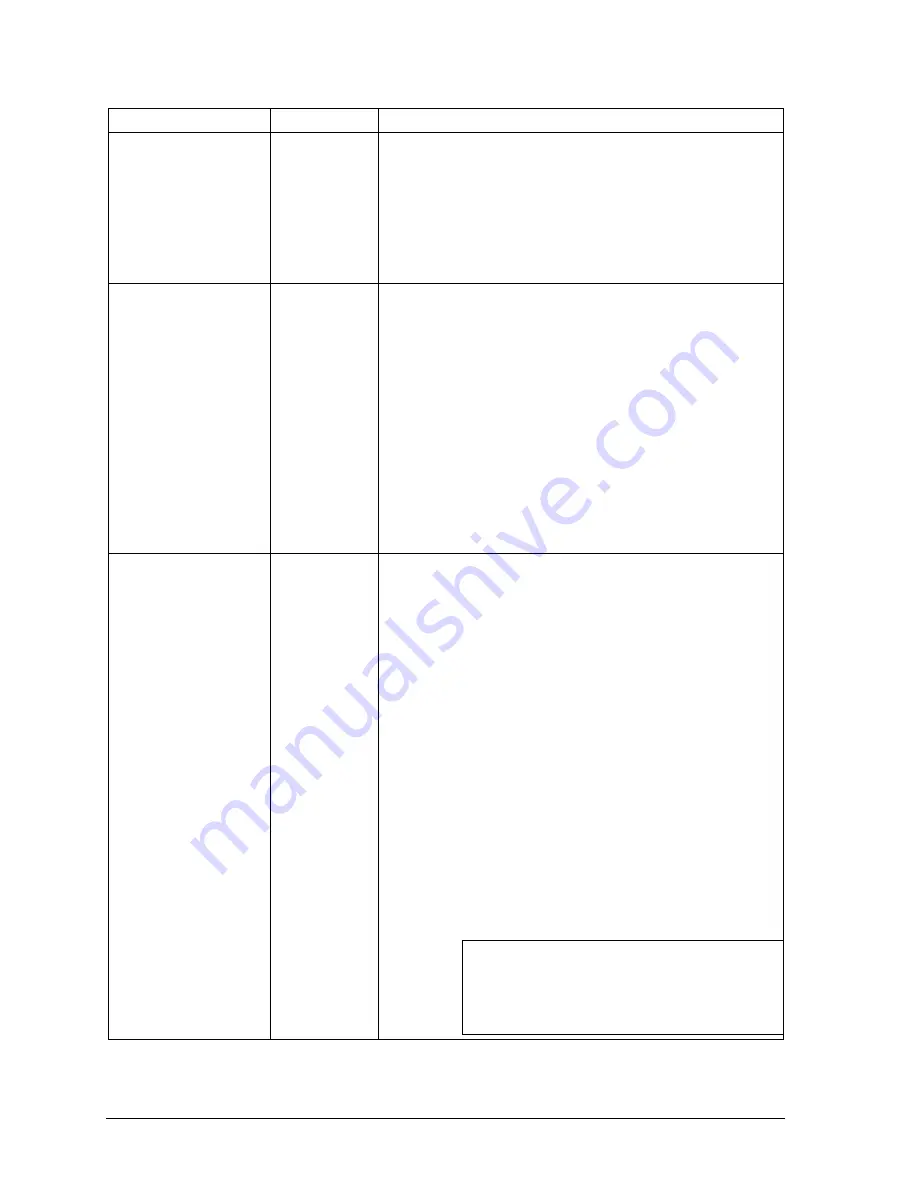
Telex Communications
20
Screen Item
Field Type
Description
latching function of the alpha or port number assigned
to the corresponding key.
3. Select the relevant R check box to restrict the alpha or
port number assigned to that corresponding key
Repeat this step to assign alphas or port numbers to
the rest of the listen key text fields.
Note:
When a talk or listen key is on, a red dot will appear above
the key'.
Talk Keys
check box and
text field
The Talk keys are assigned to different ports or alphas. These
alphas can only talk on these keys.
Use the D and/or R check box to either latch disable or restrict
the alpha assigned to that key.
In the Talk Key 1 text field, enter the alpha or port number you
wish to assign to the key.
Select the relevant D check box to latch disable the alpha or port
number assigned to the corresponding key.
Select the relevant R check box to restrict the alpha or port
number assigned to the corresponding key
Repeat this step to assign alphas or port numbers to the rest of
the listen key text fields.
Note:
When a talk or listen key is on, a red dot will appear above
the key.
Mode
display field
The Mode display field shows what mode AZedit is running in.
There are three modes AZedit can operate:
Online: In Online mode, the configuration computer is connected
to the intercom system, and AZedit is communicating with the
intercom system. You can make changes to the intercom system
setup, such as changing key assignments, or setting up party
lines, etc. You can also view various types of intercom activities,
as well as check the status of various components of the
intercom system. When changes are made in Online mode, you
still need to send changes to the program for them to be
activated.
Server: In Server mode, AZedit acts like a file server, sending
setup files to the intercom system, either at scheduled times, or
when certain events occur. You can send entire setup files, or
partial setup files that were created using partial save. Server
mode is typically used with UPL statements.
File: In File Mode, the configuration computer is not
communicating with the intercom system, and FILE will display in
the lower-right corner of the screen. In FILE mode, you can
create new setup files or open and edit existing setup files.
FILE mode is recommended if you are making many changes
and want to save your file to disk and do not need to immediately
download the changes to the intercom system.
Note: When in online or server mode, two green
lights will flash which means there is a connection
with the matrix. If there is only one green light
flashing at the bottom of the screen, this means
the application is operating in File mode.
Summary of Contents for Azedit
Page 1: ...1 9350 7532 000 Rev A October 30 2003 ...
Page 2: ...2 ...
Page 3: ...3 ...
Page 4: ...4 This Page left Intentionally Blank ...
Page 15: ...Telex Communications 15 ScreenDescriptions ...
Page 133: ...Telex Communications 133 ...
Page 134: ...Telex Communications 134 Appendix A AZedit Keyboard Shortcuts ...
Page 138: ...Telex Communications 138 ...
Page 139: ...Telex Communications 139 Appendix B AZedit Quick Start ...
Page 143: ...Telex Communications 143 ...
















































