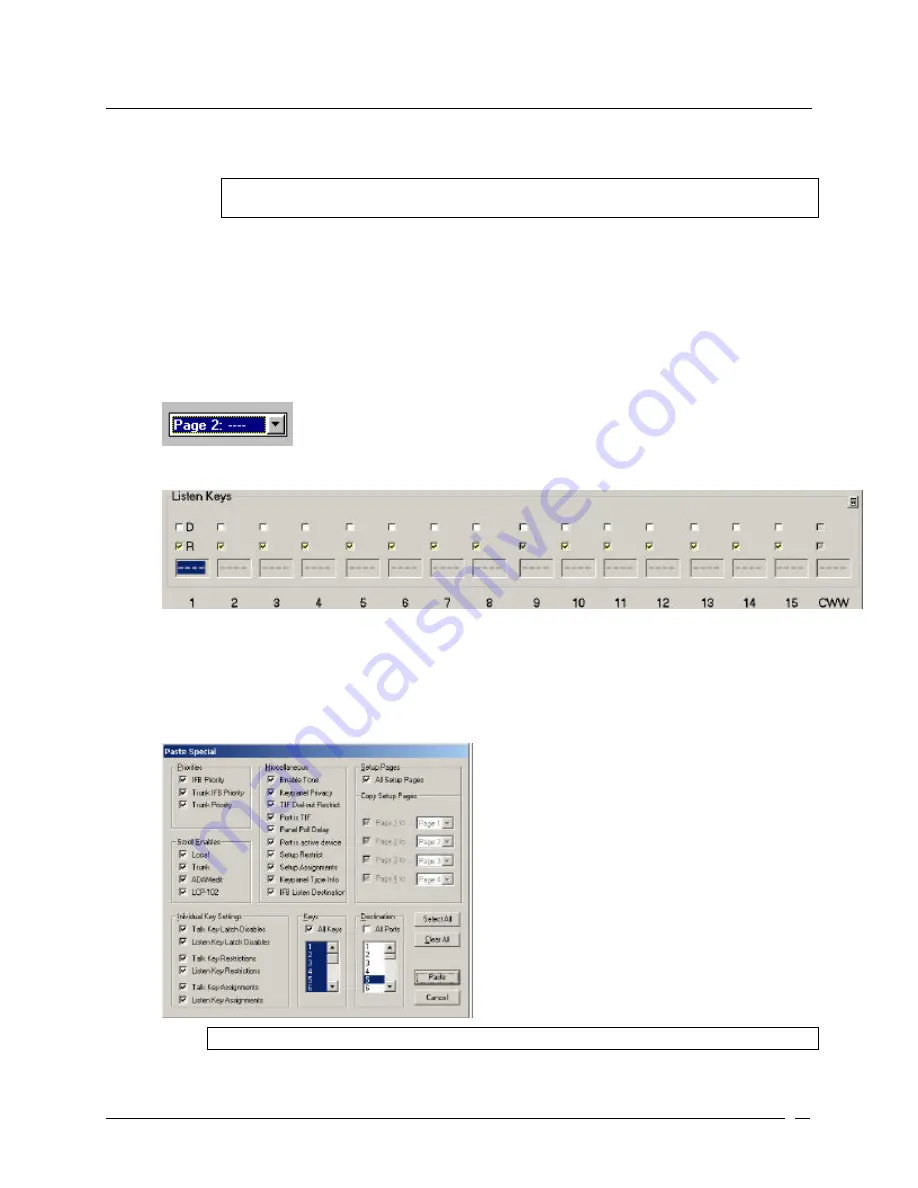
Telex Communications
27
Key Restriction Setup using Copy and Paste Special
This procedure shows you how to quickly set all the restriction check boxes for all intercom ports. This prevents any
keypanel operator at any intercom port for changing the assignment on any key.
Note: You must be running in FILE mode. For more information on FILE mode, see
Connect/Disconnect to FILE mode.
1. On the Keypanels / Ports main screen, select the port with which you want to work.
2. Click Edit.
The Keypanel / Ports Configuration screen appears.
3. Verify that View by Setup Page is selected.
4. When verified, click OK.
The Keypanel / Ports Configuration screen closes.
5. From the Page drop down list, select any setup page (except the one assigned to Main keypanel). This
allows you to select the restrict check box for key 16.
6. In the combo box for Listen Key 1, press Ctrl + Shift + r.
The R check boxes for all listen keys are now selected.
7. In the combo box for Talk Key 1, press Ctrl + Shift + r.
The R check boxes for all talk keys are selected.
8. From the Edit menu, select Copy.
The entire setup page for the intercom is copied.
9. From the Edit menu, select Paste Special.
The Paste Special screen appears.
Note: By default, all items in the Paste Special screen are selected.
Summary of Contents for Azedit
Page 1: ...1 9350 7532 000 Rev A October 30 2003 ...
Page 2: ...2 ...
Page 3: ...3 ...
Page 4: ...4 This Page left Intentionally Blank ...
Page 15: ...Telex Communications 15 ScreenDescriptions ...
Page 133: ...Telex Communications 133 ...
Page 134: ...Telex Communications 134 Appendix A AZedit Keyboard Shortcuts ...
Page 138: ...Telex Communications 138 ...
Page 139: ...Telex Communications 139 Appendix B AZedit Quick Start ...
Page 143: ...Telex Communications 143 ...






























