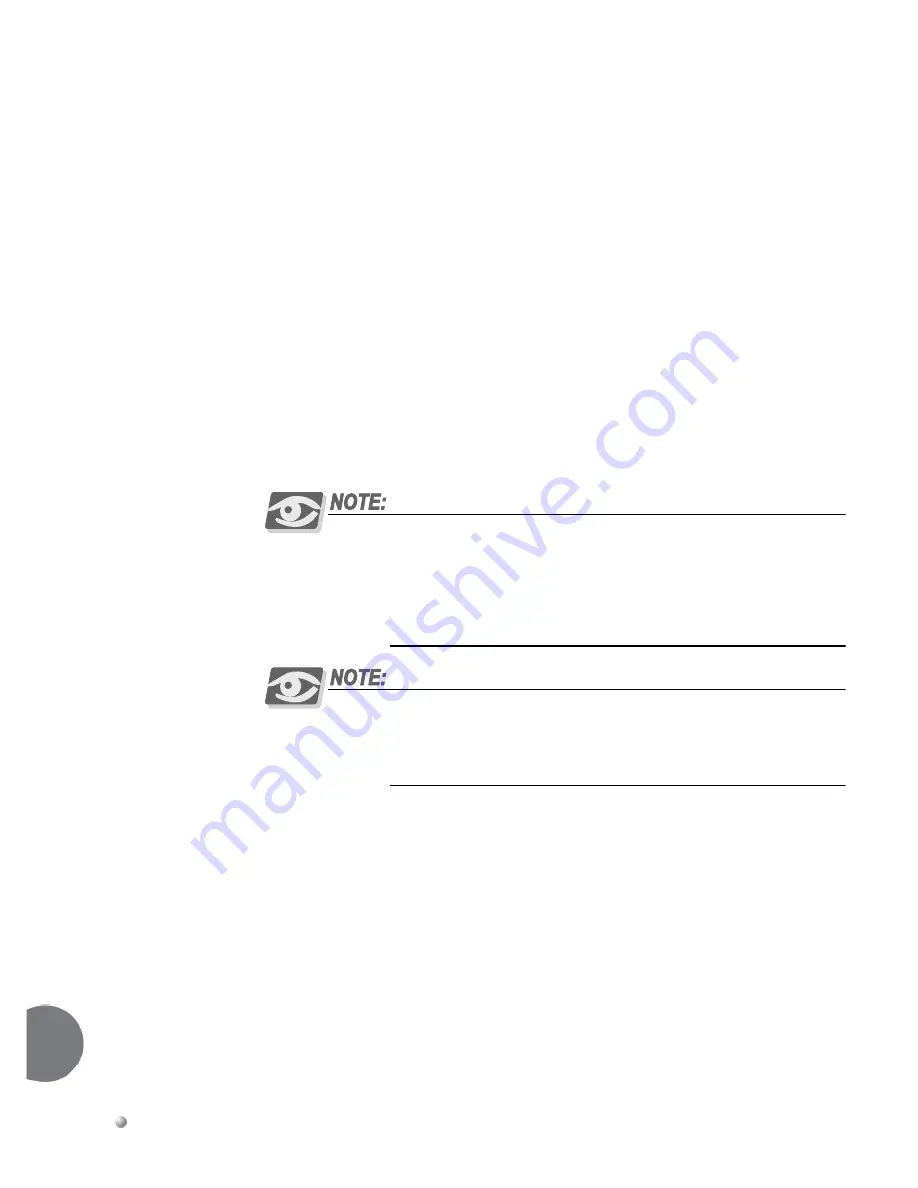
3-2
Emerald ICE Installation, Programming & Maintenance Manual
In
stallation
3
9. Install
optional
expansion
boards;
6CO
Board(s),
12EKT
Board,
4SLT
Board(s),
inside
the
KSU
as
required.
10. Install
optional
feature
boards
(4VAA
or
Voicemail
Board
)
inside
KSU1
as
required.
11. Route
25
‐
pair,
Unshielded
Twisted
Pair
(UTP)
telephone
grade
cable
through
the
appropriate
KSU
opening
for
EKT
and
CO
line
port
interface
connections.
12. Route
ancillary
device
cabling
through
the
appropriate
KSUL
opening
and
terminate
as
required
(music
source,
printer/computer
for
Remote
Maintenance
and
Programming
(RMP),
Station
Message
Detailed
Recording
(SMDR),
external
paging
equipment,
analog
devices,
door
phones
etc.).
13. Using
single
‐
pair
Cross
‐
Connect
(jumper
wire);
connect
the
various
port
terminations
of
the
KSU(s)
from
the
Emerald
ICE
66M1
‐
50
blocks
to
the
USOC
termination
point
for
CO
lines
to
be
connected
to
the
system
and
station
cables
for
extensions
to
be
connected
to
the
system.
Whenever possible use of Bridging Clips are recommended for the
connection of CO Lines. This allows the individual Central Office (CO)
circuits to be disconnected for servicing while not affecting the other CO
resources of the system. We recommend ordering an RJ21-X for USOC
termination of CO Lines. This provides a convenient point of interface and
location for bridging clips.
Using Bridging Clips on station port wiring is not recommended since this
introduces a connection point that is not required. Service for any one
extension can be actuated via the jumper wire of that extension without
affecting any other station/extension ports/EKTs.
14. Install
the
terminal
instruments
(EKTs
and
DSSs)
and
any
optional
terminal
equipment,
such
as
Door
Phones
or
analog
devices.
Summary of Contents for EMERALD ICE
Page 1: ...Emerald ICE Digital Key Telephone System TM Installation Maintenance Manual...
Page 3: ......
Page 19: ...xiv Emerald ICE Installation Programming Maintenance Manual TC...
Page 70: ...Emerald ICE Installation Programming Maintenance Manual 3 13 Installation 3...
Page 71: ...3 14 Emerald ICE Installation Programming Maintenance Manual Installation 3...
Page 77: ...3 20 Emerald ICE Installation Programming Maintenance Manual Installation 3...
Page 89: ...4 12 Emerald ICE Installation Programming Maintenance Manual Basic Programming 4...
Page 181: ...6 32 Emerald ICE Installation Programming Maintenance Manual Phone Trunk Programming 02 6...
Page 454: ...Appendix A Door Phone Installation Appendix A Door Phone Installation...
Page 455: ......
Page 464: ...Appendix B Feature Codes Appendix B Feature Codes...
Page 469: ......
















































