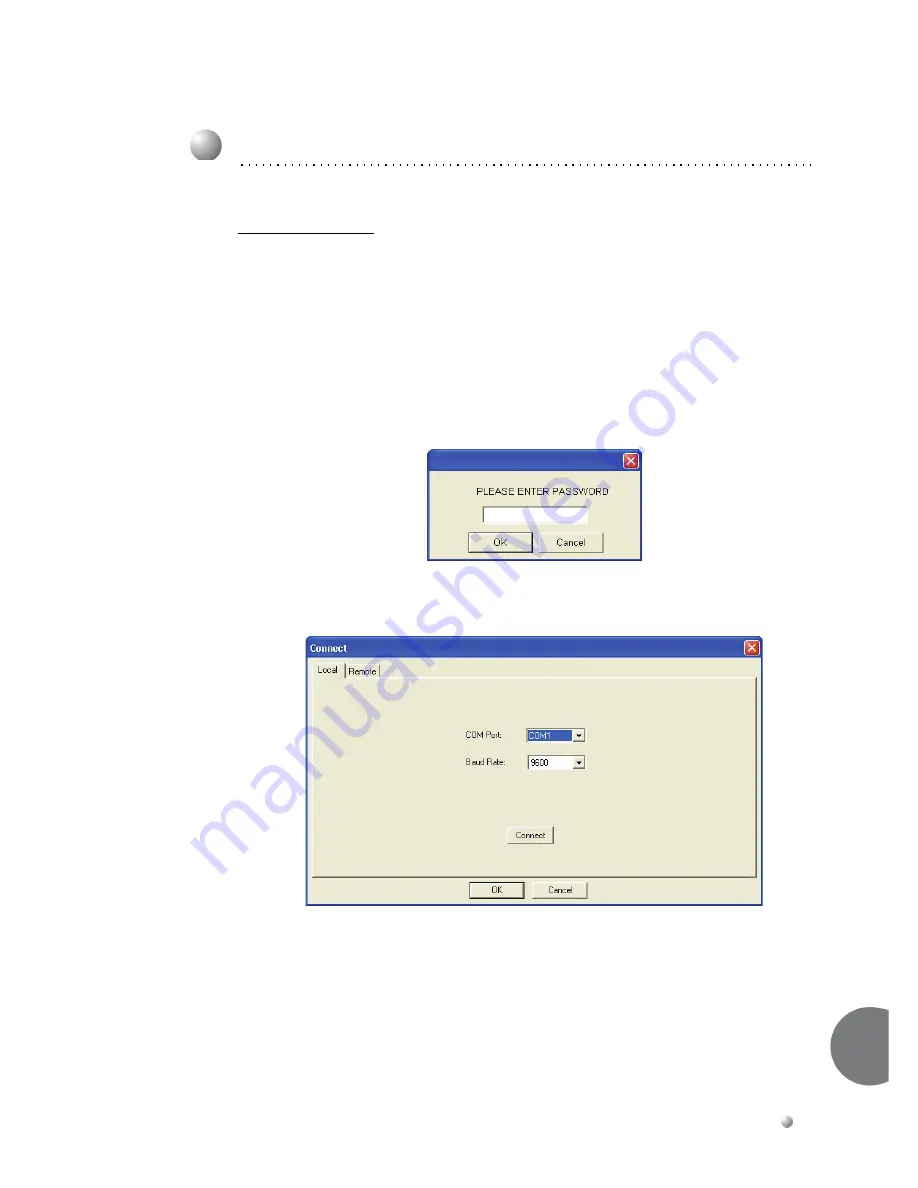
Emerald ICE Installation, Programming & Maintenance Manual
4-9
Basic
Pr
ogramming
4
Accessing the RMP
1. Enter
the
database
by
clicking
on
the
ICE
icon
on
your
Windows
desktop
or
by
selecting
ICE
from
the
Windows
Start
Menu.
The
RMP
Main
Menu
will
be
displayed
as
shown
in
Figure 4-2
.
2. Open
an
existing
database
or
enter
a
file
name
to
create
a
new
database.
3. Select
Connect
on
the
RMP
Menu
Bar.
A
Password
entry
screen
will
appear
as
shown
below:
4. Enter
a
password
in
the
diaglogue
box
and
click
the
OK
button.
(The
default
password
is
8
spaces.)
The
following
will
be
dislayed:
Local Connection
5.
With
the
Local
tab
selected,
connection
with
a
local
pc
via
serial
cable
is
possible.
Verify
the
COM
Port
and
use
the
dropdown
list
to
select.
Verify
the
Baud
Rate:
of
the
connection
and
use
the
dropdown
list
to
select.
Click
on
the
OK
button
to
connect
to
the
Emerald
ICE
.
4.3
Accessing and Sending Modifications to the RMP
Summary of Contents for EMERALD ICE
Page 1: ...Emerald ICE Digital Key Telephone System TM Installation Maintenance Manual...
Page 3: ......
Page 19: ...xiv Emerald ICE Installation Programming Maintenance Manual TC...
Page 70: ...Emerald ICE Installation Programming Maintenance Manual 3 13 Installation 3...
Page 71: ...3 14 Emerald ICE Installation Programming Maintenance Manual Installation 3...
Page 77: ...3 20 Emerald ICE Installation Programming Maintenance Manual Installation 3...
Page 89: ...4 12 Emerald ICE Installation Programming Maintenance Manual Basic Programming 4...
Page 181: ...6 32 Emerald ICE Installation Programming Maintenance Manual Phone Trunk Programming 02 6...
Page 454: ...Appendix A Door Phone Installation Appendix A Door Phone Installation...
Page 455: ......
Page 464: ...Appendix B Feature Codes Appendix B Feature Codes...
Page 469: ......






























