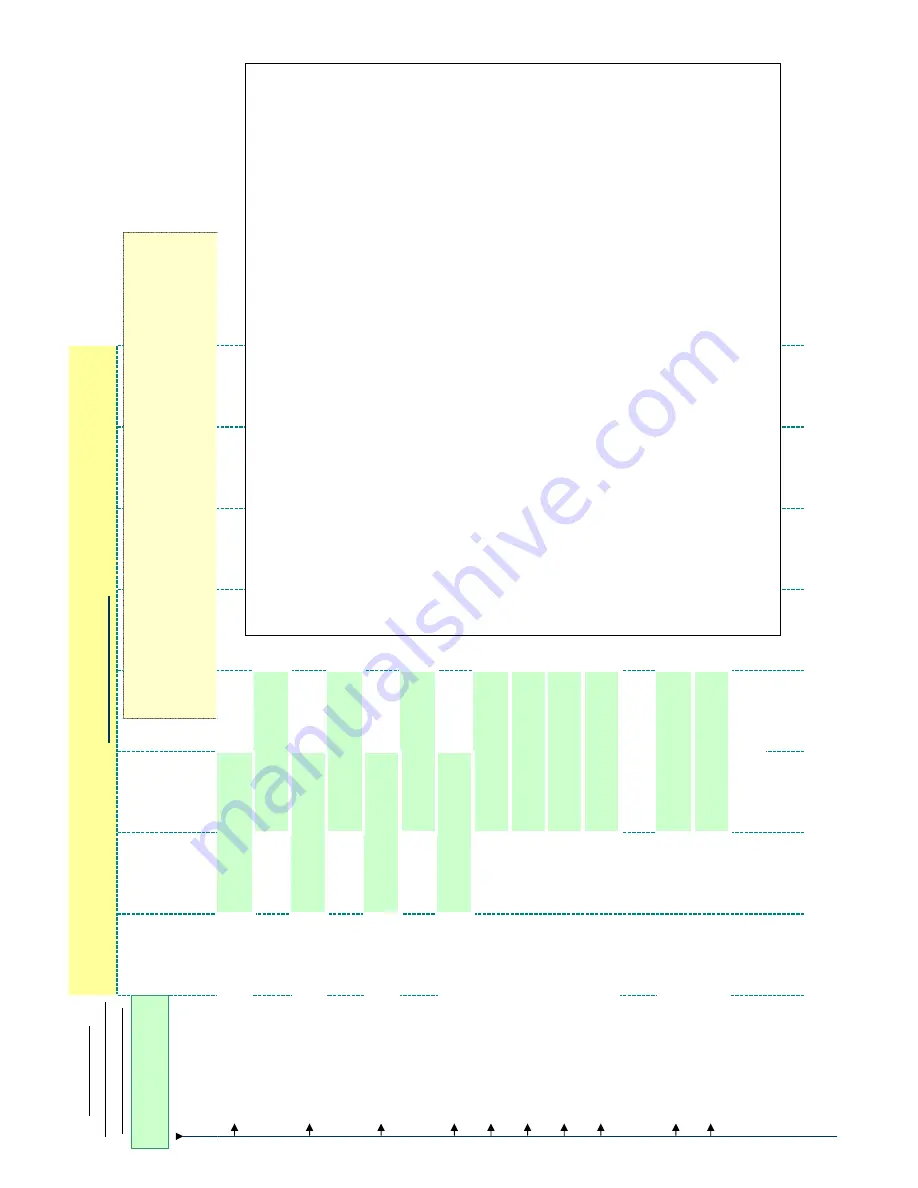
menu tree
_
bksp save chg
Code Sequences
(listed at the left side of
every page/data item).
Use:
v
to return to the Code Sequence entry screen
h
to step back one menu level.
back
- previous item this menu level
next
- next item this menu level
show
-
show
this
menu
item
03
-
26
then press
save
03
-
27
then press
save
03
-
28
then press
save
03
-
29
then press
save
03
-
29
-
01
then press
save
03
-
29
-
02
then press
save
03
-
29
-
03
then press
save
03
-
29
-
04
then press
save
z
z
z
03
-
29
-
15
then press
save
03
-
29
-
16
then press
save
LOCAL AREA CODE
back next show
INTER. PREFIX
back next show
NULL
back next chg
NULL
back next chg
AREA PRE 2:NULL
back next chg
z
z
z
AREA COD 8:NULL
back next chg
AREA PRE 8:NULL
back next chg
NULL
back next chg
AREA COD 1:NULL
back next chg
AREA PRE 1:NULL
back next chg
AREA COD 2:NULL
back next chg
COUNTRY CODE
back next show
LONG DIST PREFIX
back next show
International Prefix: This is a Caller ID feature requirement. To dial back a number that is received
from outside the USA, the International Prefix must be dialed (usually "011").
Country Code: This is a Caller ID feature requirement. This item is programmed with the country
code where the ICE system will operate (usually "01" in the USA.)
Long Distance Prefix: This is a Caller ID feature requirement. This item is programmed with the
code required at the installed location to make long distance calls (usually "1".) When calls are received
with Caller ID from a location that is long distance, this prefix is pre-inserted before the collected digits
are dialed when the user has invoked CID Call Back.
Local Area Code(s): This is a Caller ID feature requirement. This item is programmed with any
A
rea Code(s) that can be dialed without a "1" as the first digit. These Area Code(s) identify numbers
that will not be dialed with the Long Distance Prefix.
It is necessary to program the local Area Code and the code Prefix for each entry. Why? ...Caller ID
digits received include the local Area Code, dialing the digits received MAY or MAY NOT require that
the Area Code be output first to place the call. So...
The local Area Code is programmed into Local Area Code "1".
This causes the ICE system to ID this number as a local number
(do not dial Long Distance Prefix).
This also causes the ICE system to remove the Area Code from the digits
received.
If the local Area Code received must be dialed to place a CID Call Back, the local
Area Code must be programmed into the Local Area Prefix "1" so that it is dialed.
Local Area Code entries are: Code/Prefix 1~8.
Summary of Contents for EMERALD ICE
Page 1: ...Emerald ICE Digital Key Telephone System TM Installation Maintenance Manual...
Page 3: ......
Page 19: ...xiv Emerald ICE Installation Programming Maintenance Manual TC...
Page 70: ...Emerald ICE Installation Programming Maintenance Manual 3 13 Installation 3...
Page 71: ...3 14 Emerald ICE Installation Programming Maintenance Manual Installation 3...
Page 77: ...3 20 Emerald ICE Installation Programming Maintenance Manual Installation 3...
Page 89: ...4 12 Emerald ICE Installation Programming Maintenance Manual Basic Programming 4...
Page 181: ...6 32 Emerald ICE Installation Programming Maintenance Manual Phone Trunk Programming 02 6...
Page 454: ...Appendix A Door Phone Installation Appendix A Door Phone Installation...
Page 455: ......
Page 464: ...Appendix B Feature Codes Appendix B Feature Codes...
Page 469: ......
















































