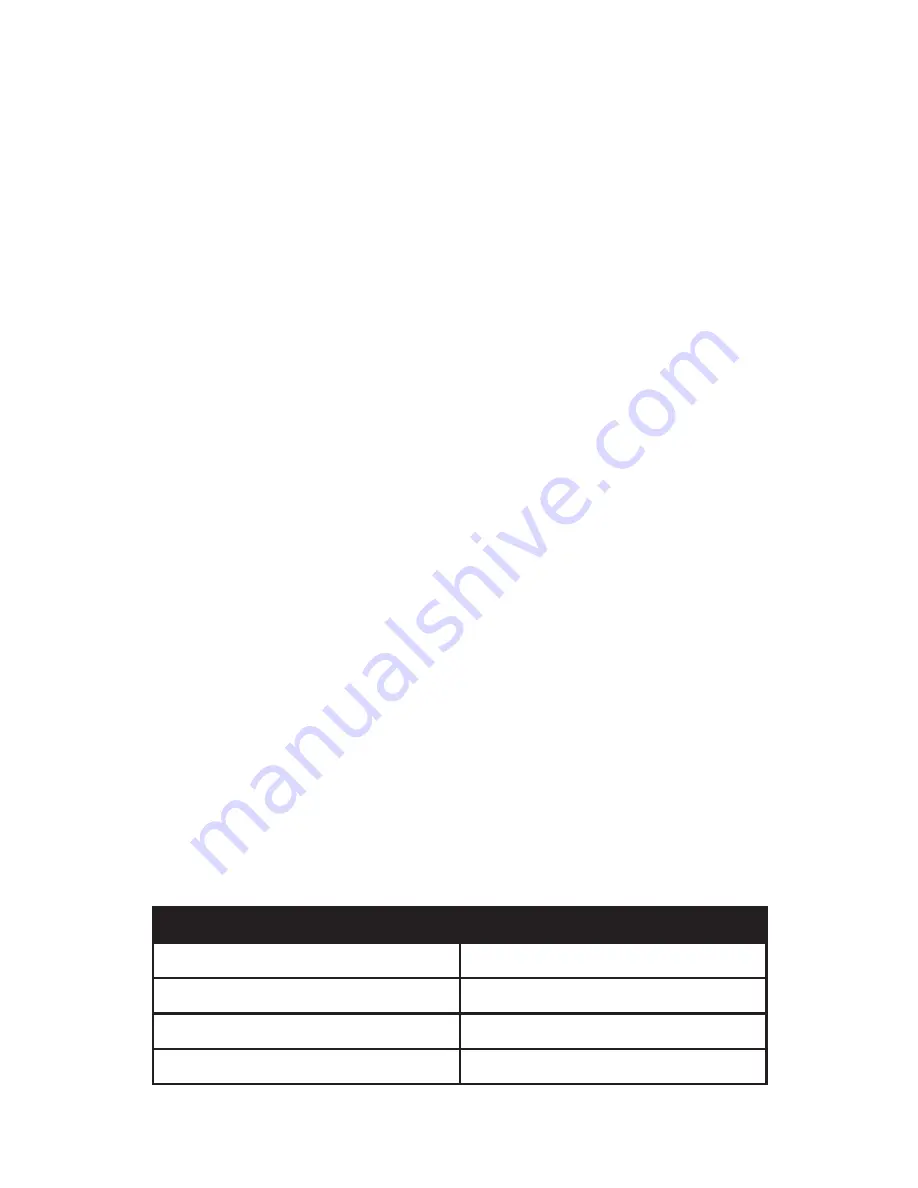
54
Chapter 04:
Using Your Sahara NetSlate with Microsoft® Windows® 7
Using Gestures to Improve Productivity
When using Windows® 7 on a standard laptop or desktop PC,
many people take advantage of added efficiency provided
by keyboard short-cuts. Tablet PC users have another way to
improve efficiency while working by using Windows® 7 built-in
screen gestures to open applications, close applications, move
data between applications, and navigate within applications.
Windows has two different types of gestures depending on the
type of input screen used:
pen gestures
and
touch gestures
.
Pen Gestures
In the world of pen computing, a gesture is a quick movement
of the pen that invokes specific short-cut actions normally
completed by the press of a key on a keyboard. For example, you
can enter a space, you can delete text and you can enter a line
return. These actions are accomplished in the Input Panel.
At the top on the input panel, just to the left of the close button,
is a button that shows how to accomplish a series of gestures.
Tap on an individual gesture to display a short movie that
demonstrates how to perform the gesture.
Another series of gestures you can invoke with a pen are known
as “flicks”. There are two categories of flicks,
navigational flicks
and
editing flicks
and are used independently of the input panel
anywhere in Windows.
Navigational Flicks
There are four default navigational pen flicks in Windows® 7:
Flick Direction
Action Performed
Up
Page Up
Right
Back
Down
Page Down
Left
Forward
Summary of Contents for Sahara NetSlate a525
Page 2: ......
Page 17: ...Preface xv This Page Left Blank Intentionally ...
Page 18: ......
Page 26: ......
Page 36: ......
Page 44: ......
Page 52: ......
Page 110: ......
Page 126: ......
Page 138: ......
Page 145: ...Chapter 07 Troubleshooting 119 ...
Page 159: ...Appendix A BIOS Set up 133 This page intentionally left blank ...
Page 160: ......
Page 172: ......
















































