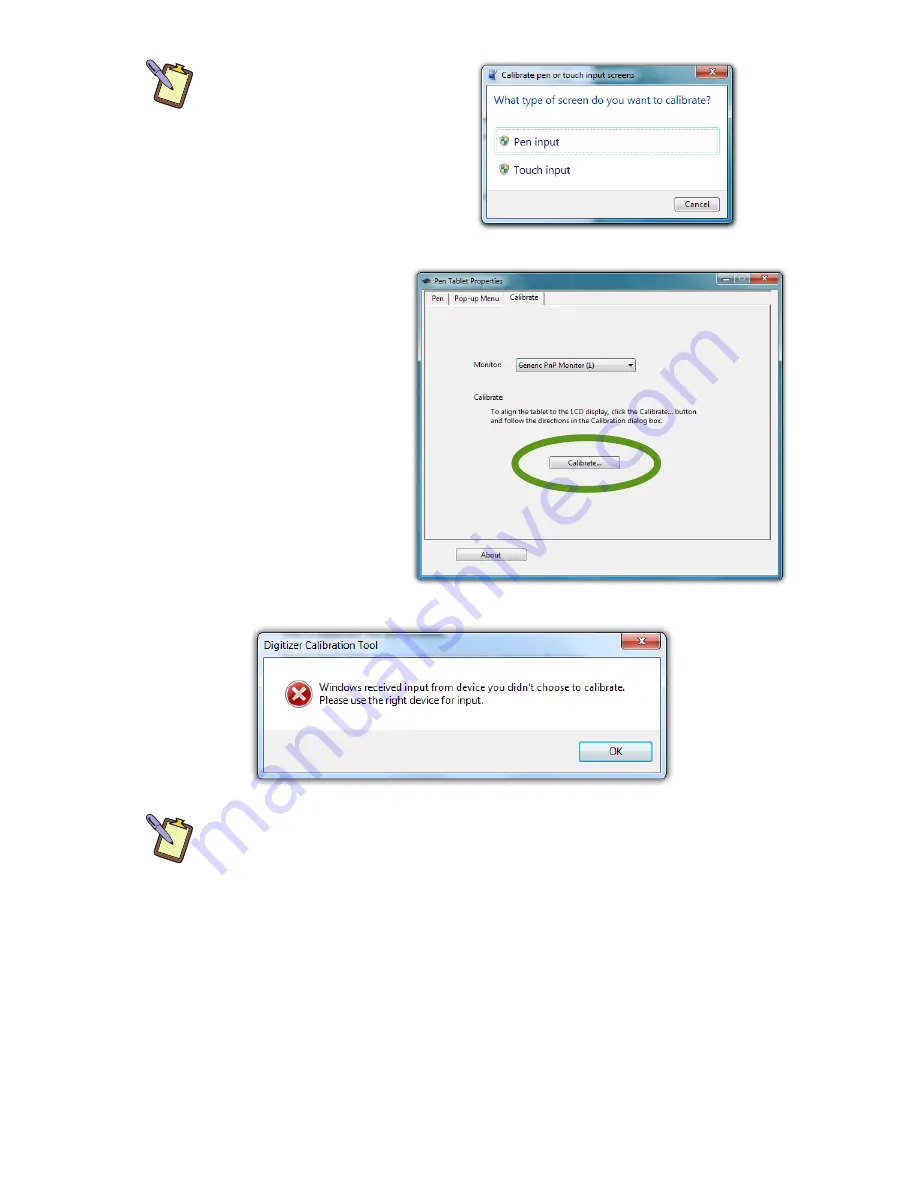
Chapter 04:
Using Your Sahara NetSlate with Microsoft® Windows® 7
39
DUAL MODE SCREEN NOTE:
If you have a dual mode
system that also has a touch
screen, a dialog box will ap-
pear that asks you whether
you want to calibrate for pen
or touch. Select “Pen Input”
and the digitizer calibration
screen will appear.
2.
In the Pen Tablet
Properties control
panel, tap on the
“Calibrate” tab
and then tap on
the “Calibrate...”
button to open the
digitizer calibration
screen.
DUAL MODE SCREEN NOTE:
To calibrate the touch screen you must
use either your finger or a stylus meant for use on a capacitive touch
screen. If you attempt to use the digitizer stylus to calibrate the touch
screen, you will be presented with an error message.
When the calibration screen appears, follow the on-screen
instructions by tapping in the center of each cross hair that
appears on screen. When you have finished, choose to save the
calibration data if you are satisfied with your results. If you think
you may have missed the center of some/one of the cross hairs,
click “Cancel” to abandon the calibration data and keep the
Summary of Contents for Sahara NetSlate a525
Page 2: ......
Page 17: ...Preface xv This Page Left Blank Intentionally ...
Page 18: ......
Page 26: ......
Page 36: ......
Page 44: ......
Page 52: ......
Page 110: ......
Page 126: ......
Page 138: ......
Page 145: ...Chapter 07 Troubleshooting 119 ...
Page 159: ...Appendix A BIOS Set up 133 This page intentionally left blank ...
Page 160: ......
Page 172: ......






























