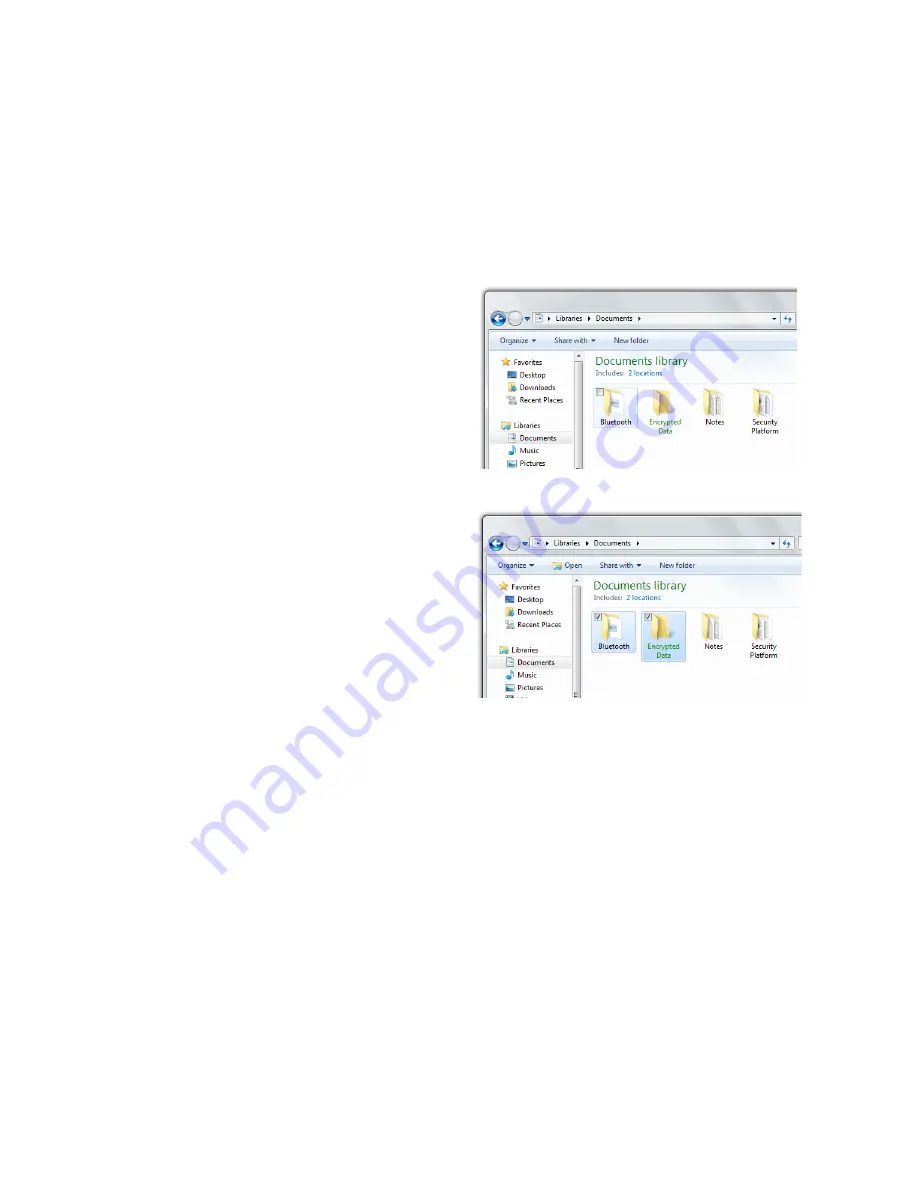
Chapter 04:
Using Your Sahara NetSlate with Microsoft® Windows® 7
29
Selecting Multiple Items
Windows® 7 is well aware of how you manipulate items on your
computer with a mouse and how selecting multiple items, for
such actions as moving or copying, might be a bit more chal-
lenging when using a stylus pen or your fingers. That is why
Windows® 7 adds a selection check box in the upper left corner
of icons and in the far left column of list views.
In digitizer mode, hover over
an icon on your desktop or in
a Windows Explorer windows
and you will see this check box
appear. Tap on it to place a
check mark in the box. Hover
over another icon and, when it
appears, tap in its check box.
In touch screen mode, tap
an icon to highlight it. The
selection check box should
appear. Tap in it to add it to the
selection.
Now, press and hold either icon
and start dragging and you
should notice that both icons move together.
This multiple selection feature works with other types of opera-
tions such as cutting, copying and pasting. It also works with
editing flicks (see the section
Editing Flicks
a little later in this
chapter).
Capacitive Touch Screen Calibration
Often times, out of the box, you will find that the touch screen
on your Sahara NetSlate work just fine. Over time you may find
that the accuracy of either the touch screen or digitizer may
begin to fade. When this happens, it is time to calibrate your
screen.
Summary of Contents for Sahara NetSlate a525
Page 2: ......
Page 17: ...Preface xv This Page Left Blank Intentionally ...
Page 18: ......
Page 26: ......
Page 36: ......
Page 44: ......
Page 52: ......
Page 110: ......
Page 126: ......
Page 138: ......
Page 145: ...Chapter 07 Troubleshooting 119 ...
Page 159: ...Appendix A BIOS Set up 133 This page intentionally left blank ...
Page 160: ......
Page 172: ......






























