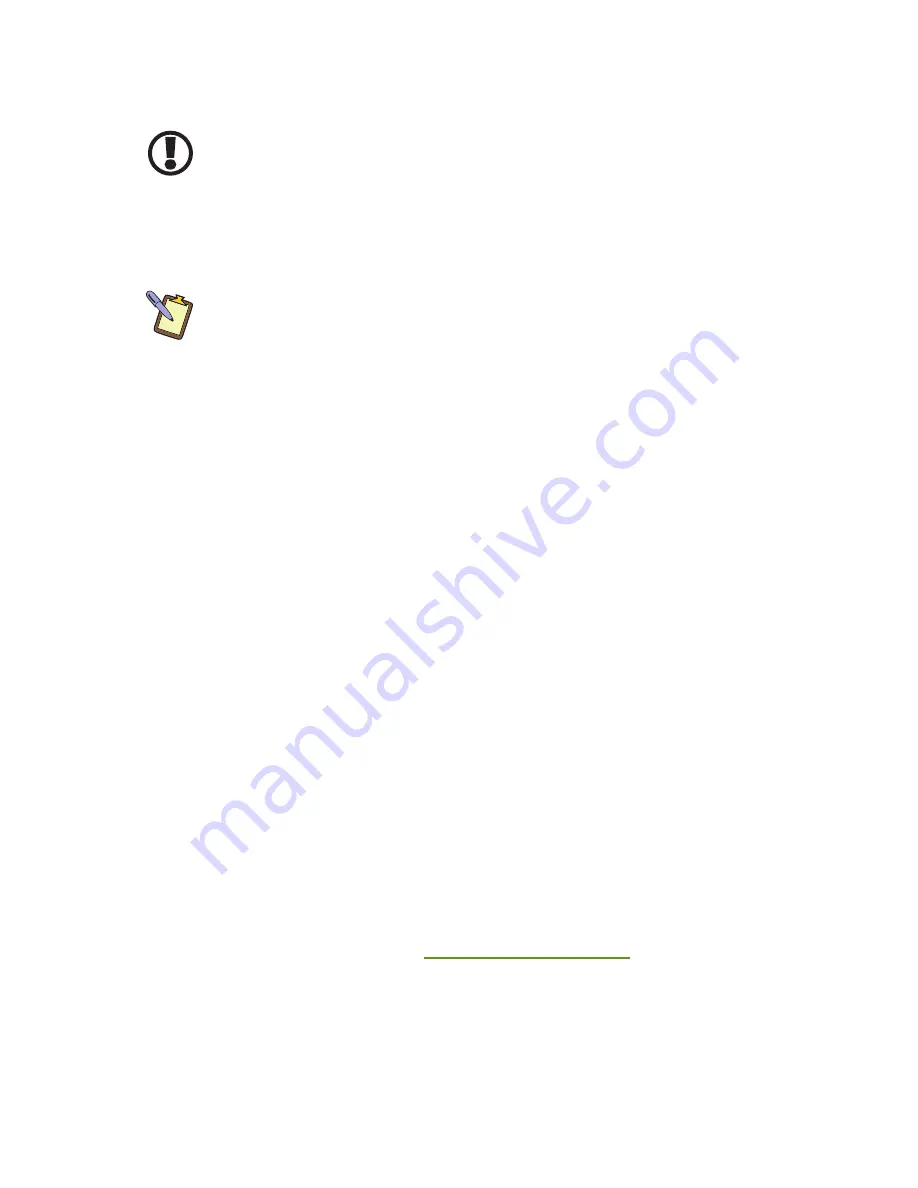
24
Chapter 03:
Battery Usage and Care
under which it is used, you likely will need to purchase replace-
ment batteries during the life of your Tablet PC.
IMPORTANT:
To avoid damage, only use TabletKiosk replacement
batteries. To prevent loss of data, do not remove both battery packs
at the same time while the system is powered on unless attached to
an external power source. Also, be sure to check the status of each
battery before removing it. If you remove a battery and the remaining
battery in the system does not retain a sufficient charge, the tablet
could power off unexpectedly.
NOTE:
Do not dispose of batteries with household waste. When a
battery can no longer hold a sufficient charge, call your local waste
disposal or environmental protection agency for advice on how or
where to dispose a lithium-ion battery.
Real Time Clock Battery
In order to maintain certain system information while the power
is off, the motherboard contains a small built-in battery pack that
constantly supplies power to the system.
If the computer is left without a power source for long periods of
time, this battery can be exhausted and system information can
be lost. This will not affect any of your data stored on the com-
puter’s hard drive, but rather the settings in the BIOS that tell the
computer how to operate. It is recommended, therefore, that if
you plan to store the computer for a long time you periodically
attach the battery packs, plug in the computer to an external
power source and allow the battery to recharge.
If you receive a BIOS error when booting the system for the
first time after removing it from prolonged storage, it probably
means that the battery’s level got too low and the BIOS settings
were lost. Enter the BIOS and choose to restore the settings to
default. If this does not correct the error, contact your dealer or
visit TabletKiosk’s website at
www.tabletkiosk.com
and submit a
support request to obtain proper BIOS settings.
Summary of Contents for Sahara NetSlate a525
Page 2: ......
Page 17: ...Preface xv This Page Left Blank Intentionally ...
Page 18: ......
Page 26: ......
Page 36: ......
Page 44: ......
Page 52: ......
Page 110: ......
Page 126: ......
Page 138: ......
Page 145: ...Chapter 07 Troubleshooting 119 ...
Page 159: ...Appendix A BIOS Set up 133 This page intentionally left blank ...
Page 160: ......
Page 172: ......
















































