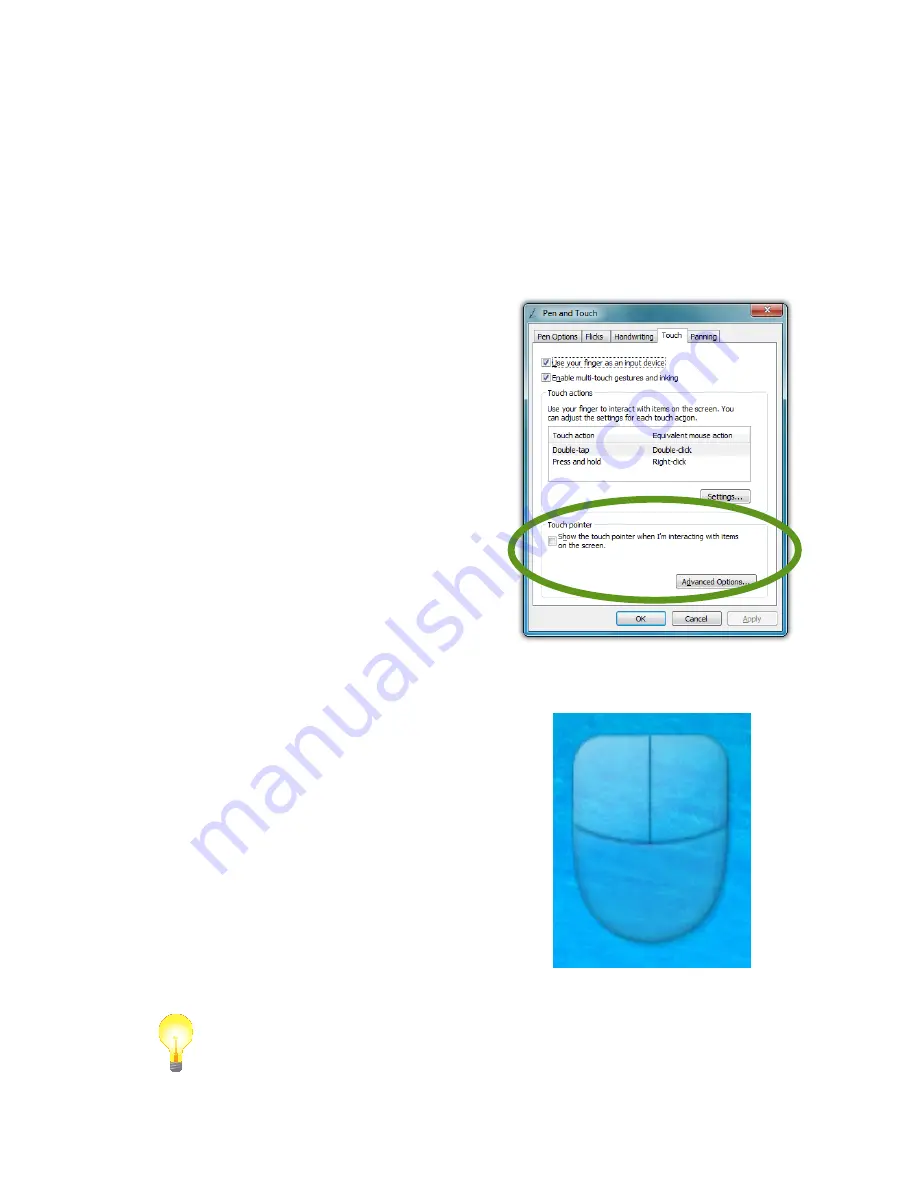
32
Chapter 04:
Using Your Sahara NetSlate with Microsoft® Windows® 7
If you find you are often double-tapping when you don’t mean
to, adjust the Speed slider toward “Fast” and the Spatial slider
toward “Small”.
Double-tap on the picture of the door to test your new settings.
Adjust the sliders until you can comfortably open and close
the door.
Using the Touch Pointer
Because touch screens do not af-
ford the same pointing abilities as a
mouse or digitizer pen, performing
certain mouse related functions are
not always possible (i.e. hovering
over a link on a web page). This
feature in Windows® 7 essentially
removes this limitation.
When enabled, by checking the
box “Show the touch pointer when
I’m interacting with item on the
screen”, a graphical representation
of a mouse will appear near the
on-screen pointer (now a standard
arrow icon) when you tap somewhere
on the screen.
While the mouse is visible, tapping
on the left or right mouse button will
perform the equivalent action the same
as if you clicked with a real mouse.
Tapping on the mouse and sliding your
finger around the screen will move the
pointer just the same as if you were
moving a real mouse.
TIP:
When using the Touch Pointer to move the pointer arrow around
the screen, remember to watch the arrow icon for positioning and not
the mouse image or your finger.
Summary of Contents for Sahara NetSlate a525
Page 2: ......
Page 17: ...Preface xv This Page Left Blank Intentionally ...
Page 18: ......
Page 26: ......
Page 36: ......
Page 44: ......
Page 52: ......
Page 110: ......
Page 126: ......
Page 138: ......
Page 145: ...Chapter 07 Troubleshooting 119 ...
Page 159: ...Appendix A BIOS Set up 133 This page intentionally left blank ...
Page 160: ......
Page 172: ......






























