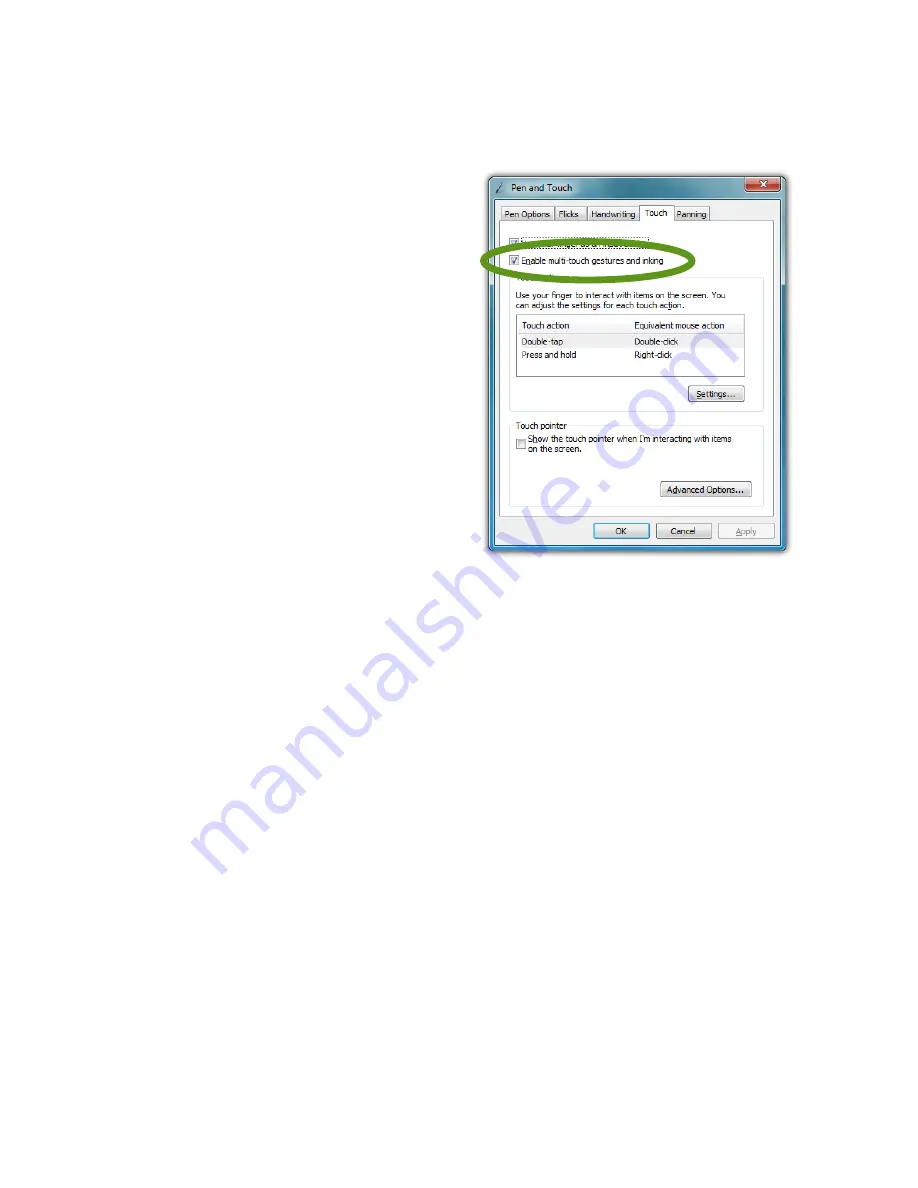
58
Chapter 04:
Using Your Sahara NetSlate with Microsoft® Windows® 7
Standard Windows multi-touch gestures only support capacitive
touch screens.
Enabling and Disabling Multi-Touch Gestures
Many of the most useful
gestures built into Windows®
7 require two finger touch. To
disable these behaviors, simply
uncheck the box “Enable multi-
touch gestures and inking”.
Panning with (or without) Inertia
Panning is similar to scrolling
up/down or left/right on a page
with a mouse, except it is easier
and more natural. You can use
either one or two fingers to pan
up or down, but you must use
two fingers to pan left and right.
Place your finger tip or stylus on the page and move it in the
direction you want to page to pan. To pan rapidly in a particular
direction, swipe your finger and remove it from the screen.
Selecting / Dragging
This is similar to dragging with a mouse to select elements such
as text. Using one finger, drag to the left or right over the objects
or text you wish to select.
Zooming
Using two fingers, place them on the screen and then pinch
them together to zoom out for a larger view, or spread them
apart to zoom in for a closer view.
Rotating
Place two fingers on the screen and then rotate them clockwise
or counter clockwise to rotate an object such as a photo or PDF
document. Alternately, you can place two fingers on the screen
Summary of Contents for Sahara NetSlate a525
Page 2: ......
Page 17: ...Preface xv This Page Left Blank Intentionally ...
Page 18: ......
Page 26: ......
Page 36: ......
Page 44: ......
Page 52: ......
Page 110: ......
Page 126: ......
Page 138: ......
Page 145: ...Chapter 07 Troubleshooting 119 ...
Page 159: ...Appendix A BIOS Set up 133 This page intentionally left blank ...
Page 160: ......
Page 172: ......






























