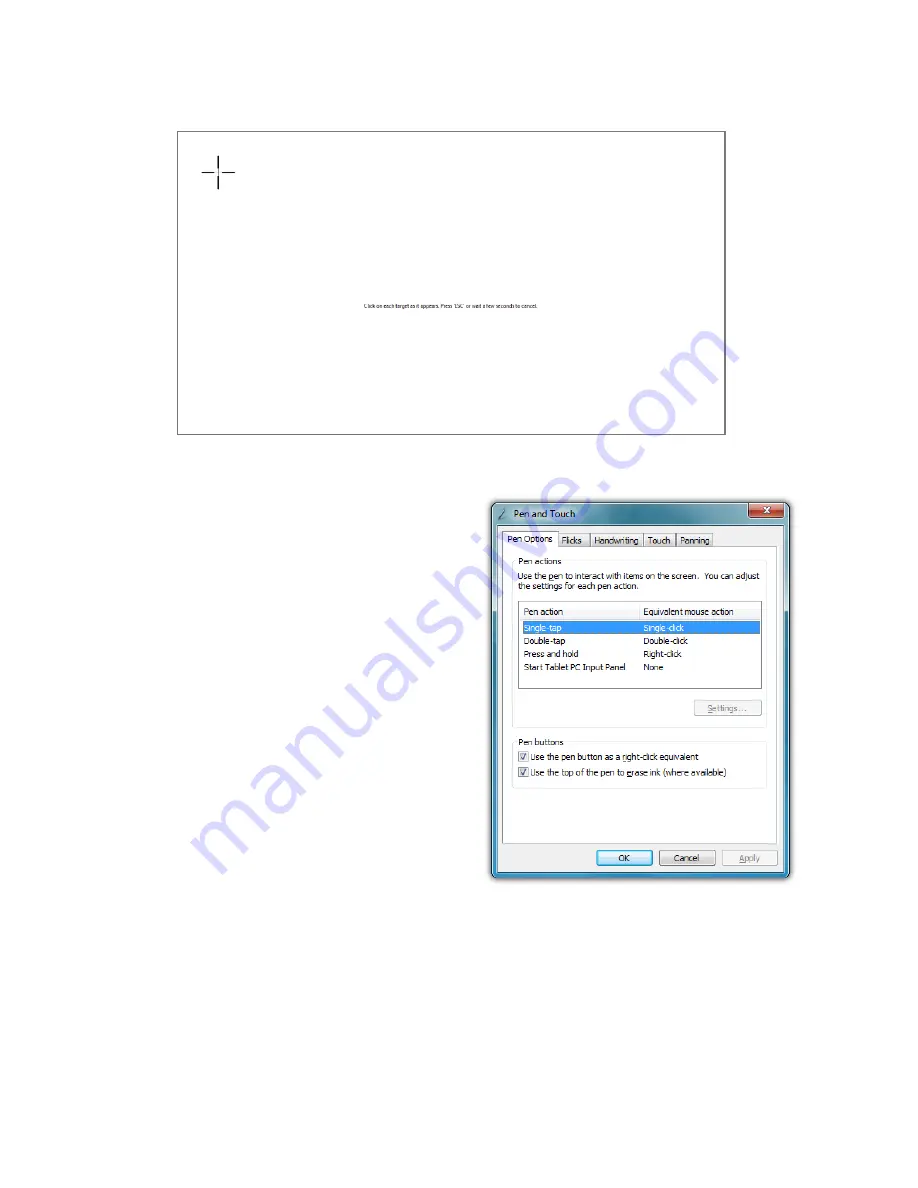
40
Chapter 04:
Using Your Sahara NetSlate with Microsoft® Windows® 7
current calibration settings, or tap “Try again” and repeat the
calibration.
Pen Actions
In the “Pen and Touch” control
panel on the “Pen Options”
tab is a table that lists the pen
actions and their equivalent
mouse actions, similar to the
table at the beginning of this
chapter. Below the table is a
“Settings...” button that will
allow you to adjust the way the
pen performs these actions (all
except single-tap which has no
settings options).
Double-tap
Adjusts how fast and how far
apart your pen taps can be on screen to perform double tap
enabled actions.
If you find it is too difficult to perform a double-tap action, adjust
the Speed control slider toward “Slow” and the Spatial control
slider toward “Large”.
Summary of Contents for Sahara NetSlate a525
Page 2: ......
Page 17: ...Preface xv This Page Left Blank Intentionally ...
Page 18: ......
Page 26: ......
Page 36: ......
Page 44: ......
Page 52: ......
Page 110: ......
Page 126: ......
Page 138: ......
Page 145: ...Chapter 07 Troubleshooting 119 ...
Page 159: ...Appendix A BIOS Set up 133 This page intentionally left blank ...
Page 160: ......
Page 172: ......






























