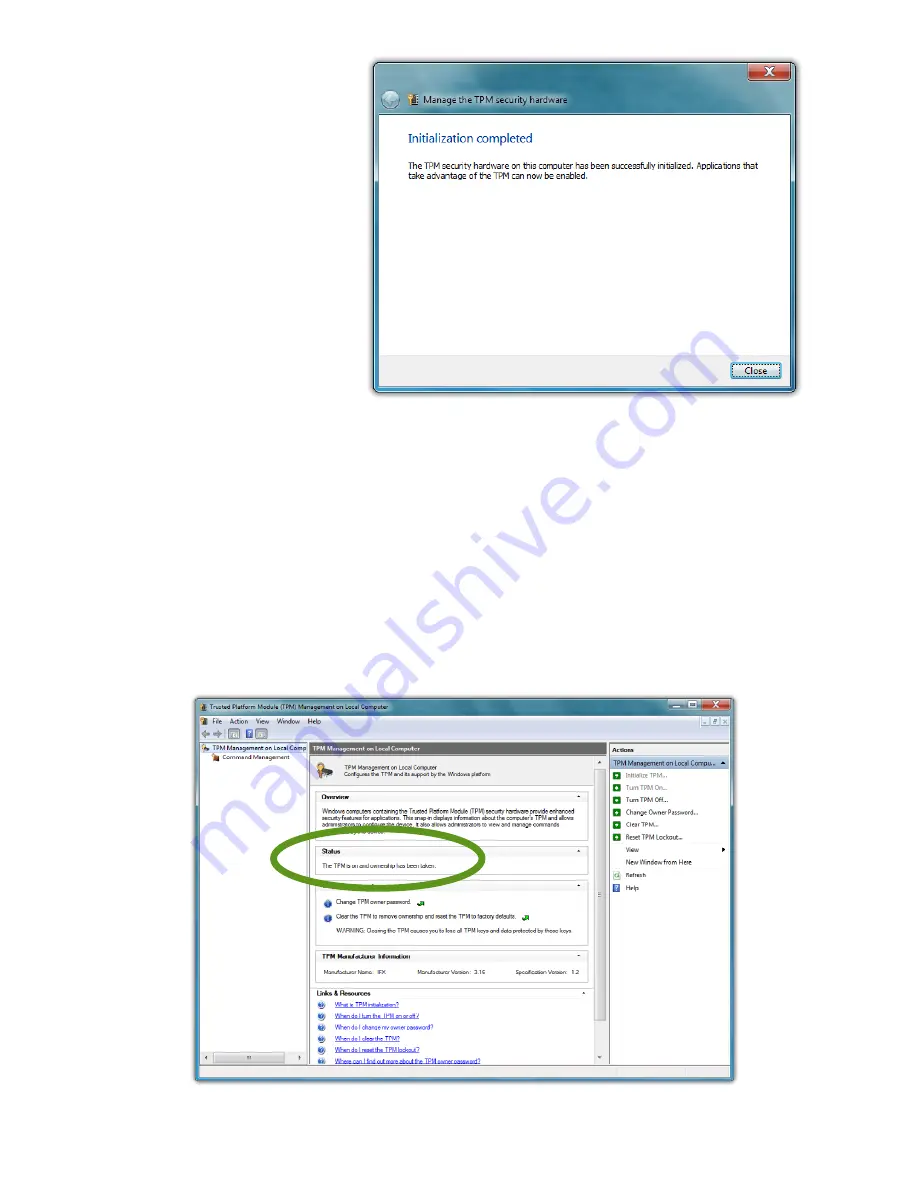
Chapter 05:
Securing Your Sahara Slate PC
89
7.
Once you have
saved your
password, tap
on the “Initial-
ize” button.
You will see
a message
telling you
that the TPM is
initializing, and
after a moment
you should
see a window
stating the
Initialization is
complete
and that applications that take advantage of the
TPM can now be enabled.
8.
Tap the “Close” button to exit the TPM Initialization Wizard.
You have now successfully initialized and taken ownership of
the TPM. It is now ready to be used in conjunction with other
security applications or with Windows Group Policies to block
and allow certain TPM commands.
When you see this window it means your TPM is initialized
and ready to begin helping to protect your data.
Summary of Contents for Sahara NetSlate a525
Page 2: ......
Page 17: ...Preface xv This Page Left Blank Intentionally ...
Page 18: ......
Page 26: ......
Page 36: ......
Page 44: ......
Page 52: ......
Page 110: ......
Page 126: ......
Page 138: ......
Page 145: ...Chapter 07 Troubleshooting 119 ...
Page 159: ...Appendix A BIOS Set up 133 This page intentionally left blank ...
Page 160: ......
Page 172: ......






























