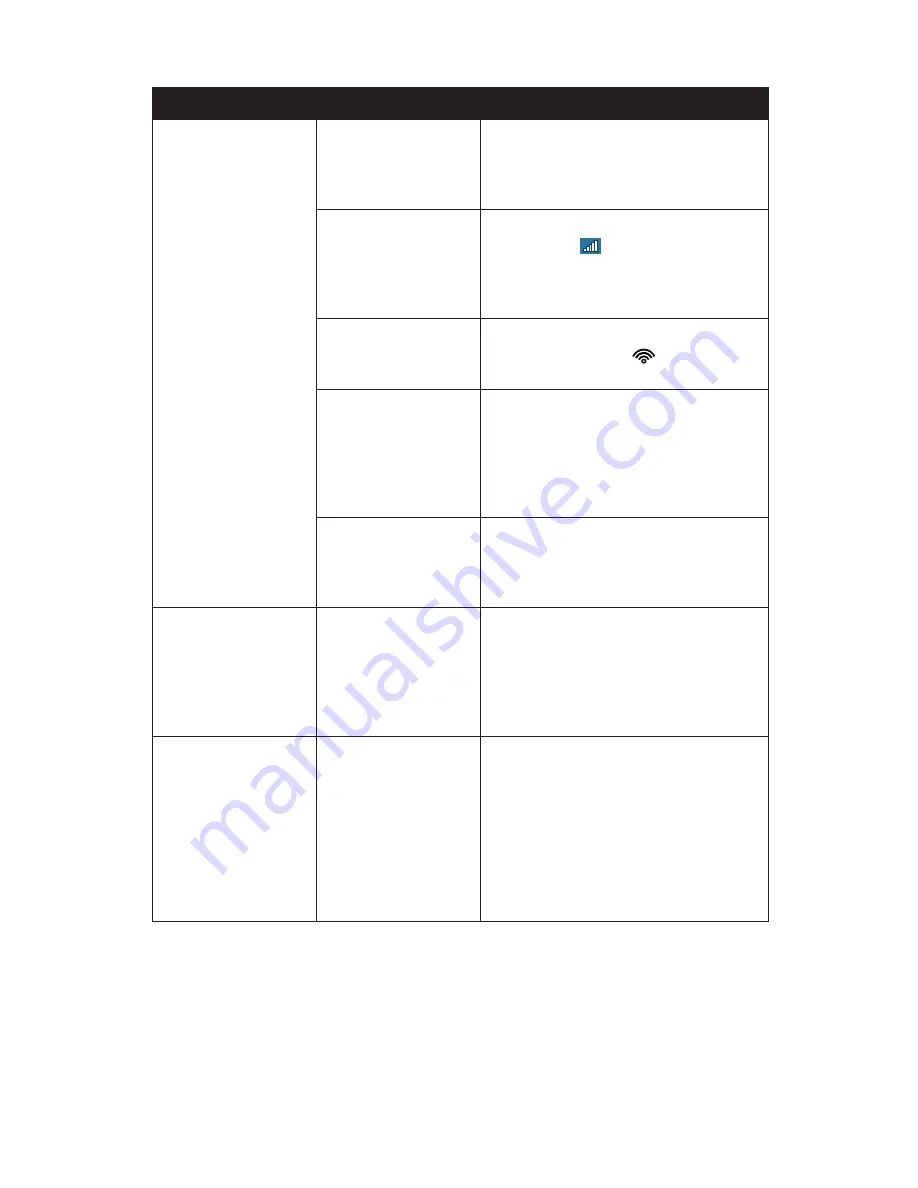
Chapter 07:
Troubleshooting
115
Internet Problems/Solutions
Problem
Possible Cause
Solution
Unable to connect to
the Internet.
Account for Internet
Service Provider
(ISP) is not properly
configured.
Contact your ISP for assistance.
No valid network
connection detected.
Check the network status icon in the
System Tray (
) to make sure you are
connected to a valid network. If not,
rerun the Network Set-Up Wizard or
contact your Network Administrator.
Wireless transmitter
is turned off.
Check the wireless power toggle on the
top of the Tablet PC (
)to make sure
it is switched on.
Wireless security set-
tings are not correct.
Make sure that the wireless security set-
tings of your tablet match the settings
of the wireless access point you are try-
ing to connect to, and that the network
access Password (WPA), PIN (Protected
Set-up), or Key (WEP) is correct.
SIM card not inserted
(with optional TK 3G
WWAN Expansion
module)
Make sure that the SIM card provided
by your wireless ISP is correctly installed
in the 3G WWAN expansion module’s
SIM port.
SIM card not inserted
(3G mode only)
Make sure that the SIM card provided
by your wireless ISP is correctly installed
in the tablet’s SIM port located in the
Wireless Compartment (see the section
Back View
in the chapter
Touring the
Sahara NetSlate
for its location).
Wireless networking
mode not correct.
(only when optional
3G Data Module is
installed)
Check the wireless power toggle on
the top of the Tablet to make sure it is
in the proper mode (blue = WiFi only,
orange=3G only, purple=both active).
Use the wireless mode button to place
the tablet into the proper mode (see see
the section
Front View
in the chapter
Touring the Sahara NetSlate
for its
location).
Summary of Contents for Sahara NetSlate a525
Page 2: ......
Page 17: ...Preface xv This Page Left Blank Intentionally ...
Page 18: ......
Page 26: ......
Page 36: ......
Page 44: ......
Page 52: ......
Page 110: ......
Page 126: ......
Page 138: ......
Page 145: ...Chapter 07 Troubleshooting 119 ...
Page 159: ...Appendix A BIOS Set up 133 This page intentionally left blank ...
Page 160: ......
Page 172: ......
















































