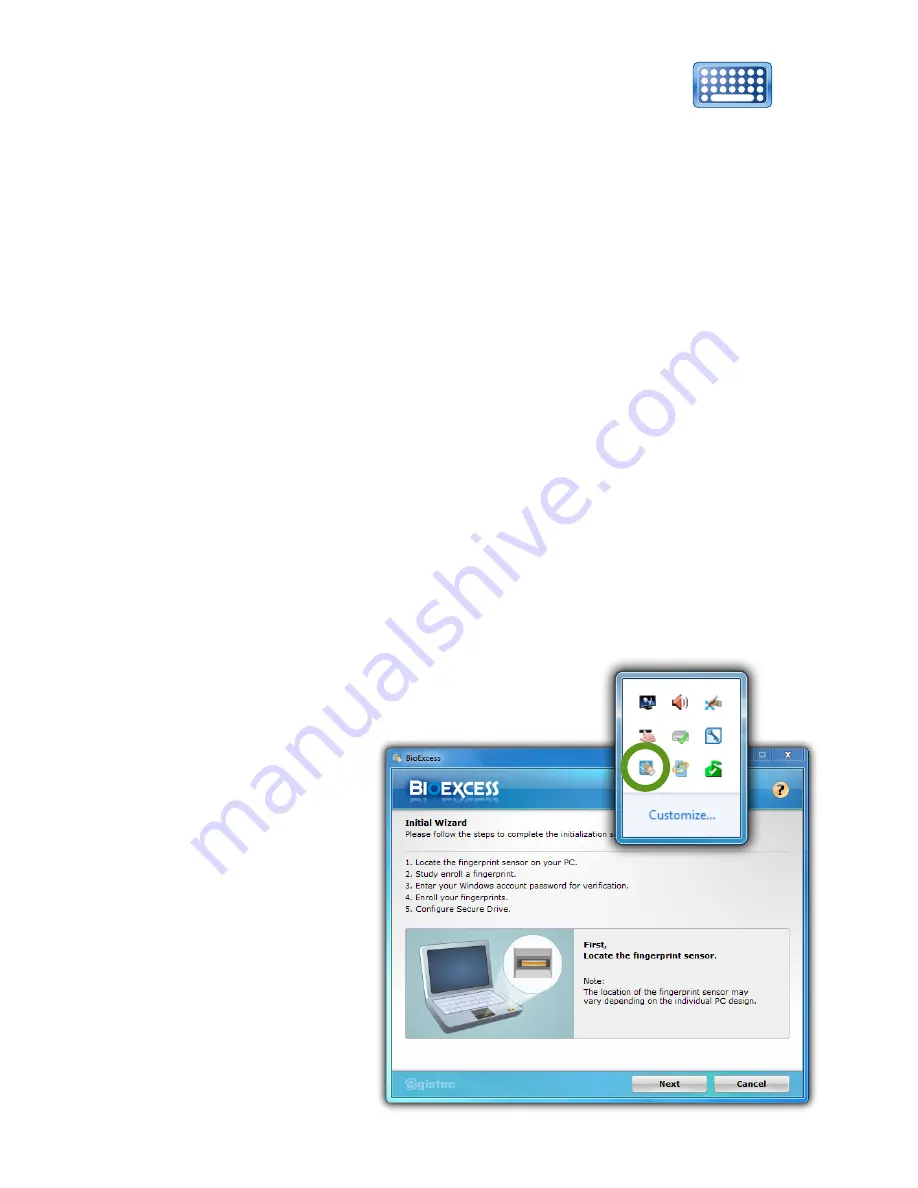
92
Chapter 05:
Securing Your Sahara Slate PC
After creating your password, if you try and log into
Windows but the on-screen keyboard doesn’t appear,
tap on the keyboard button located in the lower left
corner of the login screen.
Getting Started with BioExcess
Now that you have initialized the TPM and created a Windows
password, you can use your own security management software
to manage your passwords, encrypt your data and protect your
identity. If your Sahara NetSlate is configured with the optional
fingerprint reader, it should include the
BioExcess
application.
BioExcess allows you to store important passwords in its Online
Accounts Management Password Bank, conduct effortless auto-
launching and login of websites via SwipeOne, and save time by
launching applications with a finger swipe via the Application
Launcher. Additionally, BioExcess includes the ability to encrypt
and decrypt files on an individual basis, as well as provide an
invisible, secure, and encrypted private storage space for your
most valuable documents in its Secure Drive.
Initializing BioExcess
To begin using BioExcess, you must initialize
it and register your fingerprints using the
BioExcess Initial
Wizard. To start the
wizard, either swipe
a finger across the
fingerprint reader
on the front of your
Sahara NetSlate, or
tap on the BioExcess
icon in the Windows
Taskbar System Tray.
When the Wizard
launches you will
be presented with a
This button toggles
the visibility of the
on-screen keyboard
Summary of Contents for Sahara NetSlate a525
Page 2: ......
Page 17: ...Preface xv This Page Left Blank Intentionally ...
Page 18: ......
Page 26: ......
Page 36: ......
Page 44: ......
Page 52: ......
Page 110: ......
Page 126: ......
Page 138: ......
Page 145: ...Chapter 07 Troubleshooting 119 ...
Page 159: ...Appendix A BIOS Set up 133 This page intentionally left blank ...
Page 160: ......
Page 172: ......






























