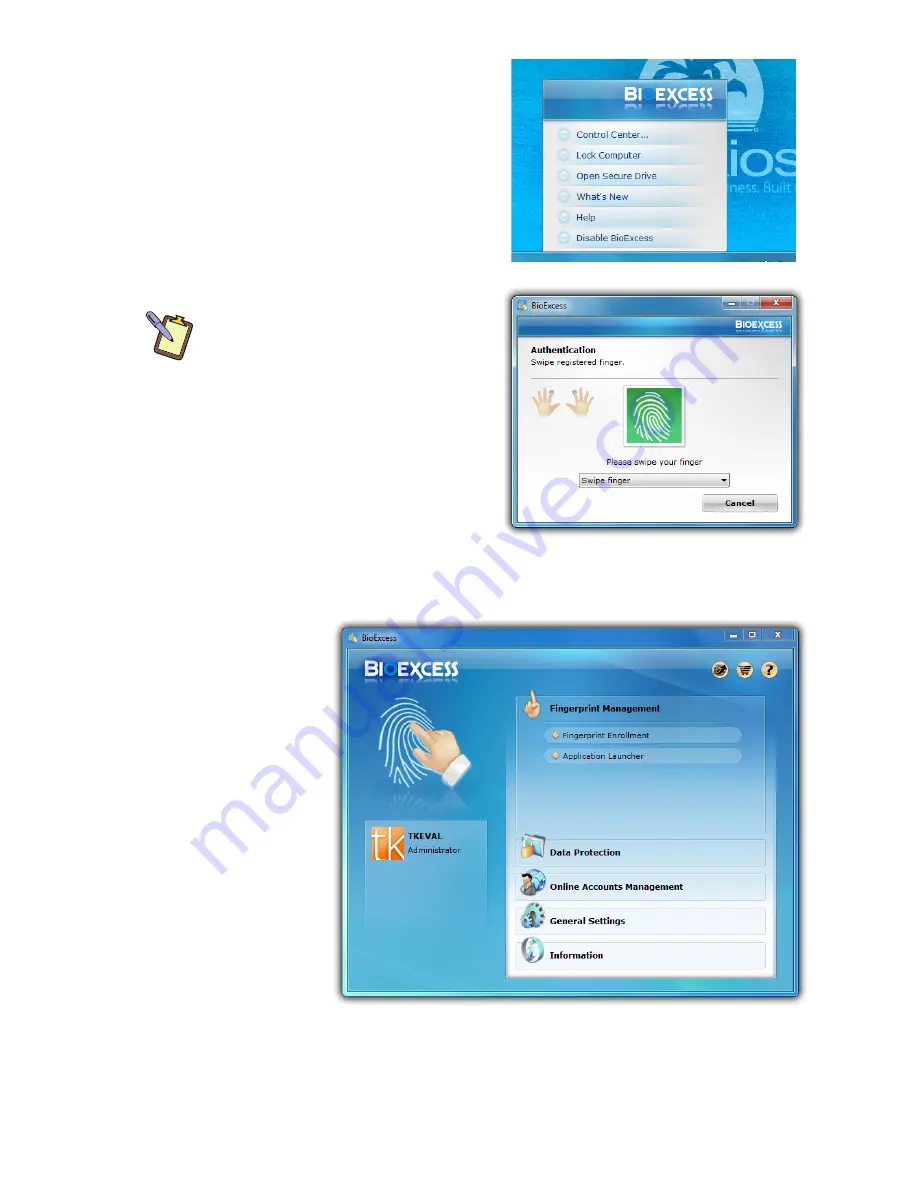
96
Chapter 05:
Securing Your Sahara Slate PC
System Tray and the tap on “Control
Center...” from the pop-up menu
that appears.
An authentication window will
appear. Swipe a registered finger
across the fingerprint reader on
the front of the Sahara NetSlate to
proceed.
NOTE: If you prefer, you can type
in your Windows logon password
instead by choosing “Enter
password” from the dropdown box
in the authentication window. Tap
in the password field to access the
on-screen keyboard.
Once successfully authenticated,
you will see the BioExcess Control
Panel.
Fingerprint Management
This section
allows you
to manage
your enrolled
fingerprints by
returning to
the Enrollment
screen. You
may enroll or
unenroll ad-
ditional fingers
as you see fit.
Additionally,
you can access
the Application Launcher where you can assign enrolled fingers
to automatically launch programs simply by swiping a finger
Summary of Contents for Sahara NetSlate a525
Page 2: ......
Page 17: ...Preface xv This Page Left Blank Intentionally ...
Page 18: ......
Page 26: ......
Page 36: ......
Page 44: ......
Page 52: ......
Page 110: ......
Page 126: ......
Page 138: ......
Page 145: ...Chapter 07 Troubleshooting 119 ...
Page 159: ...Appendix A BIOS Set up 133 This page intentionally left blank ...
Page 160: ......
Page 172: ......






























