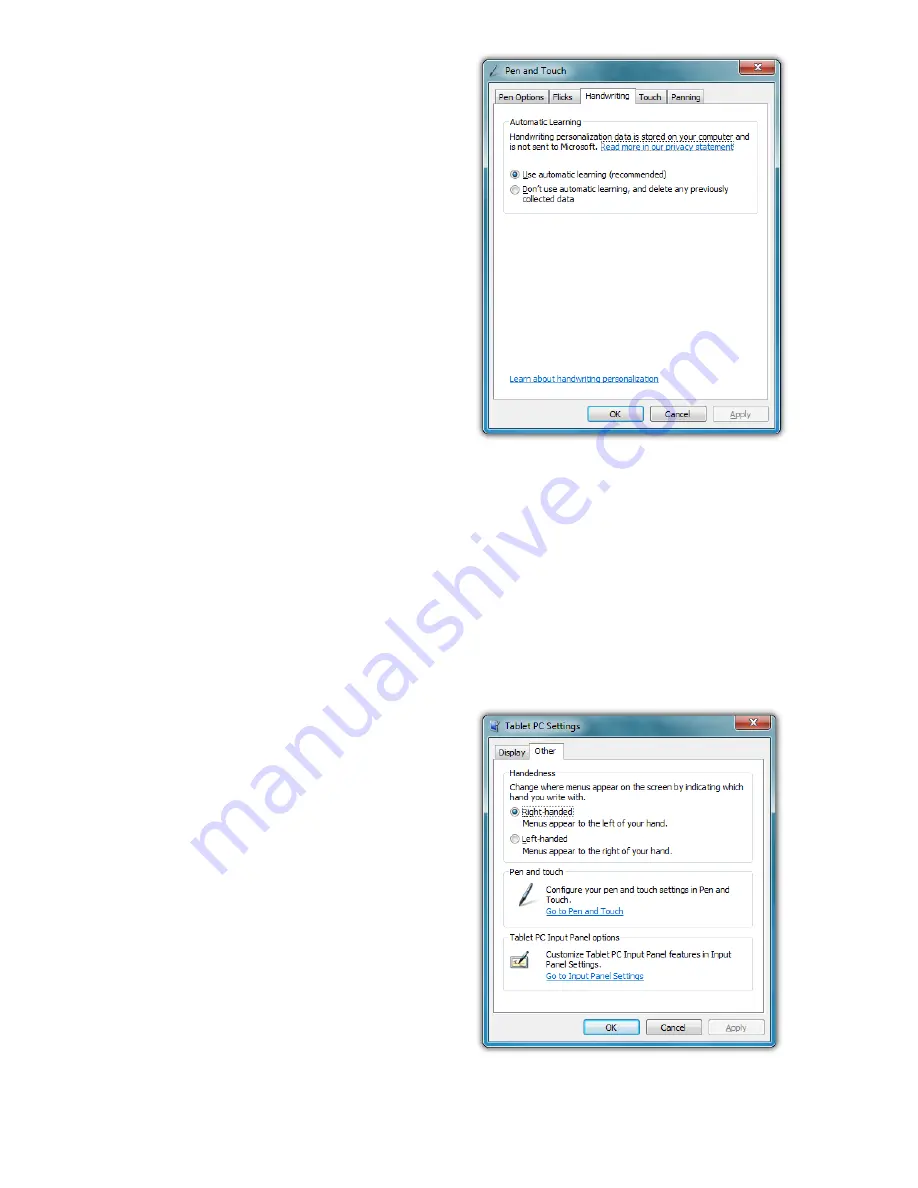
Chapter 04:
Using Your Sahara NetSlate with Microsoft® Windows® 7
53
matic Learning”. This enables
Windows to learn your
handwriting on the fly as you
write. This feature is enabled
by default, so if you are the
primary user of your Tablet PC
you don’t have to do anything
to enable it.
If your Sahara NetSlate is going
to be used by many different
people, you may want to
disable this feature and delete
any user specific handwriting
personalization data in order
for Windows to recognize the
widest variety of handwriting.
To disable Automatic Learning go to “START
g
Control Panel
g
Hardware and Sound
g
Pen and Touch”. Tap on the “Handwrit-
ing” Tab and choose “Don’t use automatic learning, and delete
any previously collected data”.
Handedness
Lastly, telling Windows which
hand you write with will also
improve handwriting recogni-
tion, as well as adjust where
pop-up menus and tool tips
appear. To tell Windows your
handedness, tap on “START
g
Control Panels
g
Hardware
and Sound
g
Tablet PC Set-
tings” and then on the “Other”
tab, select whether you are
right or left handed.
You can disable automatic learning if more
than one person will regularly use the
Tablet PC in order to keep Windows generic
handwriting recognition settings.
Informing Windows of your handedness
also improves handwriting recognition.
Summary of Contents for Sahara NetSlate a525
Page 2: ......
Page 17: ...Preface xv This Page Left Blank Intentionally ...
Page 18: ......
Page 26: ......
Page 36: ......
Page 44: ......
Page 52: ......
Page 110: ......
Page 126: ......
Page 138: ......
Page 145: ...Chapter 07 Troubleshooting 119 ...
Page 159: ...Appendix A BIOS Set up 133 This page intentionally left blank ...
Page 160: ......
Page 172: ......






























