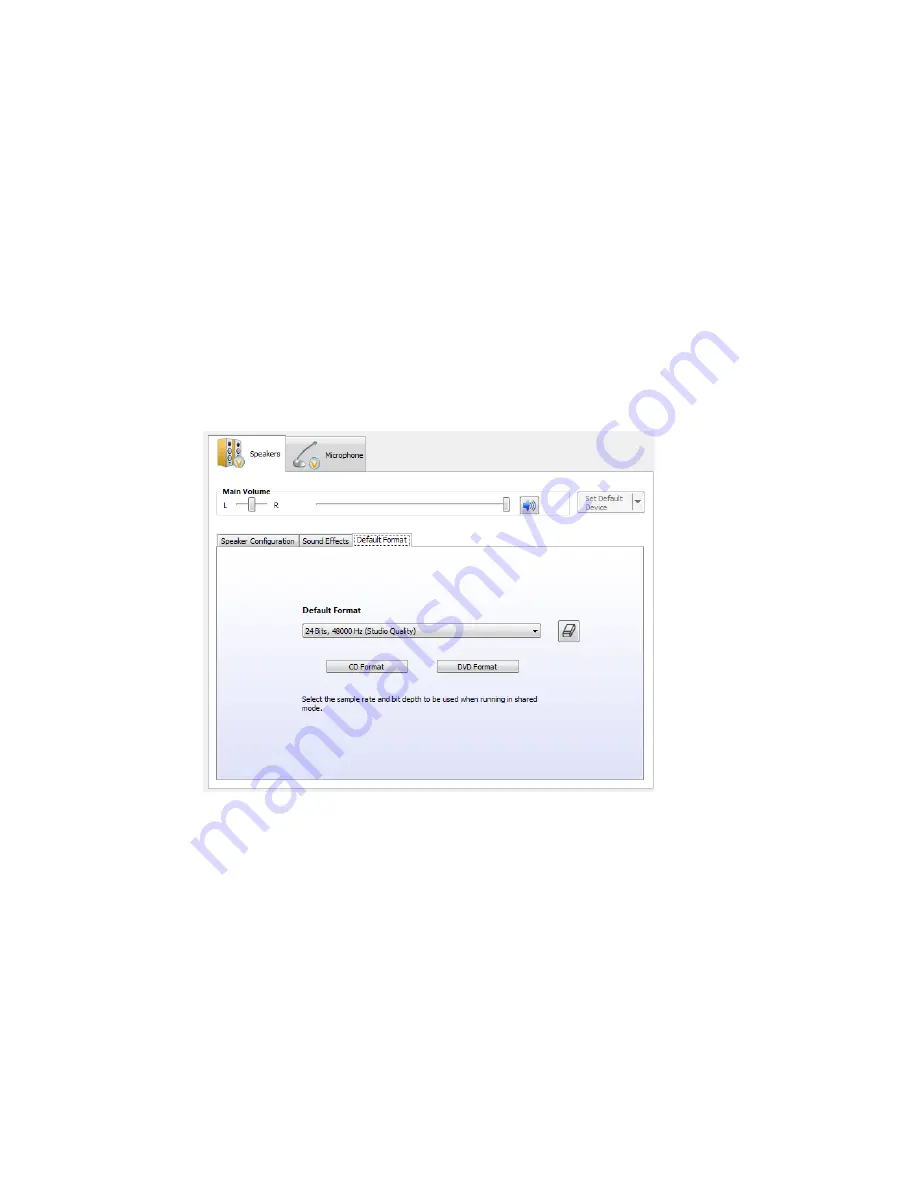
Chapter 04:
Using Your Sahara NetSlate with Microsoft® Windows® 7
77
bathroom, Auditorium, Concert Hall, etc.). Select an
Environment
from the drop down menu to hear how it affects playback.
To constrain certain sounds from playing back too loudly or too
softly compared to the average volume level of the currently
playing audio content, put a check in the box entitled
Loudness
Equalization
.
Use the
Equalizer
to adjust the waveform of the audio playback
to better conform to certain types of musical styles.
Use the
Karaoke
counter control to cancel out (tone down)
frequencies associated with human voice sounds (singing).
Default Audio Format
Use this drop down to set the bit depth, sampling rate and
frequency of the audio playback. The higher the settings the
better quality the sound. There reaches a point of loss of distinc-
tion depending upon the speakers being used to play back the
audio, so higher settings may not also produce audio output
that sounds better to the listener. Going too low, however, will
produce audio that sounds poor.
Summary of Contents for Sahara NetSlate a525
Page 2: ......
Page 17: ...Preface xv This Page Left Blank Intentionally ...
Page 18: ......
Page 26: ......
Page 36: ......
Page 44: ......
Page 52: ......
Page 110: ......
Page 126: ......
Page 138: ......
Page 145: ...Chapter 07 Troubleshooting 119 ...
Page 159: ...Appendix A BIOS Set up 133 This page intentionally left blank ...
Page 160: ......
Page 172: ......
















































