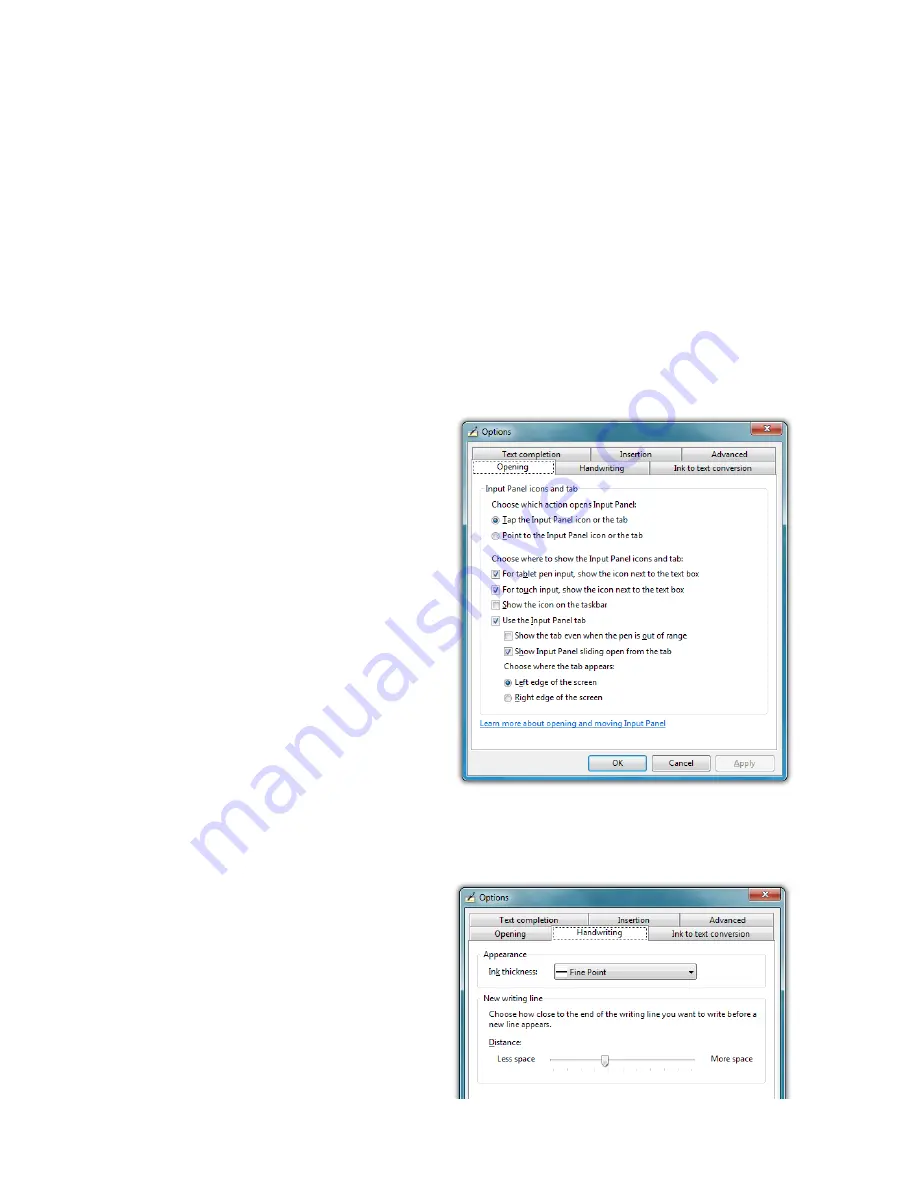
Chapter 04:
Using Your Sahara NetSlate with Microsoft® Windows® 7
49
Tools Menu
The Tools menu on the keyboard allows you to switch between
the standard and expanded keyboard modes, dock or float the
keyboard, and open the Input Panels’ “Options” menu. Addition-
ally, you can get more information about using the Input Panels
by tapping on the “Help topics” menu item.
Input Panel Options
The Options panel contains six tabs that house all of the configu-
ration options for controlling how the input panels work.
Opening
This tab contains the option
to open the Input Panels by
tapping or simply pointing
at the panel tab with the
digitizer stylus. It also has
options for where to show
the Input Panel’s tool tips
and tab, when to show and
whether to hide the Input
Panel and where to dock it.
A link at the bottom of this
tab will open a help window
that explains in detail about
moving and opening the
Input Panels.
Handwriting
This tab contains an option
for how thick you want the
ink to appear as you are writ-
ing on the panel. It also has
an option for how close you
must get to the right edge
of the Writing Pad before an
additional line will appear.
Summary of Contents for Sahara NetSlate a525
Page 2: ......
Page 17: ...Preface xv This Page Left Blank Intentionally ...
Page 18: ......
Page 26: ......
Page 36: ......
Page 44: ......
Page 52: ......
Page 110: ......
Page 126: ......
Page 138: ......
Page 145: ...Chapter 07 Troubleshooting 119 ...
Page 159: ...Appendix A BIOS Set up 133 This page intentionally left blank ...
Page 160: ......
Page 172: ......






























