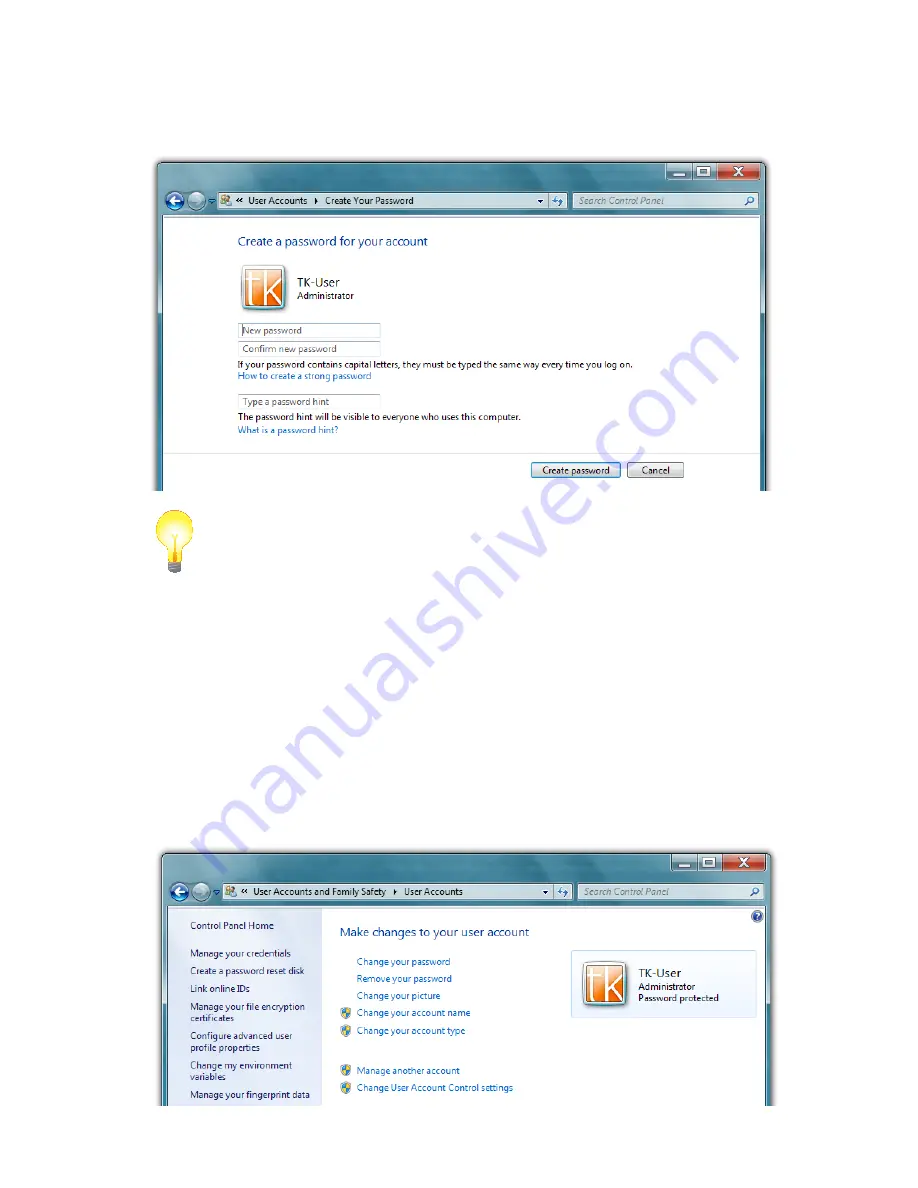
Chapter 05:
Securing Your Sahara Slate PC
91
3.
The Create Your Password window should open and the cur-
sor will be in a field labeled “New Password”. Enter your new
password. Keep in mind that passwords are case sensitive.
TIP:
Try and create a password that mixes letters, numbers and at least
one special character (! _ $, etc.) to make it more difficult for someone
attempting to access your system to guess it.
4.
Confirm your password by typing it again and then enter a
hint to help you remember it in case you ever forget. Don’t
use the password itself as the hint as that will allow anyone
to gain easy access to your system.
5.
Tap the “Create password” button to save your password
and be returned to the User Accounts window. You should
now see “Password protected” listed under your user
account badge.
Summary of Contents for Sahara NetSlate a525
Page 2: ......
Page 17: ...Preface xv This Page Left Blank Intentionally ...
Page 18: ......
Page 26: ......
Page 36: ......
Page 44: ......
Page 52: ......
Page 110: ......
Page 126: ......
Page 138: ......
Page 145: ...Chapter 07 Troubleshooting 119 ...
Page 159: ...Appendix A BIOS Set up 133 This page intentionally left blank ...
Page 160: ......
Page 172: ......






























