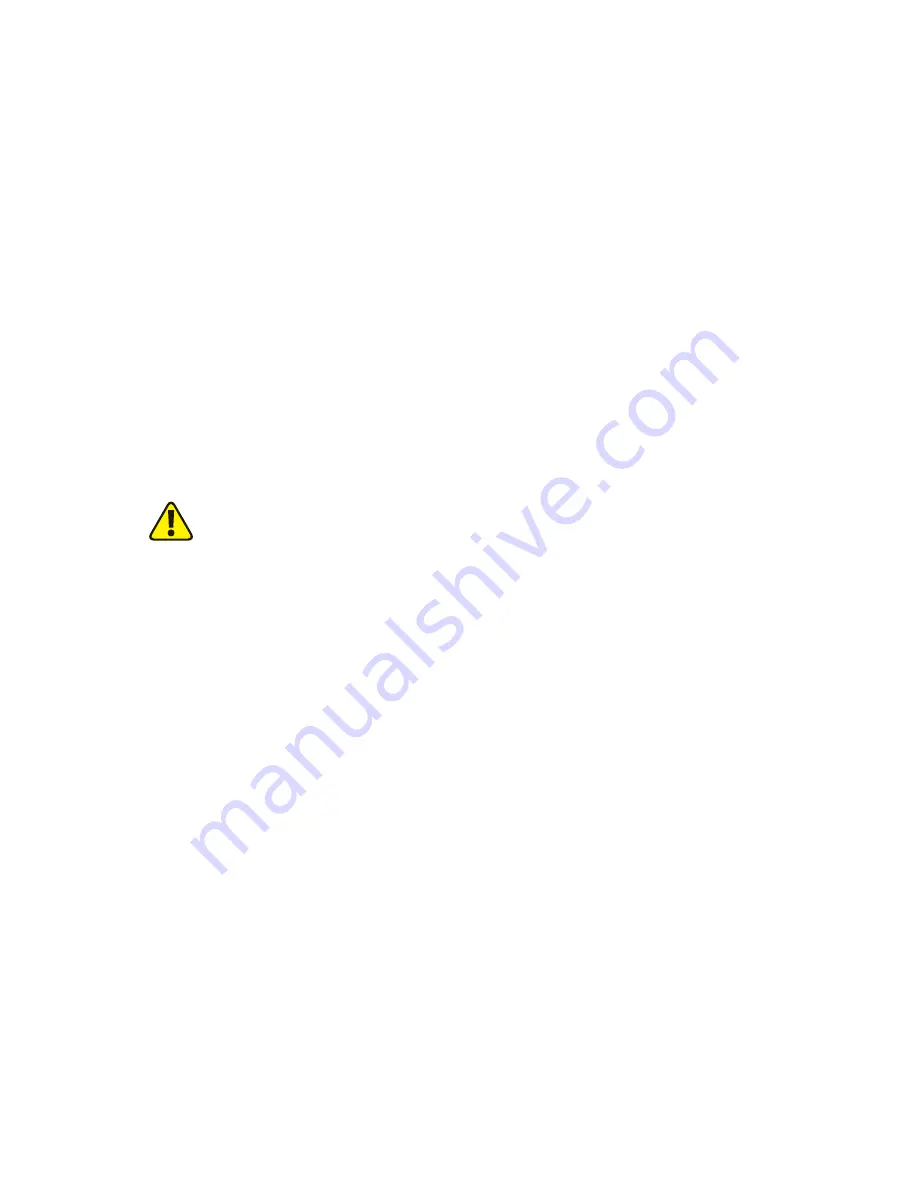
102
Chapter 06:
Upgrading Your Sahara NetSlate
3.
When disconnecting a cable from the computer, always pull
on its connector, not on the cable itself. When reconnecting
a cable, make sure that both the connector and any cor-
responding pins are aligned properly with the cable before
attempting to secure it in place.
4.
Handle all components with care. Do not touch the compo-
nents or contacts on the connectors or the underside of the
drives. Always hold such components by the edges or sides.
5.
All electronic components inside a computer are sensitive to
electrostatic discharge. Therefore it is important to properly
ground yourself before attempting any of the following
procedures; either by using a wrist grounding strap or by
periodically touching an exposed, unpainted metal surface.
6.
You should only attempt upgrades and/or component
replacements on a solid, clean, flat surface.
CAUTION:
Damage resulting from the servicing of your computer that
is not authorized by TabletKiosk is not covered by your computer’s
standard or optional extended warranty.
Installing a SIM Card for use with the Optional 3G Module
In order to use the optional 3G capabilities of the Sahara NetSlate
a525 on a GSM cellular network (most 3G cellular networks
outside of the US and AT&T Wireless and T-Mobile within the US
are GSM based) you will need to acquire a SIM card from your
wireless carrier and install it in the Sahara NetSlate’s SIM card
holder located inside the RAM/3G compartment of system.
Your wireless provider should have supplied you with either an
access code (CDMA/EV-DO cellular networks, such as Verizon
Wireless and Sprint use embedded access codes) or a SIM card
and the software necessary to access their 3G network. Please
refer to their instructions for the proper procedures for installing
their software and configuring your WWAN access account.
If your carrier does not provide you with connection software,
you may also use the “AirCard Watcher” application either pre-
Summary of Contents for Sahara NetSlate a525
Page 2: ......
Page 17: ...Preface xv This Page Left Blank Intentionally ...
Page 18: ......
Page 26: ......
Page 36: ......
Page 44: ......
Page 52: ......
Page 110: ......
Page 126: ......
Page 138: ......
Page 145: ...Chapter 07 Troubleshooting 119 ...
Page 159: ...Appendix A BIOS Set up 133 This page intentionally left blank ...
Page 160: ......
Page 172: ......
















































