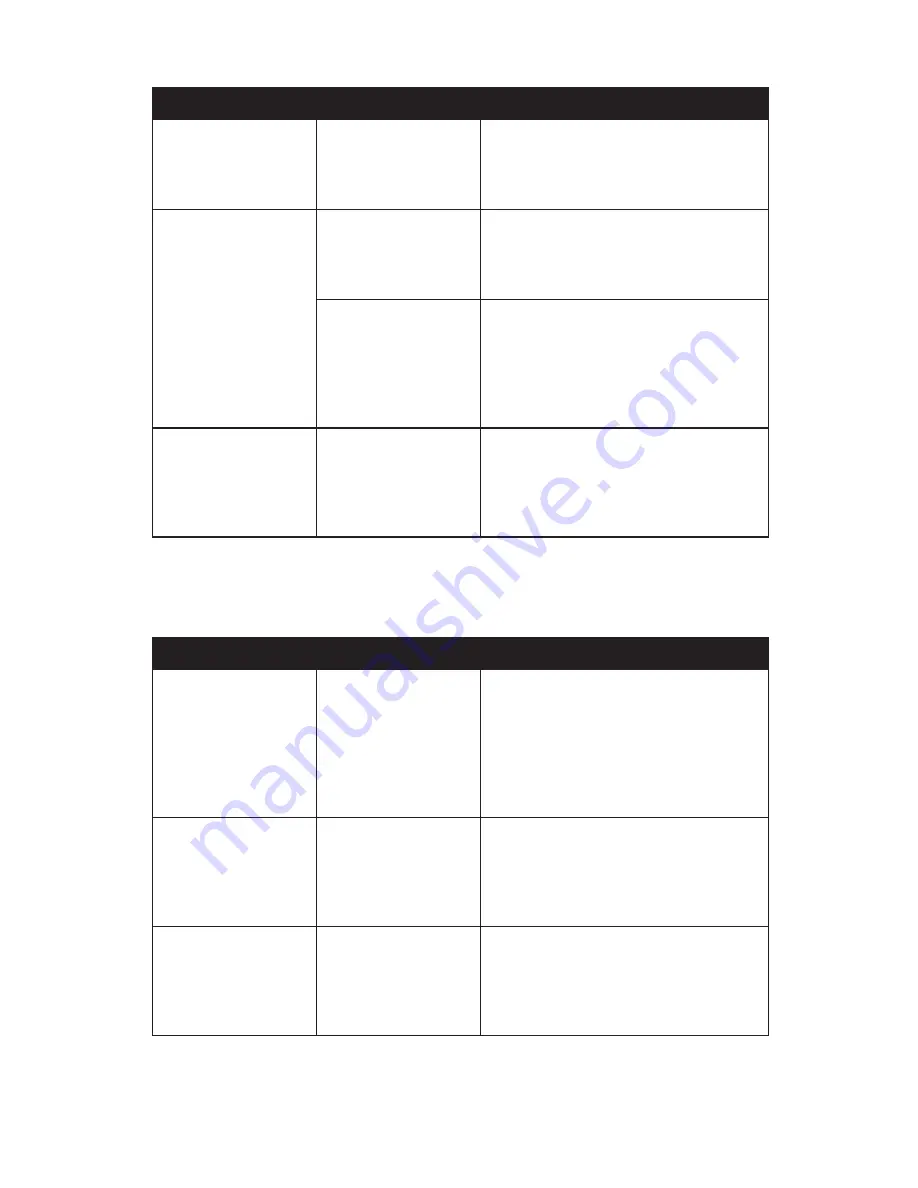
116
Chapter 07:
Troubleshooting
Networking Problems/Solutions
Problem
Possible Cause
Solution
Cannot see the
network.
Wireless transmitter
is turned off.
Check the wireless power toggle on
the top of the Tablet to make sure it is
switched on if you are connecting to
the network wirelessly.
Cannot connect to
network.
LAN Ethernet cable
is not plugged in
properly or is bad
Check that the Ethernet cable is prop-
erly plugged into the LAN port. If so and
you still cannot connect, try replacing
the Ethernet cable with a new one.
Wireless security set-
tings are incorrect.
Make sure that the wireless security set-
tings of your tablet match the settings
of the wireless access point you are
trying to connect to, and that the access
Password (WPA), PIN (Protected Set-up),
or Key (WEP) is correct.
The computer seems
to connect, but
doesn’t see any other
computers.
Correct workgroup
or domain name is
not set in computer’s
system properties.
Enter workgroup or domain name in
“Computer Name” tab of the System
Properties panel. Contact your network
administrator if you don’t know the
proper name to use.
Power Problems/Solutions
Problem
Possible Cause
Solution
The computer is
connected to an
external power
source but does not
turn on even though
the battery packs are
connected.
The battery packs
may be defective.
Replace the battery packs. Use only bat-
teries recommended for use with the
Sahara NetSlate a525.
The Power/Standby
light is off and the
system turns off
when it is left unat-
tended.
The system has gone
into Hibernation
mode.
Slide the Power toggle switch to the
right and hold for three (3) seconds to
resume.
The system will not
turn on after it turns
off when left unat-
tended.
The system has gone
into Hibernation
mode because it is in
a critical low-battery
condition.
Connect the Tablet PC to an external
power source.
Summary of Contents for Sahara NetSlate a525
Page 2: ......
Page 17: ...Preface xv This Page Left Blank Intentionally ...
Page 18: ......
Page 26: ......
Page 36: ......
Page 44: ......
Page 52: ......
Page 110: ......
Page 126: ......
Page 138: ......
Page 145: ...Chapter 07 Troubleshooting 119 ...
Page 159: ...Appendix A BIOS Set up 133 This page intentionally left blank ...
Page 160: ......
Page 172: ......
















































