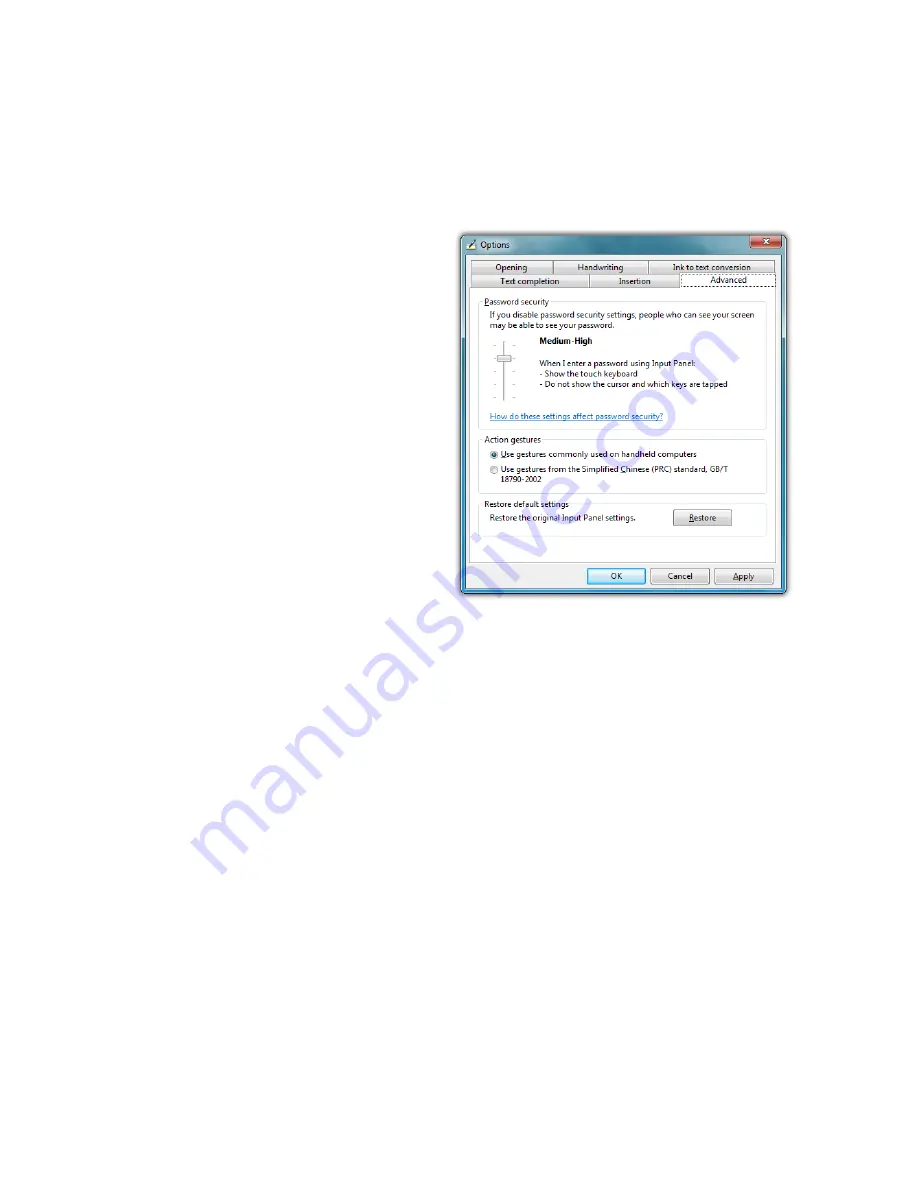
Chapter 04:
Using Your Sahara NetSlate with Microsoft® Windows® 7
51
Text Completion
This tab allows you to turn off and on AutoComplete and Predic-
tive text options. These options work much the same way as
they do on smartphones.
Advanced
This tab lets you change
the Password security level,
altering the way the Tablet
PC Input Panel and the
on-screen keyboard displays
text and key presses when
inputting passwords. For
added security you can
choose to hide the input as
you write or type.
You can also choose to use
Action gestures as they are
used on common handheld
computers or gestures from
the Simplified Chinese (PRC)
standard, GB/T 18790-2002.
If, after experimenting with
any of the panel’s settings, you would like to return the Input
Panel to its default configuration, just tap the “Restore” button
located near the bottom of the “Advanced” tab.
Improving Handwriting Recognition
Windows® 7 includes several utilities designed to improve upon
its default handwriting recognition accuracy. To begin training
Windows to better recognize and translate your handwriting,
from the Input Panel, tap on “Tools
g
Personalize Handwrit-
ing Recognition” to open the “Handwriting Personalization”
application.
Password Security settings allow you to hide
your input on the writing pad and the on-
screen keyboard while typing in passwords.
The “Restore” button returns the Input Panel
to its default settings.
Summary of Contents for Sahara NetSlate a525
Page 2: ......
Page 17: ...Preface xv This Page Left Blank Intentionally ...
Page 18: ......
Page 26: ......
Page 36: ......
Page 44: ......
Page 52: ......
Page 110: ......
Page 126: ......
Page 138: ......
Page 145: ...Chapter 07 Troubleshooting 119 ...
Page 159: ...Appendix A BIOS Set up 133 This page intentionally left blank ...
Page 160: ......
Page 172: ......






























