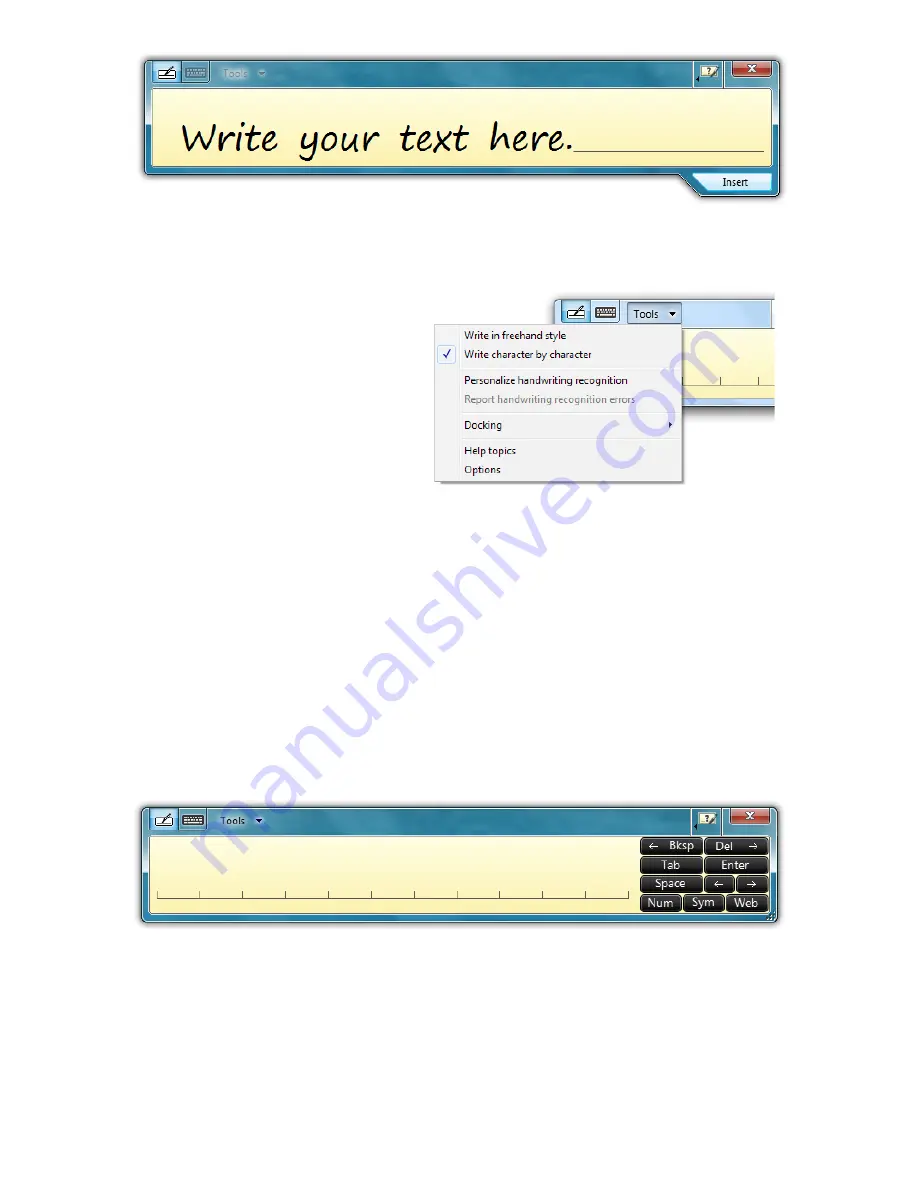
Chapter 04:
Using Your Sahara NetSlate with Microsoft® Windows® 7
47
Tools Menu
To switch between word-
by-word and character-
by-character modes, tap
on the “Tools” drop down
menu on the Input Panel
Title bar. From the drop
down menu, choose the
mode you wish to use.
You can also use this menu to invoke Windows Handwriting
Personalizer, adjust where you want the input panels to appear
on the screen, undock the panel to move it anywhere on the
screen, or open the panels’ “Options” menu.
Character-by-Character Mode
This mode accepts input on a character-by-character basis and
is useful for entering information that requires a higher level of
precision, such as passwords, website URLs or e-mail addresses.
Help with Editing Handwritten Text
The Writing Pad, in both freestyle and character-by-character
mode, supports a number of pen gestures that allow for dynam-
ic editing and deleting of text as your are writing in the Input
Panel. The gesture help button is located on the title bar of the
After you have entered some text, the “Insert” button will appear on the
bottom of the panel that will allow you to place the text into your document.
Summary of Contents for Sahara NetSlate a525
Page 2: ......
Page 17: ...Preface xv This Page Left Blank Intentionally ...
Page 18: ......
Page 26: ......
Page 36: ......
Page 44: ......
Page 52: ......
Page 110: ......
Page 126: ......
Page 138: ......
Page 145: ...Chapter 07 Troubleshooting 119 ...
Page 159: ...Appendix A BIOS Set up 133 This page intentionally left blank ...
Page 160: ......
Page 172: ......






























