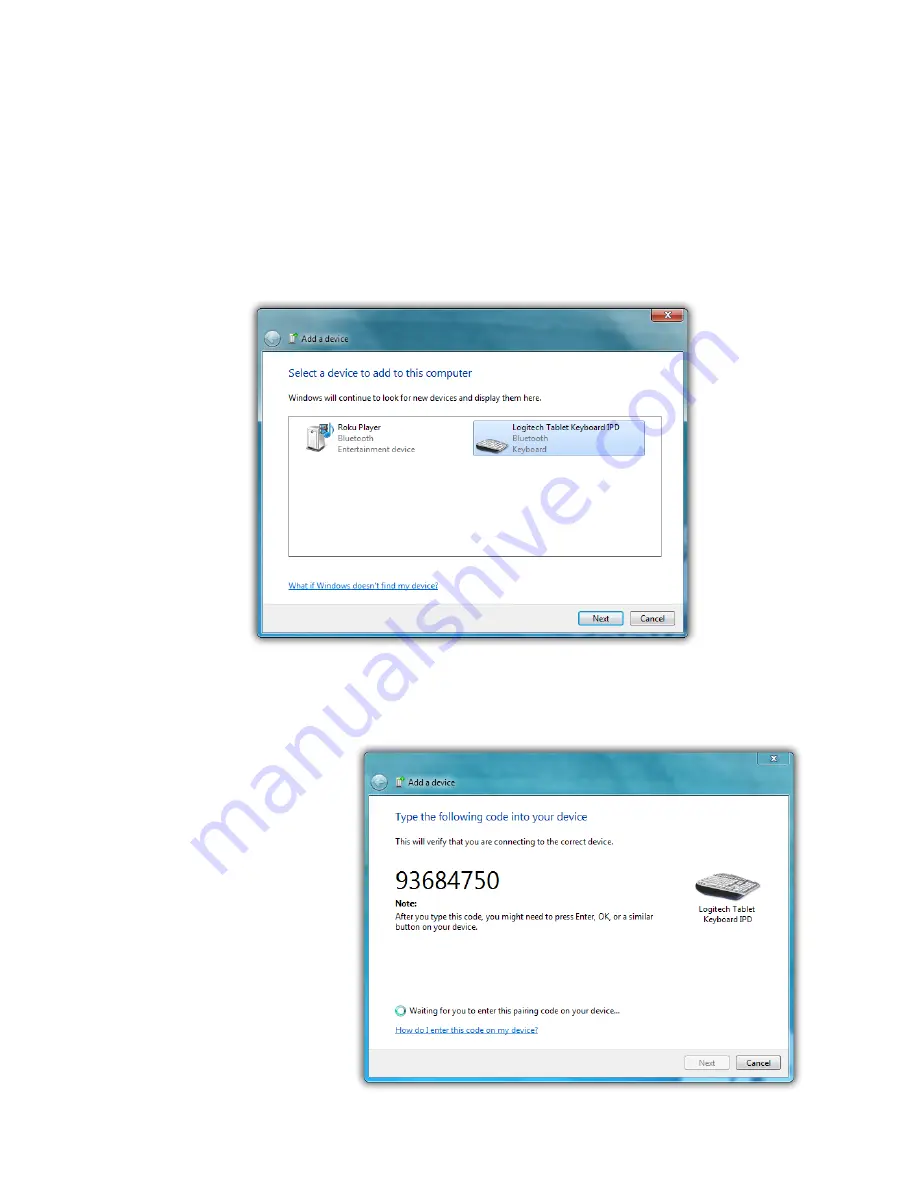
Chapter 04:
Using Your Sahara NetSlate with Microsoft® Windows® 7
65
3.
Make sure your Bluetooth device is powered on and is in
Discoverable mode. If you do not know how to do this, refer
to your Bluetooth device's manual for more information.
4.
Windows will search out all Bluetooth devices within range
that are set to be discoverable. When devices are found, they
will appear in the "Add a device" window. Choose which
device you would like to pair to your Tablet PC by tapping
on its icon in the window and then tapping "Next".
5.
If the device you are pairing requires a security code to
be entered, a window will open asking you to enter the
requested
code on the
Bluetooth
device. Make
sure to press
the "Enter"
key, "OK" or a
similar button
on your
device after
typing in the
code.
Summary of Contents for Sahara NetSlate a525
Page 2: ......
Page 17: ...Preface xv This Page Left Blank Intentionally ...
Page 18: ......
Page 26: ......
Page 36: ......
Page 44: ......
Page 52: ......
Page 110: ......
Page 126: ......
Page 138: ......
Page 145: ...Chapter 07 Troubleshooting 119 ...
Page 159: ...Appendix A BIOS Set up 133 This page intentionally left blank ...
Page 160: ......
Page 172: ......






























