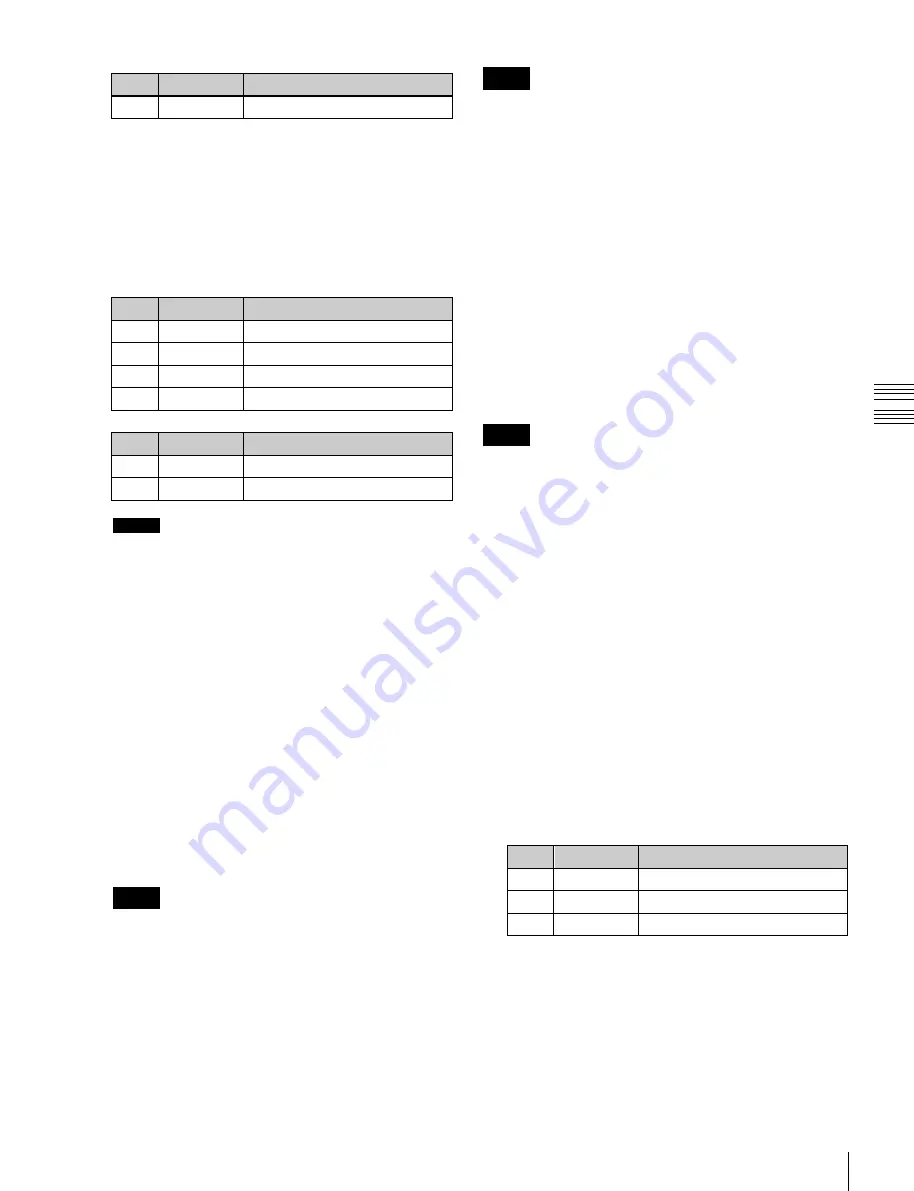
USO
RESTRITO
Key Adjustments (Menus)
89
No.
Parameter
Adjustment
1
Top
Key top edge position
2
Left
Key left edge position
3
Right
Key right edge position
4
Bottom
Key bottom edge position
No.
Parameter
Adjustment
1
H Phase
Key horizontal position
2
V Phase
Key vertical position
Ch
a
p
te
r 4
K
e
y
s
No.
Parameter
Adjustment
1
Soft
Edge softness
For a normal edge, when [Soft Edge] is enabled, [Key
Drop] is kept on.
7
To make separate fine adjustments to the positions of
the left, right, top, and bottom of the source edge, press
[Fine Key], to set it on, and adjust the following
parameters.
Parameter group [1/2]
Notes
•
4H mode
The edge width is 0.00 to 4.00 (excluding when key wipe
pattern key is selected for key type, and border or outline
is selected for the edge type).
•
8H mode
The edge width varies depending on the edge type.
-
Border or outline (excluding when key wipe pattern is
selected for key type): The edge width is 0.00 to 8.00.
However, if fine key is turned on, the edge width is
0.00 to 4.00.
-
Drop border or shadow: The edge width is 0.00 to
8.00. However, if the fine key is on, the edge width is
0.00 to 4.00.
-
Emboss: The edge width is 0.00 to 4.00.
Parameter group [2/2]
To fix key fill/key source to key drop Off mode
In the <Key Delay Mode> group, press [Frame Delay],
turning it on.
Notes
This function uses the resizer, and therefore the expected
result of the setting may not be obtained if conditions do
not allow the resizer to be used.
Notes
•
In the emboss function, it is not possible to set [Fine
Key] on.
•
When the edge type is normal, drop border, or
shadow, enabling the [Fine Key] function keeps
[Key Drop] on.
Setting key drop mode
1
In the M/E-1 >Key1 >Edge menu (1112), press [Key
Delay Mode].
The Key Delay Mode menu (1112.4) appears.
2
In the <Key Delay Mode> group, press [Key Drop] to
set the key drop mode.
On:
Key drop on mode
Off:
Key drop off mode
Notes
In key drop off mode, an edge can only be set below
the key if drop border or shadow is selected for the
edge type.
To set the position of the key fill/key source
Press [8H Mode] to switch between 8H mode and 4H
mode.
On:
8H mode
Off:
4H mode
Executing a color mix for the key edge fill
matte
When you select Matte for the edge fill of a border, drop
border, or shadow, you can create a combination of color
1 and color 2 using a wipe pattern generated by the
dedicated pattern generator.
1
In the M/E-1 >Key1 >Edge menu (1112), press [Matte
Adjust].
The Matte Adjust menu (1112.1) appears.
2
In the <Edge Matte> group, press [Mix Color], turning
it on.
3
Adjust the following parameters.
No.
Parameter
Adjustment
1
Size
Pattern size
2
Soft
Edge softness of the pattern
3
Pattern
Pattern number
a)
a)
The patterns are the same as for a wipe (
To select the pattern, display the Mix Ptn Select menu
(1112.2) by pressing [Mix Pattern Select] in the Matte
Adjust menu.






























