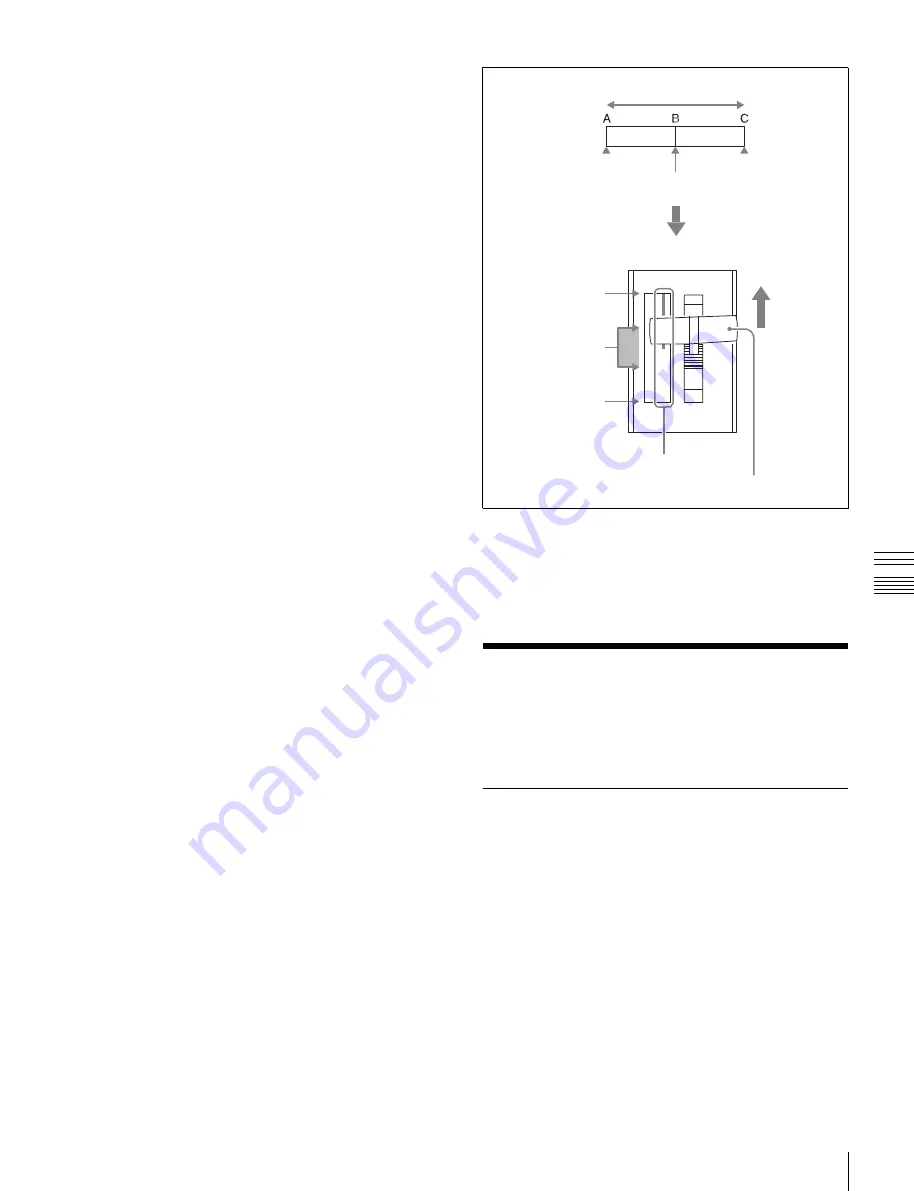
USO
RESTRITO
DME Wipe Pattern Operations in the Flexi Pad
123
Ch
a
p
te
r 6
DM
E
W
ip
e
s
•
Create the first keyframe for each channel as follows.
-
Channel 1:
Either create the first keyframe image
outside the screen area, or set the image size to zero so
that it cannot be seen within the screen.
-
Channel 2:
Either create the first keyframe image
outside the screen area, or set the image size to zero so
that it cannot be seen within the screen.
•
As the state after completion of the first transition, move
the image horizontally to make it visible within the
screen. At this time, press the [PAUS] button in the Flexi
Pad, turning it on, to set a pause for the keyframe.
•
Create the last keyframe for each channel as follows.
-
Channel 1:
Either create the first keyframe image
outside the screen area, or set the image size to zero so
that it cannot be seen within the screen.
-
Channel 2:
Either create the first keyframe image
outside the screen area, or set the image size to zero so
that it cannot be seen within the screen.
•
In the <Transition Mode> group of the Key Frame
>DME User PGM menu, select [Frame I/O].
Keyframe effect
First keyframe
Last keyframe
Mid-point of effect
Change in image through transition
Image at point C
appears
Image at point B
appears (dead
zone)
Image at point A
appears
Notes on picture-in-picture (two-channel mode)
Create a minimum of three keyframes.
•
Create the first keyframe for each channel as follows.
-
Channel 1:
Create the image full-size.
Transition indicator
Fader lever
-
Channel 2:
Since the priority is low, it will not be
visible on the screen, so no particular restrictions
apply.
When setting the priority of channel 1 and channel 2 in
the Global Effect >Ch1-Ch2 >Combiner Priority menu
(4211), set the channel 1 priority higher.
•
In the intermediate part of the transition, create the two
images so that both are visible within the screen. When
setting the priority of channel 1 and channel 2 in the
Global Effect >Ch1-Ch2 >Combiner Priority menu, set
the channel 2 priority higher.
It is recommended to make the priority settings at a
keyframe point at which the two images are not
overlapping.
•
During the course of a transition, there is a “dead zone”
corresponding to the intermediate point of the whole
effect (see following figure), during which the image
does not change. Therefore, it is necessary to create the
effect so that the image in the intermediate part of the
transition is the keyframe for the mid-point of the whole
effect. The range of this “dead zone” corresponds to the
central one-third or two-third of the range of the
transition indicator. This also applies to an auto
transition.
•
Create the last keyframe for each channel as follows.
-
Channel 1:
Since the priority is low, it will not be
visible on the screen, so no particular restrictions
apply.
-
Channel 2:
Create the image full-size.
•
In the <Transition Mode> group of the Key Frame
>DME User PGM menu, select [P In P].
DME Wipe Pattern
Operations in the Flexi
Pad
Recalling a DME Wipe Snapshot
The operation of recalling a DME wipe snapshot in the
Flexi Pad is the same as the operation of recalling a wipe
snapshot
, except for pressing the [DME
WIPE] button to select DME wipe snapshot mode.
You can change the indications for buttons [0] to [9] in the
memory recall section to pattern images, using the
Engineering Setup >Panel >Operation >Flexi Pad Mode
menu (7326.3).






























