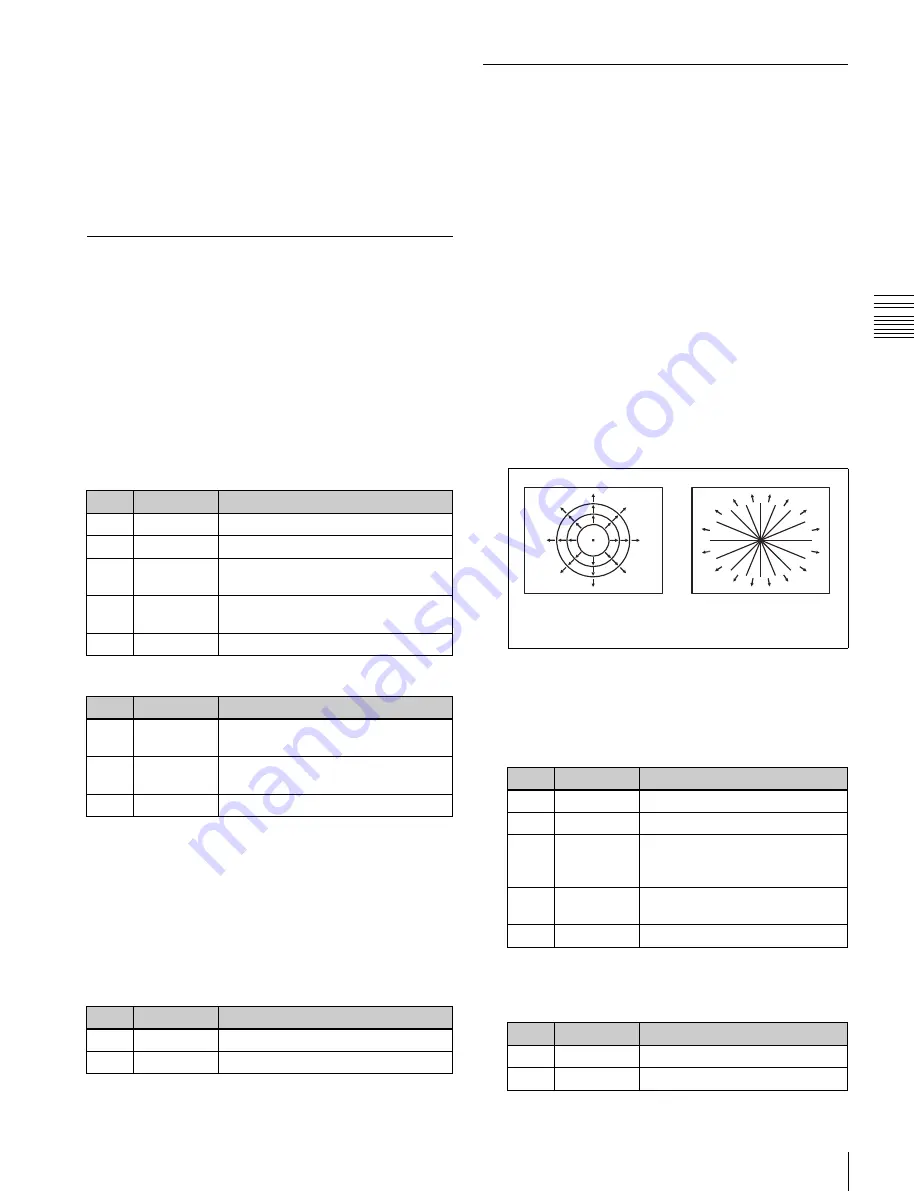
USO
RESTRITO
Applying Special Effects (Nonlinear Effect Settings)
193
No.
Parameter
Adjustment
1
Amp V
Amplitude of twist in vertical direction
2
Freq V
Frequency of twist in vertical direction
3
Offset V
a)
Amount of movement in twist phase
in the vertical direction
4
Speed V
b)
Speed and direction of twist
movement in vertical direction
5
Slant
Slant of twist
No.
Parameter
Adjustment
1
Amp H
Amplitude of twist in horizontal
direction
3
Offset H
a)
Amount of movement in twist phase
in the horizontal direction
5
Slant
Slant of twist
No.
Parameter
Adjustment
1
Amp R
Ripple amplitude along radius
2
Freq R
Ripple frequency along radius
3
Offset R
a)
Direction along radius in which to
offset ripple phase and amount of
movement
4
Speed R
b)
Ripple direction along radius and
speed
5
Amp A
Ripple amplitude along periphery
No.
Parameter
Adjustment
1
Form H
Waveform in horizontal direction
2
Form V
Waveform in vertical direction
Ch
a
p
te
r 10
DM
E
O
p
e
ra
ti
o
n
s
amount of wave movement, and the range. In H&V mode,
you can also set the wave angle.
Applying the Flag effect
Display the Non Linear >Flag menu (4141.3).
The items displayed in the Flag menu and the parameters
are the same as those for the Wave menu
Ripple Settings
There are four modes: Radial, Angular, Both, and Shape.
The direction of modulation differs depending on the
mode. You can set the size and frequency of the ripples,
their direction and speed, their center point, and other
parameters. In Shape mode, you can select ripple shapes
other than circles (stars, etc.).
Twist Settings
You can twist the image in the horizontal or vertical
direction.
You can set the size and frequency of twists in the image,
the wave form, the amount of movement, and other
parameters.
Applying the Twist effect
With the Non Linear >Twist menu (4141.4) displayed, set
the following parameters.
Parameter group [1/2]
Applying the Ripple effect
1
In the <Mode> group of the Non Linear >Ripple menu
(4141.5), select the ripple modulation mode.
Radial:
Points on radii of the same length from the
center of the ripples behave in the same way.
Angular:
Points at the same angle from the center of
the ripples behave in the same way.
Both:
Both Radial and Angular ripples are applied.
Shape:
The ripples can have shapes such as stars or
hearts in addition to circles.
Modulation along radii
(Radial mode)
Modulation along
periphery (Angular mode)
Parameter group [2/2]
Modulation modes and directions
2
Set the following parameters, according to the selected
mode.
When Radial mode is selected
a)
Set when Lock is on.
b)
Set when Lock is off.
To stop the waves
Press [Lock], turning it on.
With each press, the waves alternately stop and start
moving again.
To select the waveform
Press [Form] and set the following parameters.
a)
Set when Lock is on.
b)
Set when Lock is off.
When Angular mode is selected
No.
Parameter
Adjustment
1
Amp A
Ripple amplitude along periphery
2
Freq A
Ripple frequency along periphery






























