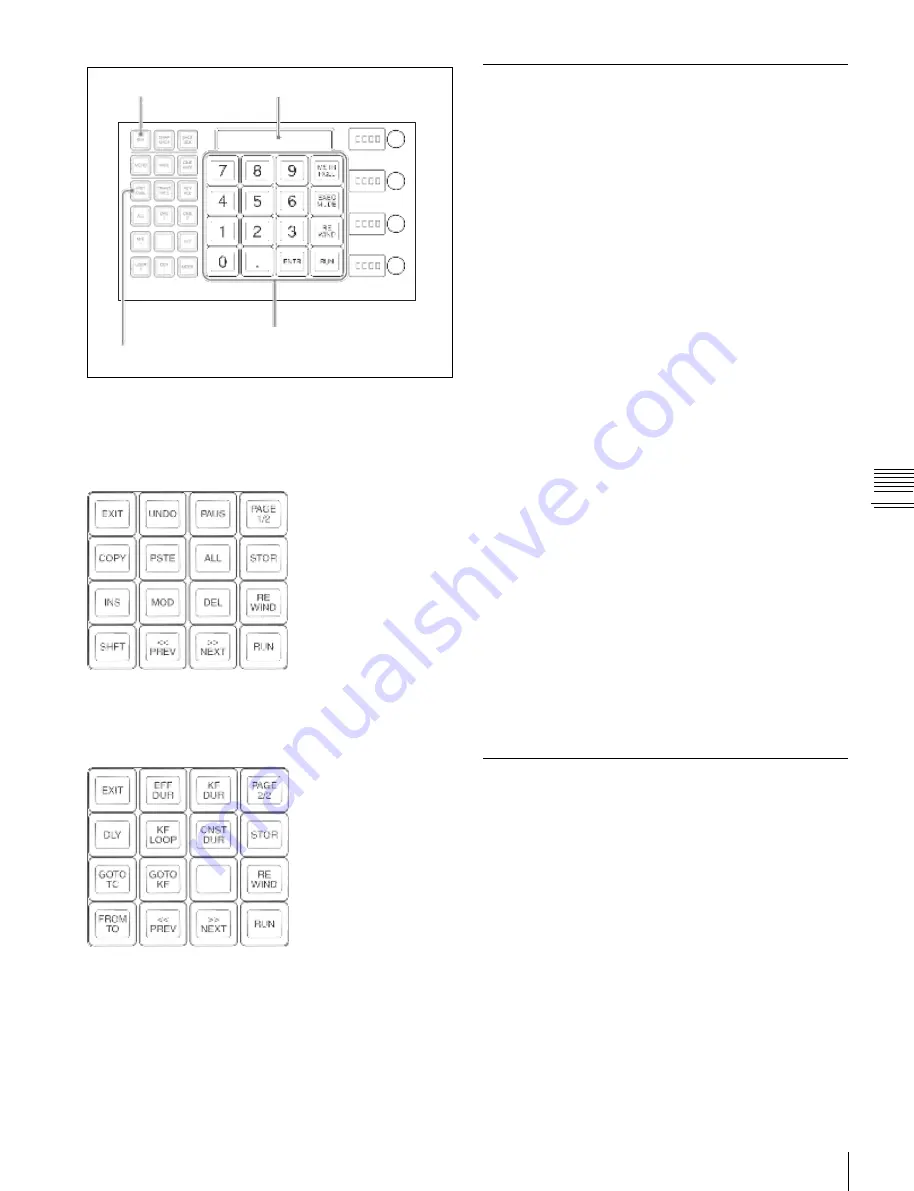
USO
RESTRITO
Creating and Editing Keyframes
251
1
Press the [EFF] button, then press the [EDIT ENBL]
button, turning it on.
This switches the memory recall section to effect
editing mode.
2
Create the image you want to be the first keyframe.
3
Press the [INS] button.
This takes the current image as the first keyframe.
You can make a setting in the Setup menu so that when
you recall an empty register, the system state at that
point is automatically captured as the first keyframe.
4
Create the image you want to be the next keyframe.
5
Press the [INS] button.
This inserts the current image as the second keyframe
after the first keyframe.
Repeat steps
4
and
5
to create the required number of
keyframes.
Ch
a
p
te
r 12
K
e
y
fram
e
s
EFF button
Alphanumeric display
Creation
Creating new keyframes
To create new keyframes, recall an empty register and then
use the following procedure to create and insert each new
keyframe.
EDIT ENBL button
Memory recall section
In effect editing mode, the memory recall section is
composed of two pages. You use the buttons displayed on
each page to create and edit keyframes.
Page 1 button display
•
When the [PAGE 1/2] button is pressed, the display
switches to page 2.
Page 2 button display
•
When the [PAGE 2/2] button is pressed, the display
switches to page 1.
To insert a new keyframe before an existing
keyframe
Hold down the [SHFT] button and press the [INS] button,
to insert a new keyframe before the current keyframe.
Insertion
Inserting keyframes
To insert a keyframe in an existing effect, use the
following procedure.
1
Press the [EFF] button, then press the [EDIT ENBL]
button, turning it on.
2
Stop the effect at the desired edit point.
3
Create the image for the keyframe you want to insert.
4
Press the [INS] button.
When the edit point is on a keyframe, to insert the new
keyframe before the existing keyframe, hold down the
[SHFT] button and press the [INS] button.






























