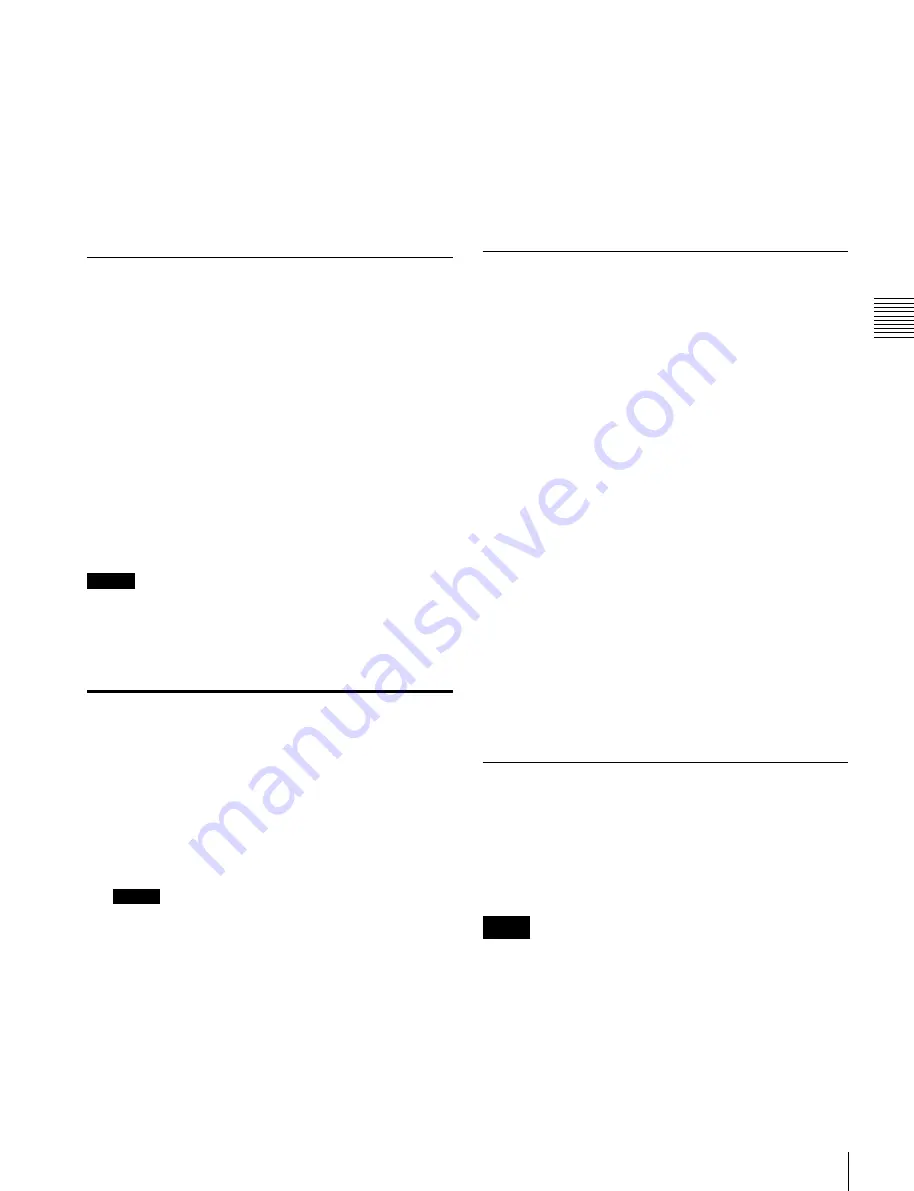
USO
RESTRITO
Signal Output Settings
353
Ch
a
p
te
r 19
S
wi
tc
h
e
r S
e
tu
p
90.00%:
Sets the grid size to 90% of the screen frame.
100.00%:
Sets the grid size to the full-screen size
(100% of the screen frame).
6
If you selected [Box1] or [Box2] in step
4
, in the
<Box1 Adjust> or <Box2 Adjust> group, select the
screen aspect ratio (16:9/14:9/4:3).
If you selected [Grid] in step
4
, in the <Grid Adjust>
group, select the screen aspect ratio (16:9/4:3).
2
Select the number of the FC (format converter) that
you want to set from the table on the left.
However, the setting cannot be set when “FC Config”
is set to [8 In].
3
Select the output in the list on the right.
4
Press [Set].
Cropping the Image to a 4:3 Aspect
Ratio in an HD System
In an HD system, to crop an image having a screen aspect
ratio of 16:9 to an aspect ratio of 4:3, use the following
procedure.
1
Open the Engineering Setup >Switcher >Output >4:3
Crop menu (7333.5).
The status area shows the output connectors and
respective 4:3 Crop mode settings.
2
Select the output you want to set.
3
Press [4:3 Crop], turning it on.
Notes
When the screen aspect ratio of 16:9 is selected for all M/E
banks in the Engineering Setup >System >Format >Aspect
menu (7313.1), the setting of 4:3 Crop is disabled (off).
Setting the Format Converter
Outputs
Setting the format converter
Display the Engineering Setup >Switcher >Output >FC
Adjust menu (7333.6).
The subsequent operations are the same as for the format
converter input settings.
For details about operations,
Converter Conversion” (p. 349)
Copying format converter output data
1
In the Engineering Setup >Switcher >Output >FC
Adjust menu (7333.6), press [Copy].
The Copy/Swap >Copy >Format Converter menu
(3121) appears.
2
Select the output you want to set.
3
Select [Output] in the <Data Select> group.
Selecting the Output to be Used as
the Format Converter
1
In the Engineering Setup >Switcher >Output menu
(7333), press [FC Output Select].
The FC Output Select menu (7333.11) appears.
The status area shows the format converter list (left)
and the output signal list (right).
Notes
The following signals cannot be used in the format
converter.
•
Signals output from connectors assigned to Out 1 to
xx (where “xx” is 16 (MVS-6520/3000A), 24
(MVS-6530), or 12 (MVS-3000))
•
Multi Viewer 1 and 2
•
FC Output 1 and 2
•
DME Monitor 1 and 2
4
Select the data and press [Copy].
Making Settings for the Multi Viewer
The multi viewer is a function for splitting the screen into
some windows and simultaneously displaying multiple
images in those windows.
The screen can be split into 4, 10, or 16 windows, which
can be individually set for each of 2-channel multi viewers.
Notes
To output the multi viewer signals, it is necessary to assign
the multi viewer outputs to the output connectors in
advance






























