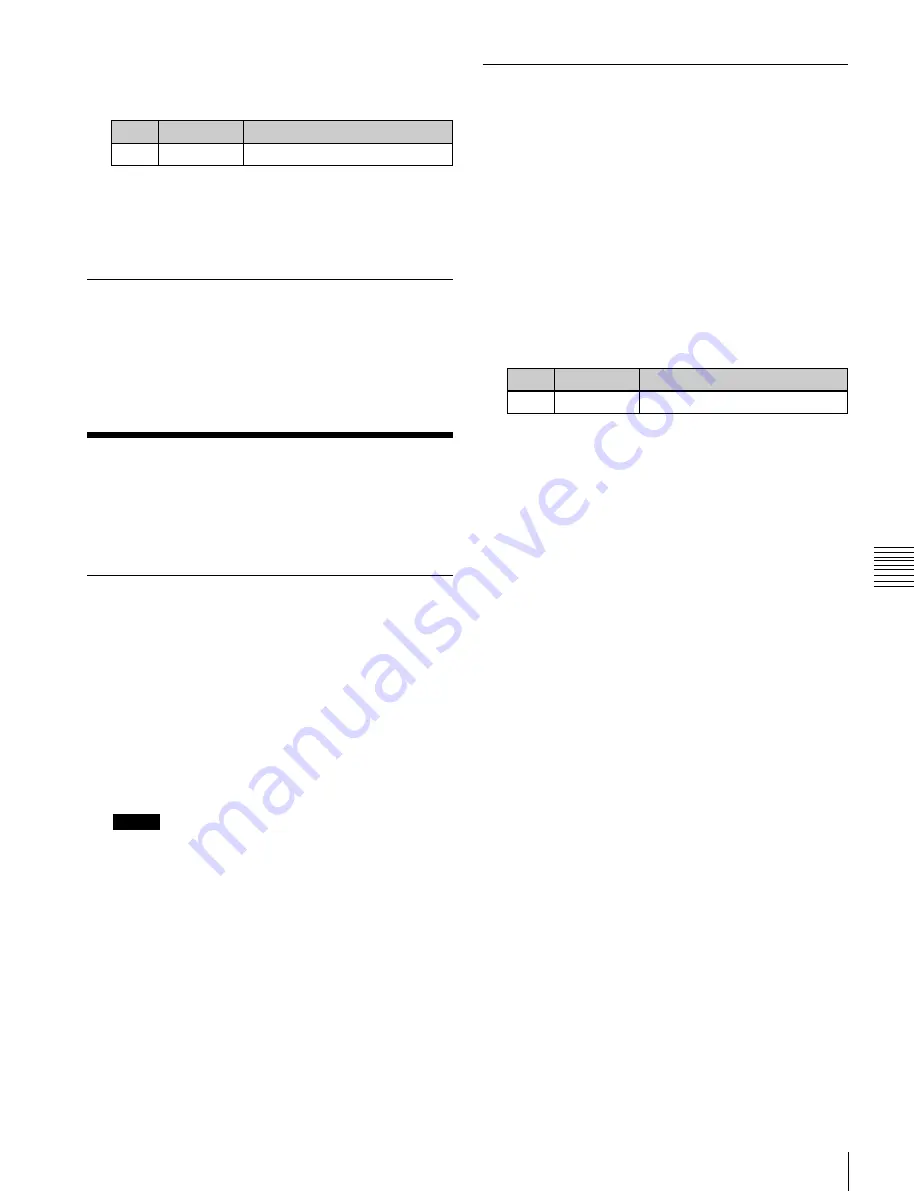
USO
RESTRITO
Serial Tally Settings
377
Ch
a
p
te
r 22
Ro
u
te
r In
te
rfa
c
e
and
T
a
lly
S
e
tu
p
6
When setting the tally type, set the following
parameter.
No.
Parameter
Adjustment
3
Type
Tally type
a) 1:R1, 2:G1, 3:R2, 4:G2, 5:R3, 6:G3, 7:R4, 8:G4, 9:R5, 10:G5, 11:R6,
12:G6, 13:R7, 14:G7, 15:R8, and 16:G8 (R is an abbreviation of
“Red Tally,” and G of “Green Tally”).
7
Press [Execute].
Deleting Parallel Tally Settings
1
In the Engineering Setup >Router/Tally >Parallel
Tally menu (7366), select the parallel tally.
2
Press [Clear].
Serial Tally Settings
Making Serial Tally Source Address
Settings
To set the serial tally source address for each port, use the
following procedure.
1
Open the Engineering Setup >Router/Tally >Serial
Tally >Source Assign menu (7367.1).
2
In the<Serial Tally Port> group, select the port to
which the setting applies.
3
Select the bit number of the port.
4
Select the source address.
No.
Parameter
Adjustment
2
Source Addr Source address selection
5
Press [Source Address Set].
Clearing a source address setting
This sets the serial tally settings, including tally type and
source address for each serial tally port.
To clear a source address setting for a particular
bit
In the Source Assign menu, select the serial tally port and
bit number (see steps
2
and
3
above), then press [Clear].
Setting or Changing Serial Tally
Settings
1
In the <Serial Tally Port> group of the Engineering
Setup >Router/Tally >Serial Tally menu (7367), select
the port to which the setting applies.
2
In the <Tally Group> group, select the tally group.
3
In the <Tally Type> group, press the tally types to
select (you can select up to four).
To clear all source address settings
In the Source Assign menu, select the serial tally port, then
press [All Clear].
Check the message, then press [Yes].
To restore all source address settings to default
values
In the Source Assign menu, select the serial tally port, and
press [Default Recall].
Check the message, then press [Yes].
Notes
The selectable tally types depend on the settings in
step
2
.
4
In the <Tally Data Size> group, press one of the
following to select the data size.
128 Bit:
128 bits
256 Bit:
256 bits






























