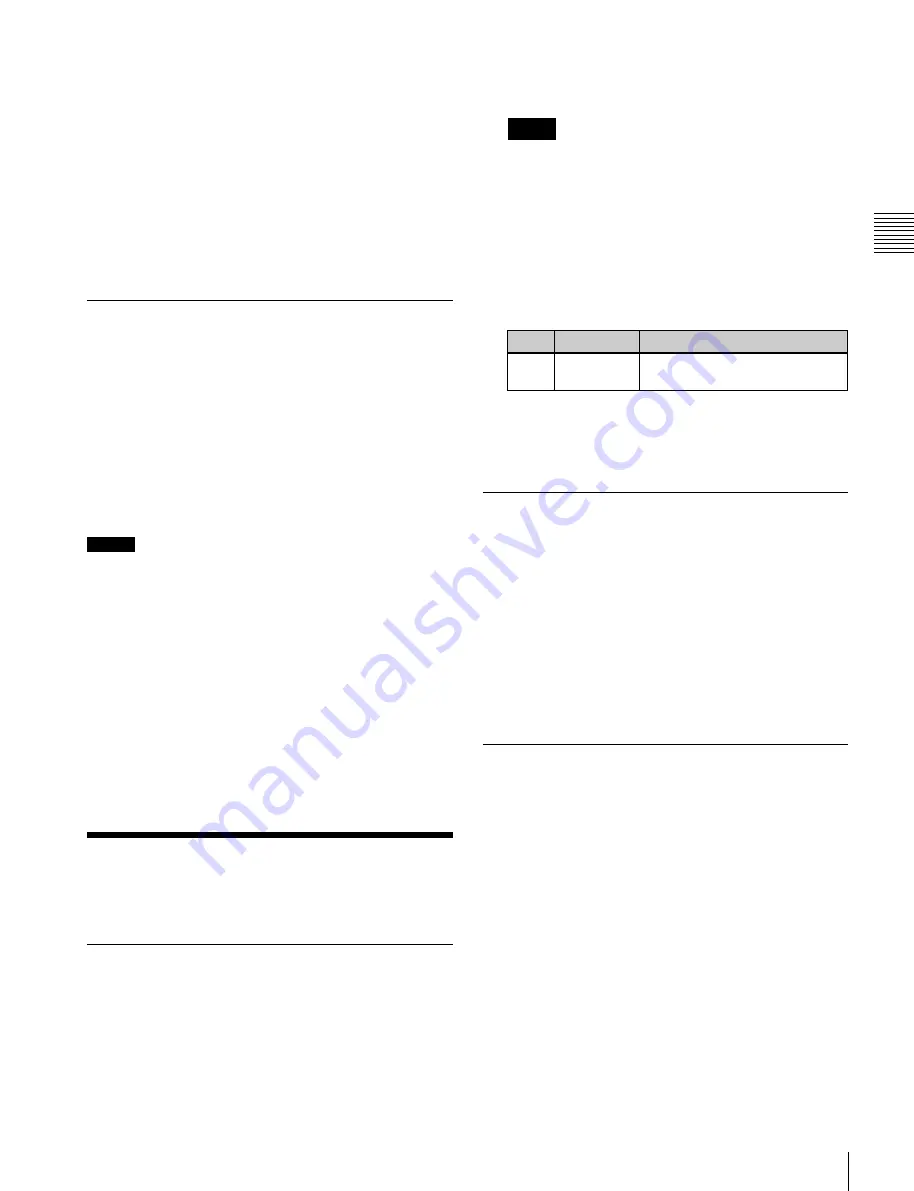
USO
RESTRITO
Router Remote Control Settings
333
Ch
a
p
te
r 18
Co
n
tr
o
l P
a
n
e
l S
e
tu
p
1
Open the Engineering Setup >Panel >Xpt Assign
>Mixer Xpt Assign menu (7322.11).
2
In the list on the left, select the number for the setting.
3
In the list on the right, select the audio mixer cross-
point (machine number).
4
Press [Set].
The audio mixer number appears in the “Mixer Xpt”
column.
Assigning a Cross-Point Button to
Enable/Disable Side Flags
By assigning the side flag function to the rightmost button
in a cross-point button row, you can use this button to
enable/disable side flags for each of the M/E and PGM/
PST banks.
This setting applies to all of the M/E and PGM/PST banks.
When you make this assignment, the [SHIFT] button (the
2
Select a destination selection button and the
destination to be assigned to the button.
Notes
When a destination selection button having a number
in the range 65 to 128 is selected, source table
selection automatically becomes invalid, and therefore
the [Inhibit] function also becomes invalid.
3
Press [Dest Set] to confirm the selection.
4
If in step
2
you selected a value in the range 1 to 64,
select the source table.
No.
Parameter
Adjustment
3
Source
Table
Source table selection
5
Press [Source Table Set] to confirm the selection.
6
Repeat steps
2
to
5
as required.
button assigned to the shift function) is moved one to the
left.
Notes
If a macro attachment is set, when you assign the button to
the side flag function, the button numbers are offset, and
therefore when you press the button this does not execute
the macro. The settings, however, are maintained, so that
when you cancel the side flag assignment, the macro can
be accessed once more.
For details about side flag operation,
Setting the Source Table
1
Open the Engineering Setup >Panel >Router Remote
>RTR Mode Setting >Table Assign menu (7323.3).
2
In the <Source Table Select> group, select the source
table you want to manipulate.
3
Select a source selection button and the source you
want to assign.
4
Press [Source Set] to confirm the selection.
1
Open the Engineering Setup >Panel >Xpt Assign
>Side Flags Button Assign menu (7322.10).
2
Press [Side Flags Btn Assign], turning it on.
Router Remote Control
Settings
Assigning a Destination to a
Destination Selection Button
1
Open the Engineering Setup >Panel >Router Remote
>RTR Mode Setting menu (7323.1).
Assigning Levels to a Level
Selection Button
You can assign levels to the level selection buttons ([Level
1] to [Level 4]) in the Router >Router Control >Router
Control menu (5111).
1
Open the Engineering Setup >Panel >Router Remote
>RTR Mode Setting >Level Button Assign menu
(7323.4).
2
In the <Level Button Select> group, select the button
you want to set.
3
In the <Level Assign> group, press the levels you want
to assign to the button, turning them on.
You can select multiple levels. You can also make a
selection that overlaps that of another button.






























