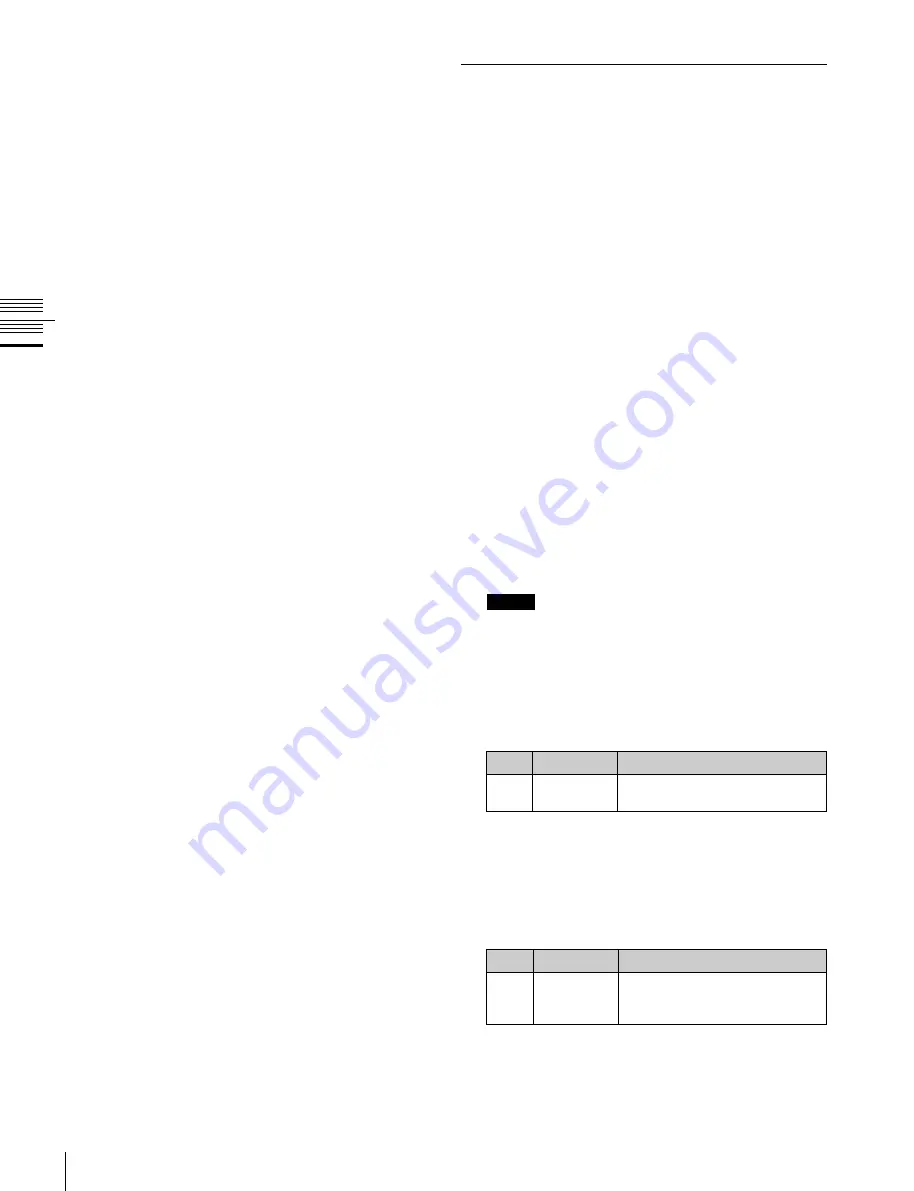
USO
RESTRITO
172
Three-Dimensional Transformation Operations
No.
Parameter
Adjustment
1
Recover
Time
Time until graphic display
appears again after keyframe
execution
1
In the device control block, press the [X], [Y], or [Z]
button, turning it on.
The Flexi Pad enters a mode in which you can enter
parameters for the selected axis.
2
Enter a parameter value with the numeric keypad in
the memory recall section.
The number of significant digits after a decimal point
is 4.
3
Press the [ENTR] button.
Ch
a
p
te
r 10
DM
E
O
p
e
ra
ti
o
n
s
Entering three-dimensional parameter
values
To enter a difference from the current value
You can enter difference values by pressing the [+/–]
button, entering the difference from the current value, and
pressing the [TRIM] button to confirm. The [+/–] button
toggles between “+” (plus) and “–” (minus) each time it is
pressed.
Resetting three-dimensional parameter
values
Pressing the [CTR] button in the device control block sets
the current three-dimensional parameter values to the
closest detent points
To reset three-dimensional parameter values to the
defaults
for the current transformation
operation mode, press the [CTR] button twice in rapid
succession.
Clearing the working buffer
The working buffer is memory that holds the instantaneous
state of an effect. To clear (initialize) only the three-
dimensional transform parameters in the working buffer,
press the [CLR WORK BUFR] button in the device
control block.
To clear all of the parameters in the working buffer and
initialize the DME system, press the [CLR WORK BUFR]
button twice in rapid succession.
It is necessary to do this for both the local coordinate space
and global coordinate space.
As the initial DME state, you can specify whether to use
the factory default settings or user settings in the Setup
menu.
For details,
“Selecting the State After Power-on”
Graphics Display Operation
Use the DME menu to make graphics display settings. You
can make separate settings for separate channels. To select
a target DME channel, use the device control block.
For details about graphic types,
Displaying graphics
1
Open the DME >Input/Output >Graphic menu (4164).
2
Turn on [Graphic].
The system enters graphics display mode, enabling
graphics to be displayed in the monitor screen.
3
Turn on the buttons of the graphics you want to show.
To show axes:
Turn [Axis] on.
To show axis names:
Turn [Axis Name] on.
To show the channel ID:
Turn [Ch ID] on.
To show a wire frame:
Turn [Wire Frame] on.
To display a grid:
Turn [Grid] on.
To show the flex shadow axis:
Turn [Flex Shadow
Axis] on.
The selected graphics appear in the monitor screen.
Notes
The Flex Shadow center axis function is not supported
by the MKS-6570 and the MVE-8000A.
4
If you want to shrink the graphics display to show the
range not displayed on a normal monitor, turn [Scale]
on and set the following parameters.
No.
Parameter
Adjustment
1
Scale
Degree to which the graphics
display is shrunk
As the value of the setting grows, the monitor shrinks
further toward the center point.
5
To automatically erase the graphic display while the
keyframes are executing, press [Auto Erase], turning it
on, and then set the following parameter.






























