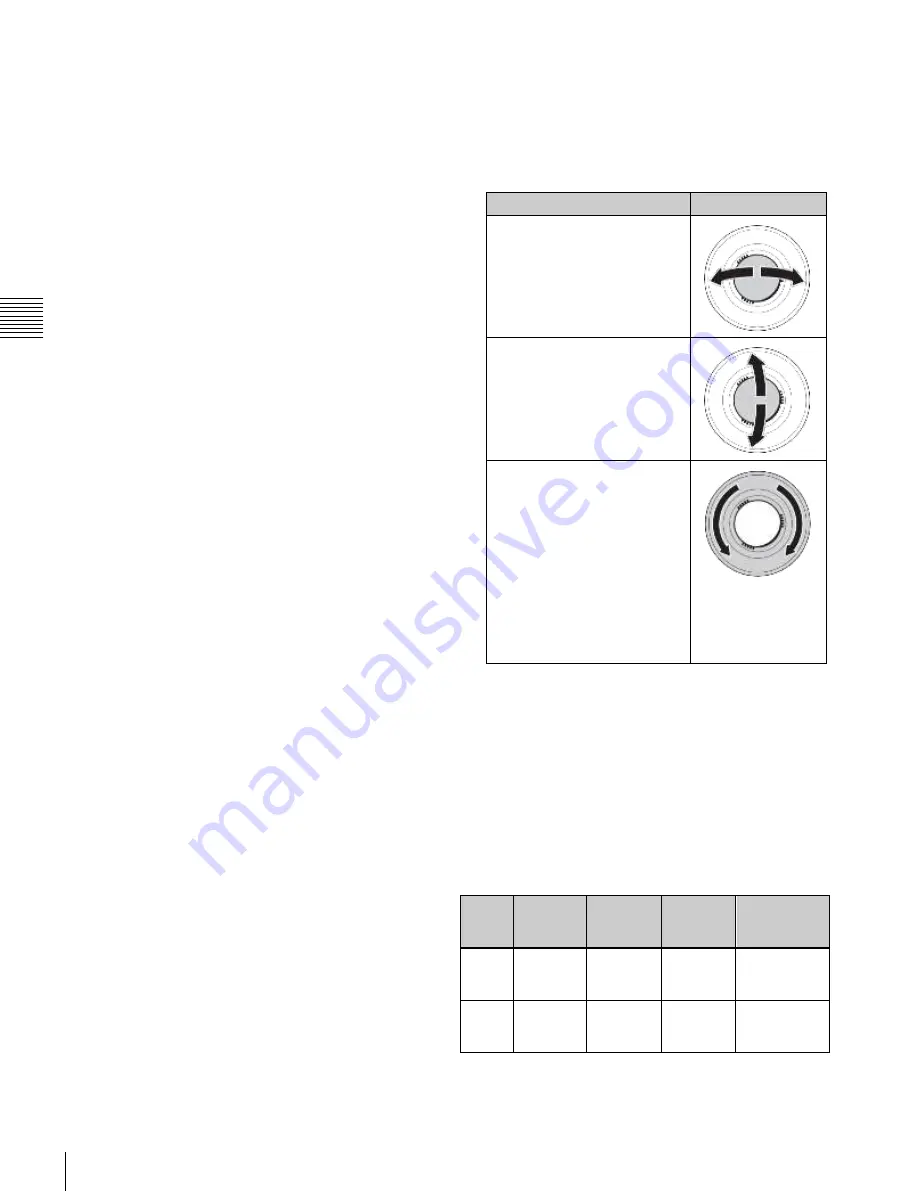
USO
RESTRITO
170
Three-Dimensional Transformation Operations
Button
Usable
coordinate
space
Trackball
X-direction
Trackball
Y-direction
Z-ring
LOC
XYZ
Source,
target
Move
image on
X-axis
Move
image on
Y-axis
Move image
on Z-axis
ROT
Source,
target
Rotate
image on
Y-axis
Rotate
image on
X-axis
Rotate image
on Z-axis
Ch
a
p
te
r 10
DM
E
O
p
e
ra
ti
o
n
s
GLB button:
Selects global coordinate space. You
can select this button and the [LOCAL] button
simultaneously.
SRC button:
Selects the source coordinate space.
TRGT button:
Selects the target coordinate space.
The [SRC] and [TRGT] buttons cannot be selected at
the same time.
3
Press the button for the operation you want to do,
turning it on, to select the transformation mode
The trackball and Z-ring are assigned to the selected
three-dimensional coordinate space transformation
mode.
To move the image:
Press the [LOC XYZ] button,
turning it on.
You can move the image on the X- and Y-axes
with the trackball and move it on the Z-axis with
the Z-ring. Pressing the [LOC SIZE] button,
turning it on, also makes it possible to move the
image on the X- and Y-axes.
To rotate the image:
Press the [ROT] button, turning
it on.
You can rotate the image on the X- and Y-axes
with the trackball and rotate it on the Z-axis with
the Z-ring.
To rotate the image in Spin mode, press the [ROT]
button, turning it on, while holding down the
[SHIFT] button. You can operate in the same way
with the trackball and Z-ring.
To move an axis of rotation:
With the [SRC] button
selected in step
2
, press the [AXIS LOC] button,
turning it on.
You can move the axis of rotation of the image on
the X- and Y-axes of the image with the trackball,
and on the Z-axis with the Z-ring.
To magnify or shrink the image:
Press the [LOC
SIZE] button, turning it on.
You can magnify and shrink the image with the Z-
ring. Rotate counterclockwise to shrink, and
clockwise to magnify.
To change the aspect ratio of the image:
With the
[SRC] button selected in step
2
, press the [ASP
PERS] button, turning it on.
You can change the aspect ratio independently on
the X- and Y-axes with the trackball, and change it
simultaneously on both the X- and Y-axes with the
Z-ring.
To change the perspective on the image:
With the
[TRGT] button selected in step
2
, press the [ASP
PERS] button, turning it on.
You can change the perspective of the image on
the X- and Y-axes with the trackball, and change
the distance to the view point with the Z-ring.
To change the skew of the image:
With the [SRC]
button selected in step
2
, press the [ASP PERS]
button, turning it on, while holding down the
[SHIFT] button.
You can change the skew of the image along the
X- and Y-axes with the trackball.
4
Depending on the intended operation, operate the
trackball and Z-ring as follows.
Operation
Rotation direction
To change on the X-axis, rotate
the trackball horizontally.
Parameter values increase as
you rotate to the right, and
decrease as you rotate to the
left.
To change on the Y-axis, rotate
the trackball vertically.
Parameter values increase as
you rotate upward, and
decrease as you rotate
downward.
To change on the Z-axis, rotate
the Z-ring.
Parameter values increase as
you rotate clockwise, and
decrease as you rotate
counterclockwise.
However, when you have
pressed the [LOC XYZ] button to
move the image, Z-axis
parameters increase as you
rotate counterclockwise, and
decrease as you rotate
clockwise.
To reduce the rate of change of the parameters
(fine mode)
Carry out the trackball or Z-ring operations while
holding down the [SRC] or [TRGT] button.
5
To restrict the change in the transformation to a
specific axis, press the [X], [Y], or [Z] button, tuning
it on.
This enables the trackball and Z-ring operations on the
selected axes only.
Functions assignable to trackball and Z-ring operations






























