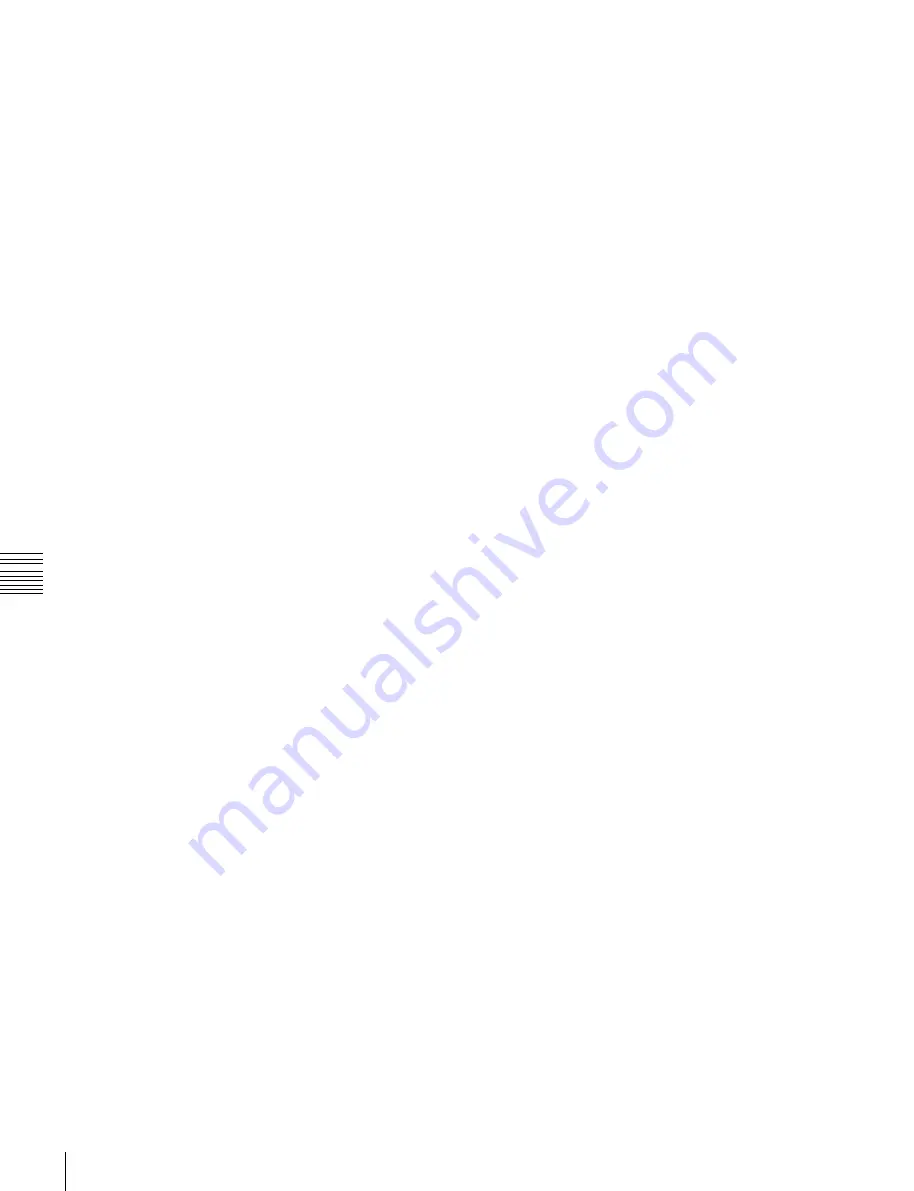
USO
RESTRITO
122
Creating User Programmable DME Patterns
Ch
a
p
te
r 6
DM
E
W
ip
e
s
Notes on creating keyframe effects
When creating a keyframe effect to be used as a user
programmable DME pattern, note the following,
depending on the transition mode used.
Notes on single transition mode (one-channel
mode)
•
Either create the first keyframe image outside the screen
area, or set the image size to zero so that it cannot be seen
within the screen.
•
Create the last keyframe to be a full-size image.
•
In the <Transition Mode> group of the Key Frame
>DME User PGM menu, select [Single].
Notes on flip tumble (one-channel mode)
•
Create the first keyframe image at full size. In the
<Back> group of the DME >Input/Output >Video/Key
menu (4162), depending on the direction of the rotation
you want during the transition, press [H Invert] or [V
Invert], turning it on.
•
Create the last keyframe with the image inverted so the
back side is visible, and with the size at full size.
•
In the <Transition Mode> group of the Key Frame
>DME User PGM menu, select [Flip Tumble].
Notes on frame in-out (one-channel mode)
Create a minimum of three keyframes.
• Either create the first keyframe image outside the screen
area, or set the image size to zero so that it cannot be seen
within the screen.
•
Create the first transition to end such that the image can
be seen within the screen. At this time, press the [PAUS]
button in the Flexi Pad, turning it on, to set a pause for
the keyframe.
•
Either create the last keyframe image outside the screen
area, or set the image size to zero so that it cannot be seen
within the screen.
•
In the <Transition Mode> group of the Key Frame
>DME User PGM menu, select [Frame I/O].
Notes on frame in-out H (one-channel mode)
Create a minimum of three keyframes.
•
Either create the first keyframe image outside the screen
area, or set the image size to zero so that it cannot be seen
within the screen.
•
As the state after completion of the first transition, move
the image horizontally to make it visible within the
screen. At this time, press the [PAUS] button in the Flexi
Pad, turning it on, to set a pause for the keyframe.
•
For the last keyframe, move the image horizontally to
place it outside the screen area, or set the image size to
zero so that the image is not visible within the screen.
•
In the <Transition Mode> group of the Key Frame
>DME User PGM menu, select [Frame I/O H].
Notes on frame in-out V (one-channel mode)
Create a minimum of three keyframes.
•
Either create the first keyframe image outside the screen
area, or set the image size to zero so that it cannot be seen
within the screen.
•
As the state after completion of the first transition, move
the image vertically to make it visible within the screen.
At this time, press the [PAUS] button in the Flexi Pad,
turning it on, to set a pause for the keyframe.
•
For the last keyframe, move the image vertically to place
it outside the screen area, or set the image size to zero so
that the image is not visible within the screen.
•
In the <Transition Mode> group of the Key Frame
>DME User PGM menu, select [Frame I/O V].
Notes on picture-in-picture (one-channel mode)
Create a minimum of three keyframes.
•
Either create the first keyframe image outside the screen
area, or set the image size to zero so that it cannot be seen
within the screen.
•
Create the first transition to end such that the image can
be seen within the screen. At this time, press the [PAUS]
button in the Flexi Pad, turning it on, to set a pause for
the keyframe.
•
Either create the last keyframe image outside the screen
area, or set the image size to zero so that it cannot be seen
within the screen.
•
In the <Transition Mode> group of the Key Frame
>DME User PGM menu, select [P In P].
Notes on compress (one-channel mode)
Create a minimum of three keyframes.
•
Create the first keyframe image at full size.
•
Create the first transition to end such that the image can
be seen within the screen. At this time, press the [PAUS]
button in the Flexi Pad, turning it on, to set a pause for
the keyframe.
•
For the last keyframe, set the image size to full size
again.
•
In the <Transition Mode> group of the Key Frame
>DME User PGM menu, select [Compress].
Notes on dual transition mode (two-channel
mode)
•
Create the first keyframe for each channel as follows.
-
Channel 1:
Create the image full-size.
-
Channel 2:
Either create the image outside the screen
area, or set the image size to zero so that it cannot be
seen within the screen.
•
Create the last keyframe for each channel as follows.
-
Channel 1:
Either create the image outside the screen
area, or set the image size to zero so that it cannot be
seen within the screen.
-
Channel 2:
Create the image full-size.
•
In the <Transition Mode> group of the Key Frame
>DME User PGM menu, select [Dual].
Notes on frame in-out (two-channel mode)
Create a minimum of three keyframes.






























