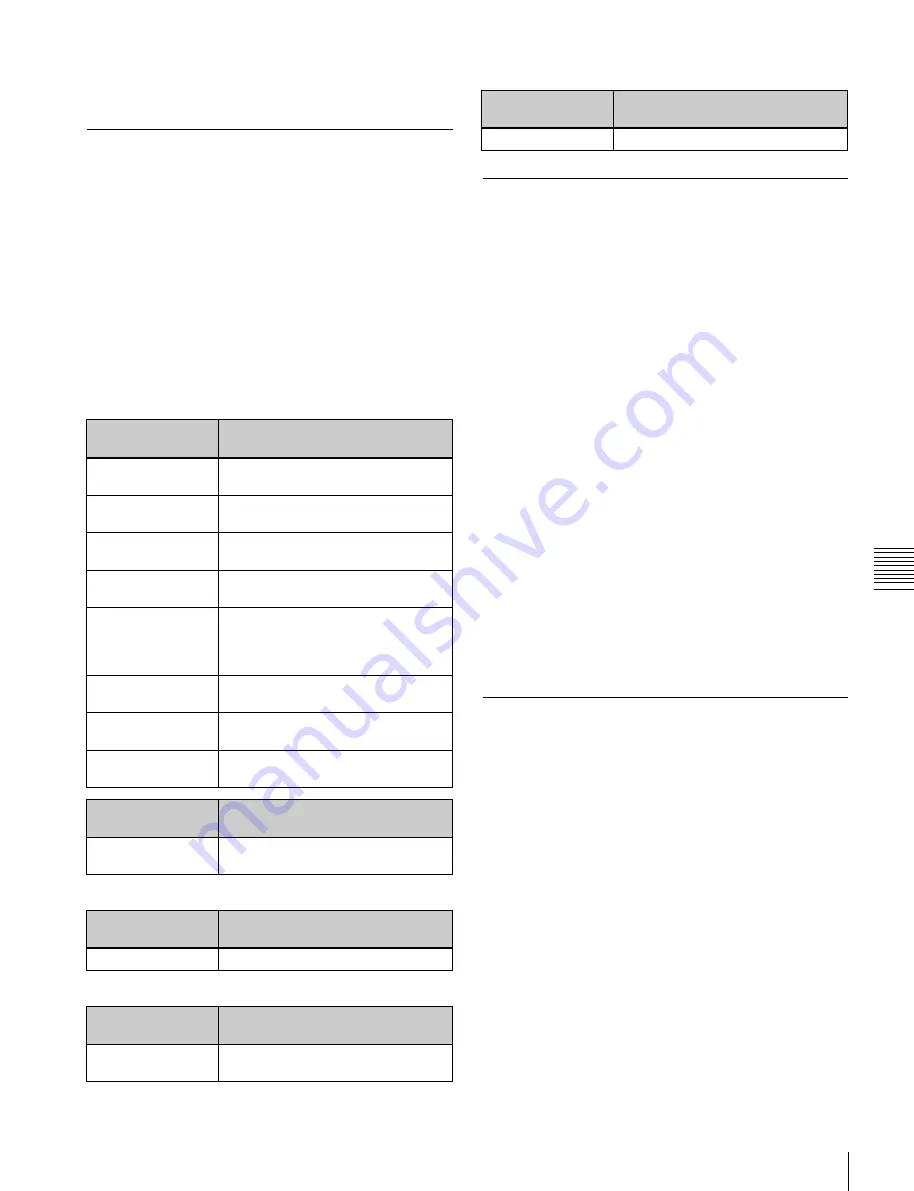
USO
RESTRITO
Snapshot Operations in the Menus
273
Displayed
character string
Attributes set
On
Clip event is set.
Displayed
character string
Attributes set
A, B
Cross-point hold is set for the A or B
background bus.
1, 2, 3, 4
Cross-point hold is set for one of the
key 1 to 4 buses.
U1
Cross-point hold is set for the utility
bus.
D2
Cross-point hold is set for video bus
selected for 2nd DME channel.
FvFkBvBk
Cross-point hold is set for all of the
DME front video bus, DME front key
bus, DME back video bus, and DME
back key bus.
Aux
Cross-point hold is set for one of the
AUX buses.
Fm1, Fm2
Cross-point hold is set for one of the
frame memory 1 and 2 buses.
RTR
Cross-point hold is set for the Router
region.
Displayed
character string
Attributes set
Duration value
The effect dissolve attribute is set,
with the displayed duration.
Displayed
character string
Attributes set
T
Auto transition is set.
Displayed
character string
Attributes set
Port number
GPI output is set for the port of the
displayed number.
Ch
a
p
te
r 13
S
n
a
p
s
h
o
ts
5
To play the clip as soon as it is recalled, press [Auto
Play], turning it on.
•
When a clip event is set
Snapshot Status Display
The Snapshot >Snapshot >Attribute menu (6321) displays
the following information.
Region name:
The selected region name appears in the
upper part of the list.
Register number
Register name
Write-protected status:
When the register is write-
protected, a letter “L” appears.
Empty status:
When the register is empty, an “E” (for
“empty”) appears.
Attribute settings:
The attributes set for a register are
shown by the following character codes.
•
When the cross-point hold is set
Setting Key Snapshot Attributes
Applying key snapshot attributes
1
Open the Snapshot >Key Snapshot >Attribute menu
(6351).
The status area shows the region names, register
numbers, and whether the registers are locked or not.
2
Press the region display in the upper part of the list,
and in the selection window select the region.
You can select more than one region.
3
Press [OK].
4
Select a register.
5
In the <Recall Mode> group, set the state for save and
recall operations.
XPT:
Only the key material selection data is saved or
recalled.
Modifier:
Only the key modifier settings are saved or
recalled.
Transition:
Only the independent key transition
settings are saved or recalled.
•
When an effect dissolve is set
•
When an auto transition is set
•
When a GPI output is set
Creating and Saving a Master
Snapshot
To save a master snapshot, recall the Snapshot >Master
Snapshot >Store menu (6311) and refer to the operation in
“Creating and Saving a Master Timeline with the Menu”
(
Recalling the Store menu
1
Open the Snapshot >Master Snapshot >Store menu
(6311).
The status area shows the master snapshot register
names, register lock status, register number for each
region, and so on.
2
If required, press the following buttons in the status
area to change the region display.






























