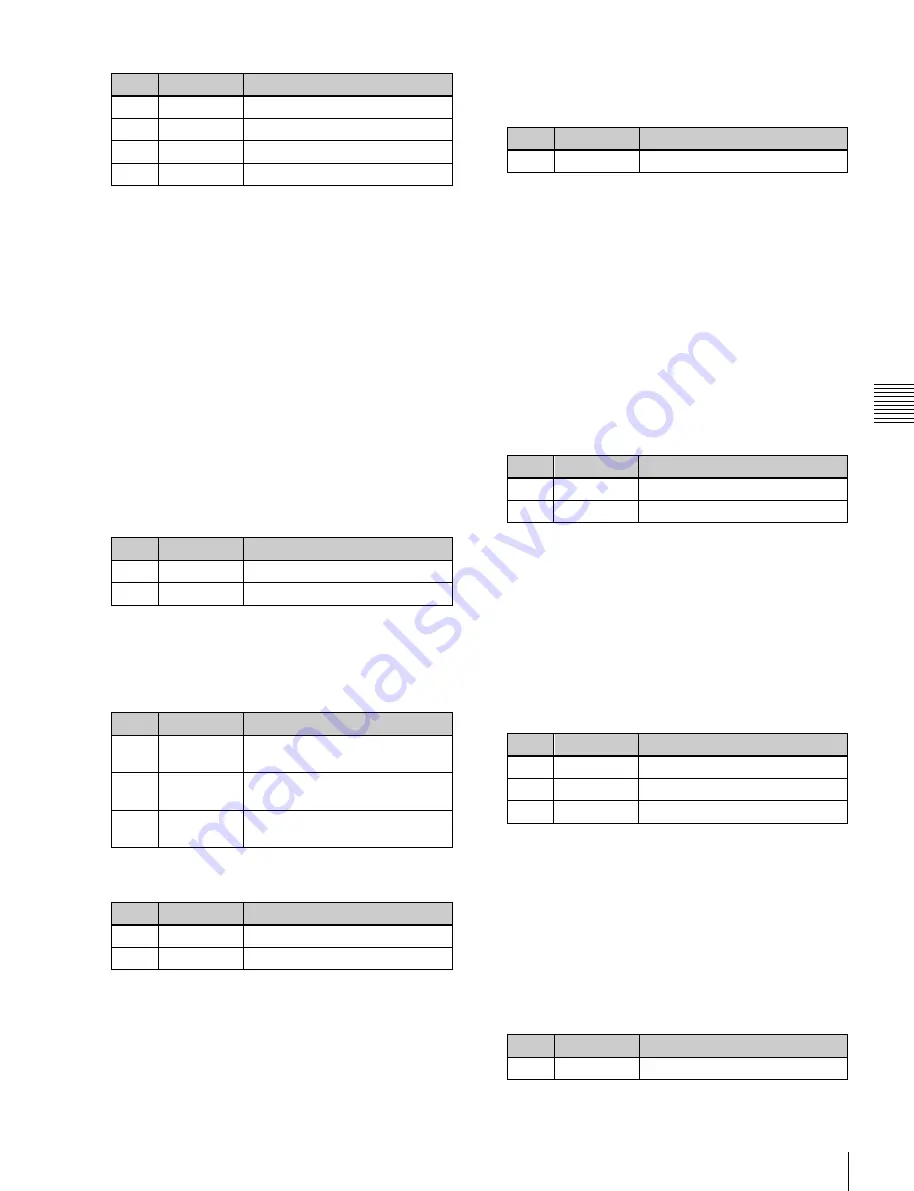
USO
RESTRITO
Key Adjustments (Menus)
87
No.
Parameter
Adjustment
1
Luminance
Luminance
2
Saturation
Saturation
3
Hue
Hue
5
Filter
Filter coefficient
Ch
a
p
te
r 4
K
e
y
s
When setting [Y Balance] on and adjusting the
ratio in which Y balance is added to the color cancel
key
No.
Parameter
Adjustment
1
Mixture
Ratio of Y balance key
4
Set [Key Active] on.
The chroma key composite image now appears in the
monitor.
Making key signal adjustments for color
cancel
When the color cancel function is set on, you can adjust the
key signal for color cancel.
1
In the <Color Cancel> group of the M/E-1 >Key1
>Type >Chroma Adjust menu (1111.1), set [Color
Cancel] on.
2
In the <Color Cancel> group, set [Cancel Key] on.
The cancel key is now on, and you can now adjust the
key signal for color cancel.
No.
Parameter
Adjustment
1
Clip
Color cancel key reference level
2
Gain
Color cancel key gain
3
Make the following settings, as required, in the <Color
Cancel> group.
When setting [Key Position] on and adjusting the
color cancel key edge position
No.
Parameter
Adjustment
1
H Phase
Move left and right edges of the
color cancel key simultaneously
2
Left
Move left edge of the color cancel
key
3
Right
Move right edge of the color
cancel key
When setting [Window] on and adjusting the
detection range of the color cancel key
No.
Parameter
Adjustment
1
Crop
Crop value
2
Angle
Angle value
For details about the crop and angle parameters,
Adjusting the window
function on allows you to
adjust the detection range used to determine the key signal.
When this function is off, the default range is used for
image adjustment.
After making sure that the values of Clip, Gain, and Hue
are adjusted appropriately, use the following procedure to
make the window adjustment.
1
In the M/E-1 >Key1 >Type >Chroma Adjust menu
(1111.1), set [Window] on.
2
Adjust the following parameters.
No.
Parameter
Adjustment
1
Crop
Crop value
2
Angle
Angle value
Adjusting the Y balance
on allows you to specify
that, even if the hue is the same, only portions of a
particular luminance will be replaced by the background.
1
In the M/E-1 >Key1 >Type >Chroma Adjust menu
(1111.1), set [Y Balance] on.
2
Adjust the following parameters.
No.
Parameter
Adjustment
1
Clip
Luminance range
2
Gain
Key gain
3
Luminance
Luminance
Adjusting the video signal
You can vary the foreground signal gain, or change the
hue. There are separate adjustments for the gain of the
overall video signal, and Y and C components.
1
In the M/E-1 >Key1 >Type >Chroma Adjust menu
(1111.1), set [FRGD CCR] on.
2
Adjust the following parameters.
No.
Parameter
Adjustment
1
Video Gain
Overall gain of video signal






























