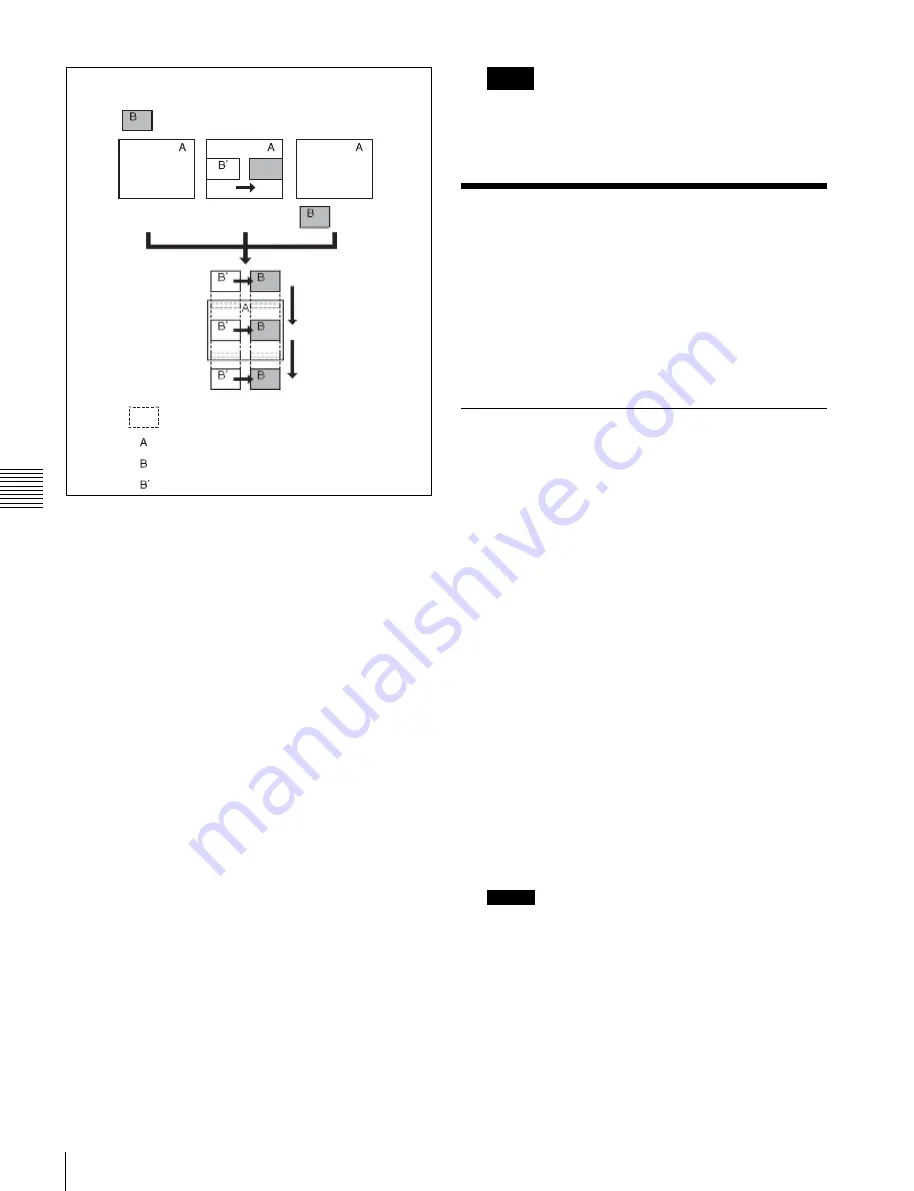
USO
RESTRITO
258
Time Settings
Ch
a
p
te
r 12
K
e
y
fram
e
s
Transition
start
First transition
completion point
Transition end
Notes
The DME channel which is selected as the reference
region (lit green) in the Flexi Pad is reflected in the
<Transition Mode> group display.
Time Settings
Effect execution
You can determine the execution time of an effect by
setting either the keyframe duration or the effect duration
You make these settings in the Flexi Pad.
For details about Flexi Pad operations,
Creation and Editing in the Flexi Pad” (p. 250)
Image created by interpolation
Background A
Background B
State before modification
Signals forming part of the background for
a DME wipe
For a two-channel mode page turn, roll, brick, frame in-
out, and so on, the part of the pattern shown in gray is filled
with the signal selected on the DME external video bus.
Setting the transition mode
1
Open the Key Frame >DME User PGM menu (6114).
2
In the <Transition Mode> group, select the transition
mode according to the DME wipe action.
Single:
Selects single transition mode.
Flip Tumble:
Selects flip tumble transition mode.
Dual:
Selects dual transition mode.
P in P:
Selects picture-in-picture mode.
Compress:
Selects compress mode.
Frame I/O:
Selects frame in-out transition mode.
Frame I/O H:
Selects frame in-out transition mode in
the horizontal direction.
Frame I/O V:
Selects frame in-out transition mode in
the vertical direction.
For details about creating an effect for user
programmable DMEs,
Programmable DME Patterns” (p. 121)
Setting the Keyframe Duration
1
Press the [EFF] button, then press the [EDIT ENBL]
button, turning it on.
2
Stop the effect on the keyframe for which you want to
set the duration.
The time from this keyframe to the following
keyframe is what you set.
3
Press the [KF DUR] button, turning it on.
The alphanumeric display shows “KF DUR” followed
by the duration of the current keyframe
(seconds:frames).
4
Use the numeric keypad to enter the desired timecode
value as a maximum of four digits.
For example, to set 9 seconds and 20 frames, enter
920.
You can also use the [TRIM] button to enter a
difference value
5
Press the [ENTR] button to confirm the entry.
Notes
In addition to the above operation, the keyframe
duration may also be automatically changed as a result
of changing the effect duration.
For details,






























