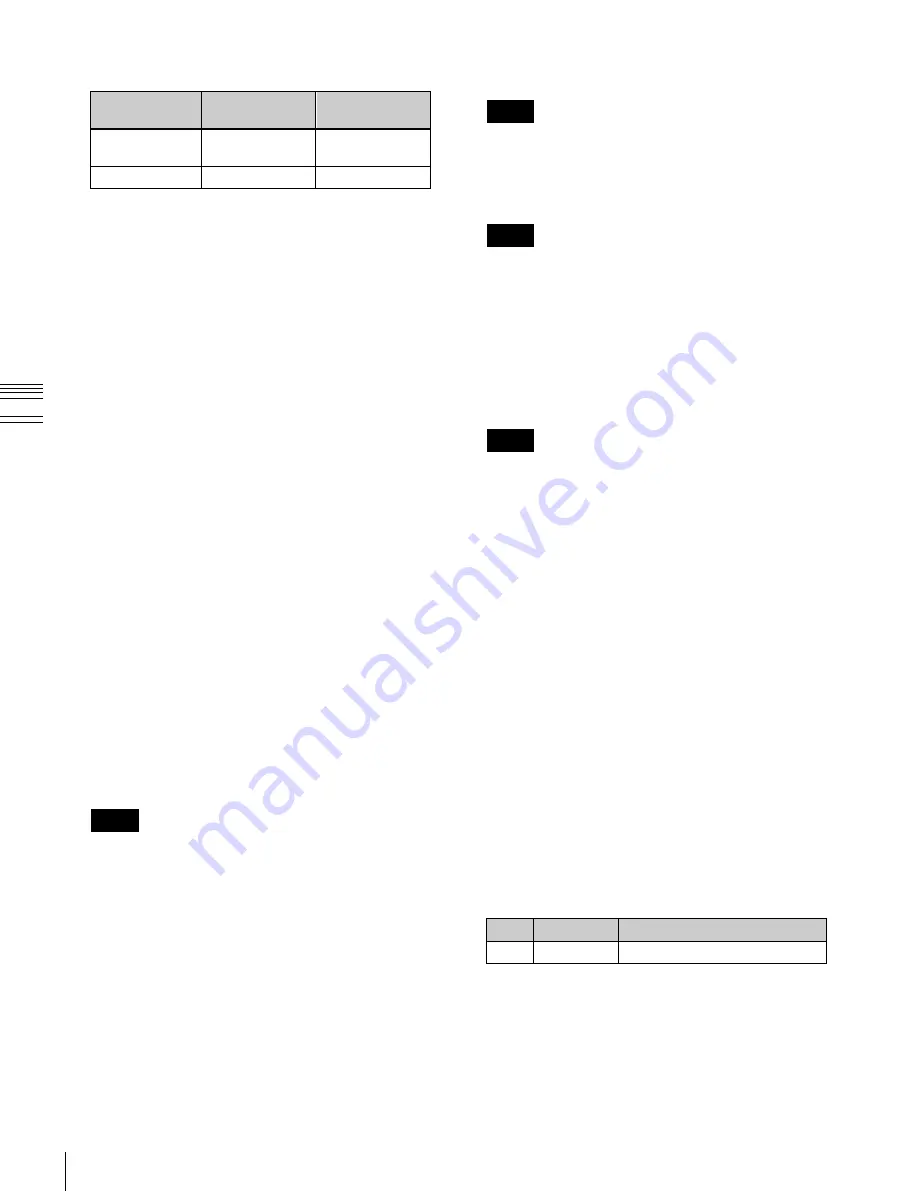
USO
RESTRITO
236
Control of VTRs, Extended VTRs, and Disk Recorders
Ch
a
p
te
r 11
E
x
te
rn
a
l De
v
ic
e
s
- Play does not switch from file A to file B:
KF1 action
setting
Operating
status of file A
KF2 action
setting
Variable Speed
set
Playback at
variable speed
Start
Cueup
Cueup
Start
If play continues to show video of file A without
switching to file B, a Stop action is required in file A
in order to switch to file B.
VTR/disk recorder/Extended VTR timeline
editing
This section describes how to set an action at a keyframe
point, and how to edit the timeline.
For details about keyframe creation and editing
operations,
“Creating and Editing Keyframes”
To set an action in the menu
1
Open the Device >DDR/VTR >Timeline menu
(5332).
Two lists appear in the status area. The upper list
shows the device number, register number, keyframe
number, and action type (start point, stop point, and
variable speed) set for the keyframe.
The lower list is used for setting the action for the
device selected above. The list shows the port name,
current file, current time, status information, start
point, stop point, variable speed, and file name (for a
disk recorder or Extended VTR).
2
Select the device.
3
To set the name of a file when using an Extended VTR
or disk recorder, recall the file using the Device
>DDR/VTR >File List menu (5333).
Notes
•
There is a limit of eight disk recorder files that can
set on a single timeline.
•
If you have not set the file name when using an
Extended VTR, the file recalled in the Extended
VTR when the keyframe point is passed is the
subject of the action.
When not using an Extended VTR or disk recorder, or
when the file name has not been set for an Extended
VTR, skip to step
4
.
4
In the <Action> group, select the action.
Cueup:
Outputs a command to cue up to the currently
displayed start point.
Start:
Outputs a Play command.
Notes
When the stop point and variable speed are both set,
the variable speed setting takes priority.
Stop:
Outputs a Stop command.
Notes
Before executing the Stop command, if the timecode
for the set stop point has been reached, or on an
Extended VTR or disk recorder if the end of the file
has been reached, then at that point the device stops.
5
If setting a start point, press [Set] in the <Start TC>
group.
If not setting a start point, skip to step
8
.
Notes
For a disk recorder on which the start point is not set,
the file recalled in the disk recorder when the keyframe
point is passed is the subject of the action.
6
Set the start point as a timecode value.
7
Press [Enter].
8
If setting a stop point, press [Set] in the <Stop TC>
group.
If not setting a stop point, skip to step
11
.
9
Set the stop point as a timecode value.
10
Press [Enter].
11
If setting a variable speed, in the <Variable Speed>
group, carry out either of the following.
•
Press [Fit].
Without setting a speed value, this automatically
carries out playback according to automatically
calculated values for the duration and keyframe
duration to fit the set start point and stop point.
•
Press [Set], and adjust the following parameter.
No.
Parameter
Adjustment
2
Variable
Variable speed
Repeat steps
2
to
11
if setting other devices.






























