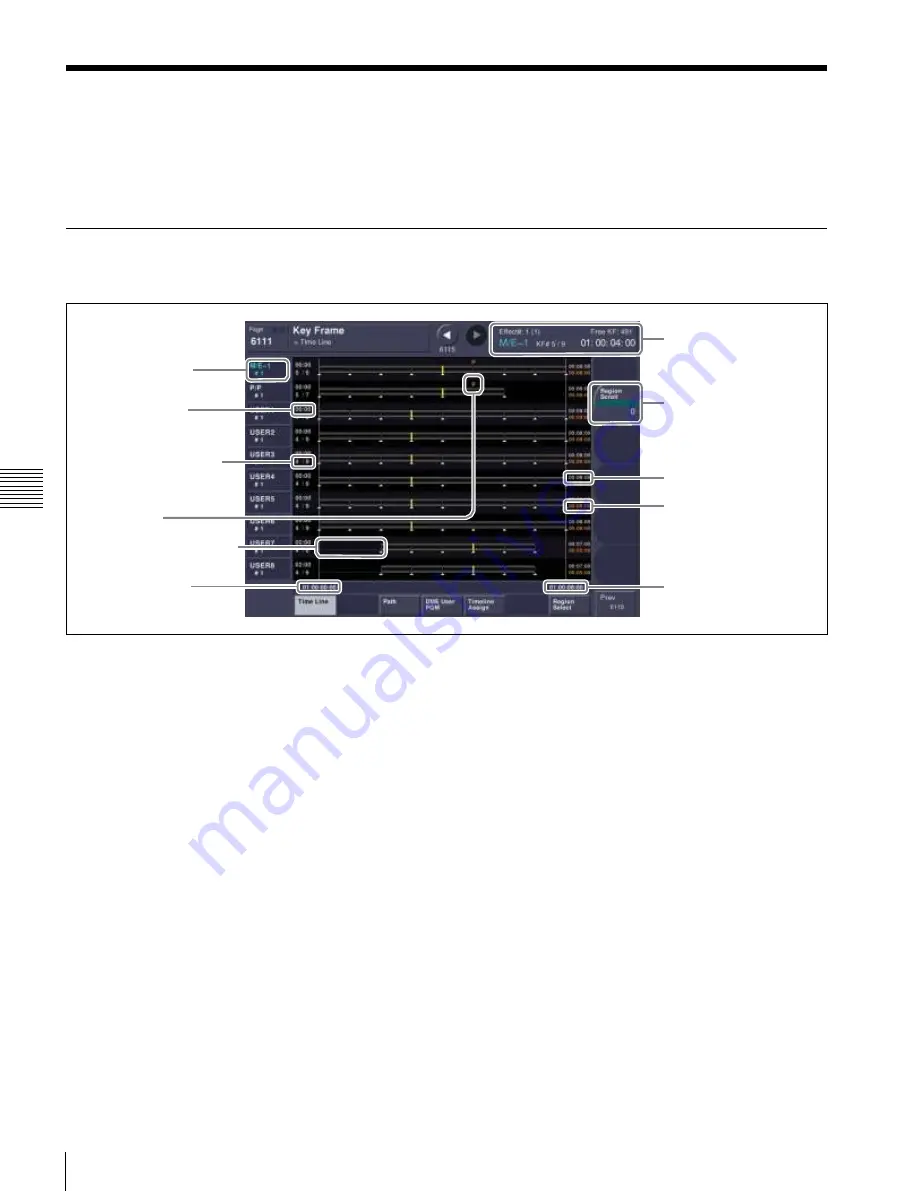
USO
RESTRITO
246
Displaying the Timeline Menu
Ch
a
p
te
r 12
K
e
y
fram
e
s
Displaying the Timeline Menu
By displaying the Key Frame >Time Line menu (6111),
you can view keyframe effects on the timeline for each
region, and the associated information.
Interpreting the Timeline Menu
The menu screen consists of the following principal parts.
1
Keyframe status
2
Region name and
register number
3
Delay (numerical
display)
qa
Scrollable parameter
setting button
4
Keyframe number /total
8
Pause point
9
Total timeline length
10
Effect duration
7
Delay (display on timeline)
5
Display start time
6
Display end time
a
Keyframe status
This shows the region name, register number, register
name, number of remaining keyframes, current position
and timecode with regard to the reference region.
b
Region name and register number
This shows the region name and the number of the register
recalled in this region. The display color indicates the
region selection as follows.
Blue:
Reference region
White:
Selected region
Gray:
Not selected region
c
Delay (numerical display)
This shows the delay between carrying out an effect
operation, and the start of the actual effect.
d
Keyframe number / total
This shows the number of the keyframe at the cursor
position, and the total number of keyframes in the register.
e
Display start time
This shows the timecode value for the timeline display
start point.
f
Display end time
This shows the timecode value for the timeline display end
point.
g
Delay (display on timeline)
When a delay is set, the interval is shown by a blue line.
h
Pause point
A “P” appears where a pause is set.
i
Total timeline length
The total time of delays and effect duration appears in
white.
j
Effect duration
The total duration of the effect appears in orange.
k
Scrollable parameter setting button
This button is used when scrolling the screen.
When the target region timeline is not displayed on the
screen, turn the knob corresponding to the parameter
setting button.






























