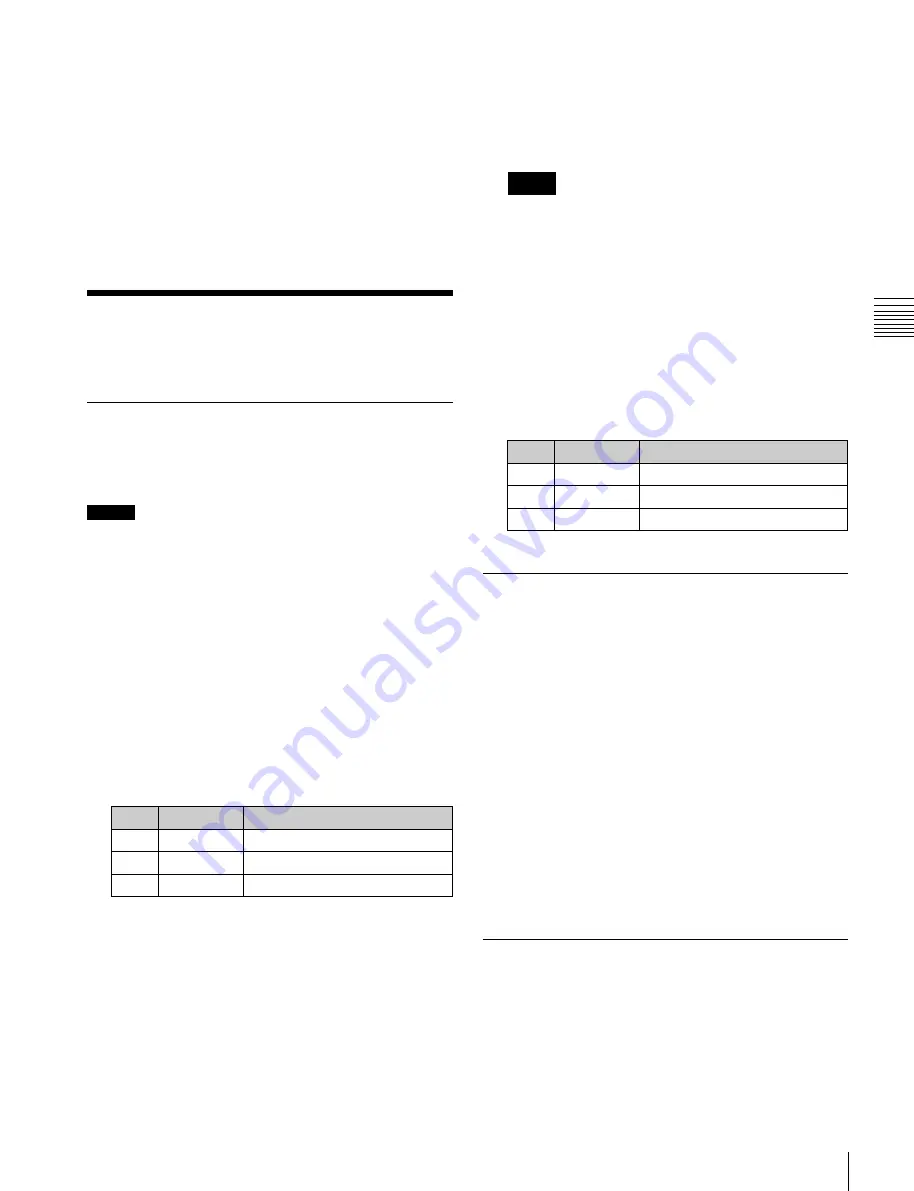
USO
RESTRITO
Applying Special Effects (Other Effects)
215
No.
Parameter
Adjustment
1
Luminance
Luminance
2
Saturation
Saturation
3
Hue
Hue
Ch
a
p
te
r 10
DM
E
O
p
e
ra
ti
o
n
s
Two lists appear in the status area. The list on the left
shows the copy or swap sources, and the list on the
right shows the copy or swap destinations.
2
Select the target data.
3
Press [Copy] to copy, or press [Swap] to swap.
To undo a copy or swap
Press [Undo]. Settings are returned to their values before
the copy or swap.
Applying Special Effects
(Other Effects)
Background Settings
Adds a color or inputs an external signal to the background
of the image.
Flat Color:
Single color
Mix Color:
Mix color signal set in the Color Mix
menu
Ext Video:
An external video signal input to the Ext
IN connector
Notes
•
[Mix Color] or [Ext Video] can only be applied to
one of the background, flex shadow
effects. If
you select [Mix Color] or [Ext Video] in one of these
effects, a selection of [Mix Color] or [Ext Video] in
any of the other effects is disabled, and [Flat Color]
is selected in its place.
•
When executing combining four channels of DME
images, [Mix Color] and [Ext Video] in the flex
shadow and background effects cannot be selected.
2
If [Flat Color] is selected in step
1
, adjust the
following parameters.
Notes
Signal selection for this purpose is not supported on the
MKS-6570 or MVE-8000A.
Applying the Background effect
1
Open the DME >Input/Output >Bkgd menu (4161).
2
Press [Bkgd], turning it on.
The Background effect is enabled. Only if [Flat Color]
is selected in the <Bkgd Fill> group, you can adjust the
parameters.
3
Set the following parameters.
No.
Parameter
Adjustment
1
Luminance
Luminance
2
Saturation
Saturation
3
Hue
Hue
Selecting the signal to insert in the
background
When using the MVE-9000, you can select the signal to
insert in the background.
With [Bkgd] set on, use the following procedure.
1
In the <Bkgd Fill> group of the Bkgd menu (4161),
select one of the following.
Separate Sides Settings
Applies separate video signals and key signals to the front
and back of the image.
Applying the Separate Sides effect
1
Open the DME >Input/Output >Video/Key menu
(4162).
2
Press [Separate Side], turning it on.
The Separate Sides effect is enabled. If the video and
key signals currently being output to the monitor are
the front side, you can select the front signals. If they
are the back side, you can select the back signals.
Video and key signals are selected with the cross-point
control blocks of each switcher bank.
Shaped Video Settings
For each of the front and back sides of the image, specifies
whether to handle input video from the switcher as shaped
video (key processed signals).
You can also make these settings for the output video.






























