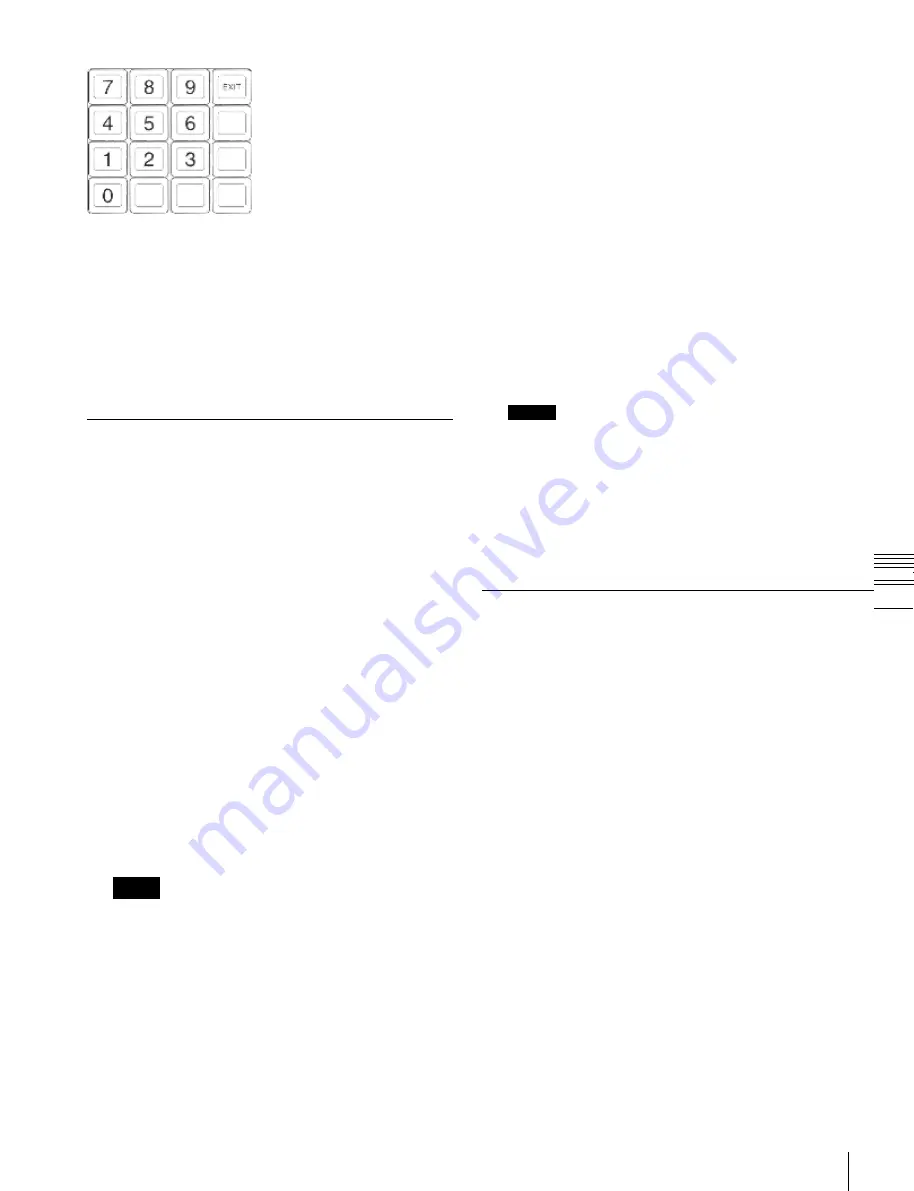
USO
RESTRITO
Snapshot Operations in the Flexi Pad
269
Ch
a
p
te
r 13
S
n
a
p
s
h
o
ts
This selects the bank, and the buttons in the memory recall
section show the register states as follows.
Lit yellow:
Last recalled register
Lit orange:
Register containing a snapshot
Off:
Register in which nothing is saved.
If you press the [SNAPSHOT] or [EFF] button on the Flexi
Pad, you can change the memory recall button indicators
to the register names using the Engineering Setup >Panel
>Operation >Flexi Pad Mode menu (7326.3).
button green to indicate its corresponding region as the
new reference region.
For details about the precedence order for becoming
the reference region,
The alphanumeric display shows the name of the
reference region and the number of the register last
recalled for that region.
4
Press the [BANK SEL] button, and select the desired
bank with the register you want to save.
For details about the method of bank selection,
“Banks and Registers” (p. 268)
5
Hold down the [SNAPSHOT] button, and press the
button in the memory recall section corresponding to
the register in which you want to save.
Saving and Recalling Snapshots
Saving a snapshot
As an example, to save a snapshot on the M/E-1 bank,
proceed as follows.
1
In the M/E-1 bank, make the settings for the state you
want to save as a snapshot.
2
In the Flexi Pad, press the [SNAPSHOT] button,
turning it on.
This switches the memory recall section to snapshot
operation mode.
The alphanumeric display shows the number of the
last recalled register on the bank.
3
Press the region selection button corresponding to the
region for which you want to save, turning it on.
You can select more than one button.
For details about the method of region selection,
“Selecting regions in the Flexi Pad” (p. 247)
Notes
The regions that can be selected simultaneously are
those assigned to the region selection buttons and the
memory recall section buttons
The first button pressed is lit green as the reference
region. Subsequently pressed buttons are lit amber for
the region select buttons and yellow for the memory
recall section buttons.
Pressing one of the amber or yellow lit buttons, while
holding down the [SNAPSHOT] button, turns the
Notes
If you press a button which is lit orange or yellow, this
overwrites the contents of the corresponding register.
The button you pressed is lit yellow, and this
completes saving.
To enter the number of the register to save using
the numeric keypad
After step
3
, press the
[10
KEY] button in the memory recall section. This
switches the memory recall section to the numeric keypad
input mode, and after pressing the [STOR] button, lighting
it yellow, you can enter the desired register number from
the numeric keypad. The number you entered appears in
the alphanumeric display.
To find an empty register, press the [.] (period) button
without entering a number, and the number of an empty
register appears in the alphanumeric display.
Confirm the displayed number by pressing the [ENTR]
button. This saves the data in the specified register.
To cancel a snapshot save operation
Hold down the [STOR STAT] button and press the
[UNDO] button.
The color of the [STOR STAT] button changes to yellow.
Applying attributes
1
Press the [EDIT ENBL] button, turning it on.
The button display in the memory recall section
changes as shown below.
To cancel applying attributes, press the [EDIT ENBL]
button once more, or press the [EXIT] button.






























