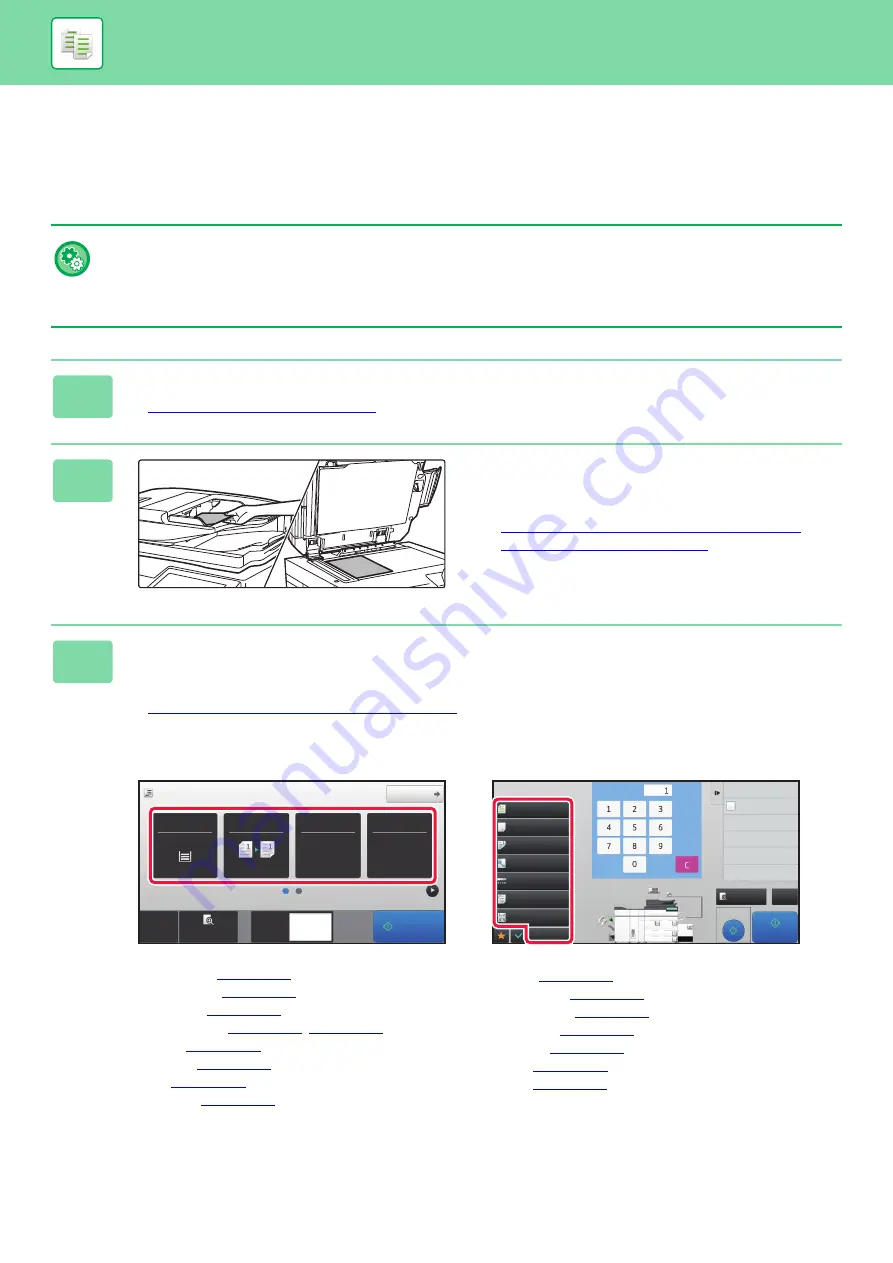
2-5
BEFORE USING THE MACHINE AS A COPIER
COPYING SEQUENCE
This section explains the basic procedure for copying. Select settings in the order shown below to ensure that the copy
operation takes place smoothly.
For detailed procedures for selecting the settings, see the explanation of each setting in this chapter.
You can also restore the default copy settings before executing copying
In "Settings (administrator)", select [System Settings]
→
[Common Settings]
→
[Operation Settings]
→
[Auto Clear Before Copy
Execution Also].
Enables the Auto Clear function during copy even when a copy job is not?completed. This protects the machine from?being
held due to the incomplete copy job.
1
Switch to copy mode.
►
SELECTING COPY MODE (page 2-4)
2
Place the original.
Place the original in the document feeder tray of the
automatic document feeder, or on the document glass.
►
AUTOMATIC DOCUMENT FEEDER (page 1-131)
►
3
Select functions.
Specify the original scan size, exposure, resolution, etc.
Tap the [Original] key and specify the orientation of the original to have the orientation be correctly recognized.
►
Specifying the orientation of the original (page 2-28)
If necessary, you can refer to the following functions for the setting.
In Easy mode
In Normal mode
• Paper Select
• 2-Sided Copy
• Copy Ratio
• Staple / Punch
• Exposure
• Card Shot
• Paper Select
• 2-Sided Copy
• Copy Ratio
• Exposure
• Output
Original
Detail
Staple / Punch
Copy Ratio
2-Sided Copy
Paper
Select
8½x11
Tray 1
1 → 1
100%
Off
Preview
Start
Copies
CA
1
8½x11
Others
Send and Print
Call Eco Program
Store Data in Folder
File
Store Data Temporarily
Quick File
1
No. of copies
Proof Copy
CA
Preview
Start
Original
Auto 8½x11
Paper Select
Auto
Exposure
Auto
2-Sided Copy
1-Sided→1-Sided
Copy Ratio
100%
Output
N-Up
Off
Plain 1
2
1
3
4
5
8½x11
8½x11
8½x11
11x17
8½x14
8½x11
No. of copies
Summary of Contents for MX-M6570
Page 179: ...1 176 BEFORE USING THE MACHINE PERIPHERAL DEVICES 4 Close the front cover ...
Page 195: ...1 192 BEFORE USING THE MACHINE PERIPHERAL DEVICES 4 Close the front cover ...
Page 199: ...1 196 BEFORE USING THE MACHINE PERIPHERAL DEVICES 4 Close the front cover ...
Page 770: ...6 31 DOCUMENT FILING USING STORED FILES 4 Tap the Move key ...
Page 935: ...2018D US1 ...






























