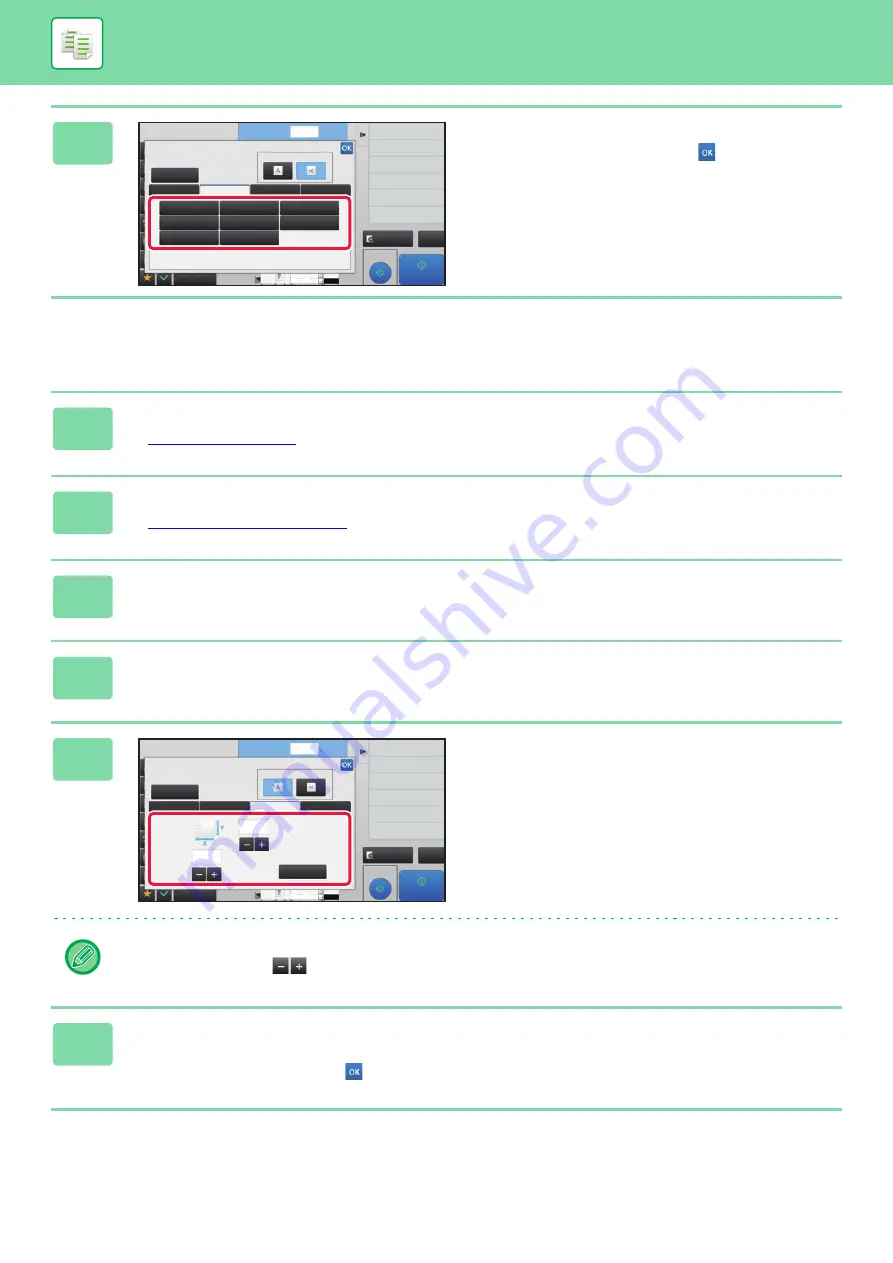
2-29
BASIC PROCEDURE FOR MAKING COPIES
Specifying the orientation and size of a non-standard size originals
5
Tap the appropriate original size key.
After the settings are completed, tap
.
1
Tap the [Original] key to set the orientation of the original.
►
2
Tap the [Detail] key to change to normal mode.
►
3
Tap the [Original] key.
4
Tap the [Direct Entry] tab.
5
Specify the original size.
• Tap the areas displaying width and height sizes respectively, and enter the sizes using the numeric keys.
• It is convenient to use
to finely adjust the entered size.
6
Tap the [Execute] key.
On the base screen, check that the specified size is displayed on the [Original] key.
After the settings are completed, tap
.
Original
Others
Auto
Direct Entry
Inch
AB
Custom Size
No. of copies
Skip Blank Page in Original
Copy Ratio
Enlarge/Reduce Copy
Blank Page Skip
Background Adjustment
2-Sided Copy
8½x11
1
Image Orientation
5 ½x8 ½
8 ½x11R
11x17
5 ½x8 ½R
8 ½x13
8 ½x11
8 ½x14
8 ½x13
2
/
5
Proof Copy
CA
Preview
Start
3
4
11x17
8½x14
8½x11
Original
Others
Auto
Direct Entry
Inch
AB
Custom Size
No. of copies
Skip Blank Page in Original
Copy Ratio
Enlarge/Reduce Copy
Blank Page Skip
Background Adjustment
2-Sided Copy
8½x11
11
17
( 1~11 5/8 )
inch
( 1~17 )
inch
X
Y
Execute
1
Image Orientation
Proof Copy
CA
Preview
Start
3
4
11x17
8½x14
8½x11
Summary of Contents for MX-M6570
Page 179: ...1 176 BEFORE USING THE MACHINE PERIPHERAL DEVICES 4 Close the front cover ...
Page 195: ...1 192 BEFORE USING THE MACHINE PERIPHERAL DEVICES 4 Close the front cover ...
Page 199: ...1 196 BEFORE USING THE MACHINE PERIPHERAL DEVICES 4 Close the front cover ...
Page 770: ...6 31 DOCUMENT FILING USING STORED FILES 4 Tap the Move key ...
Page 935: ...2018D US1 ...






























