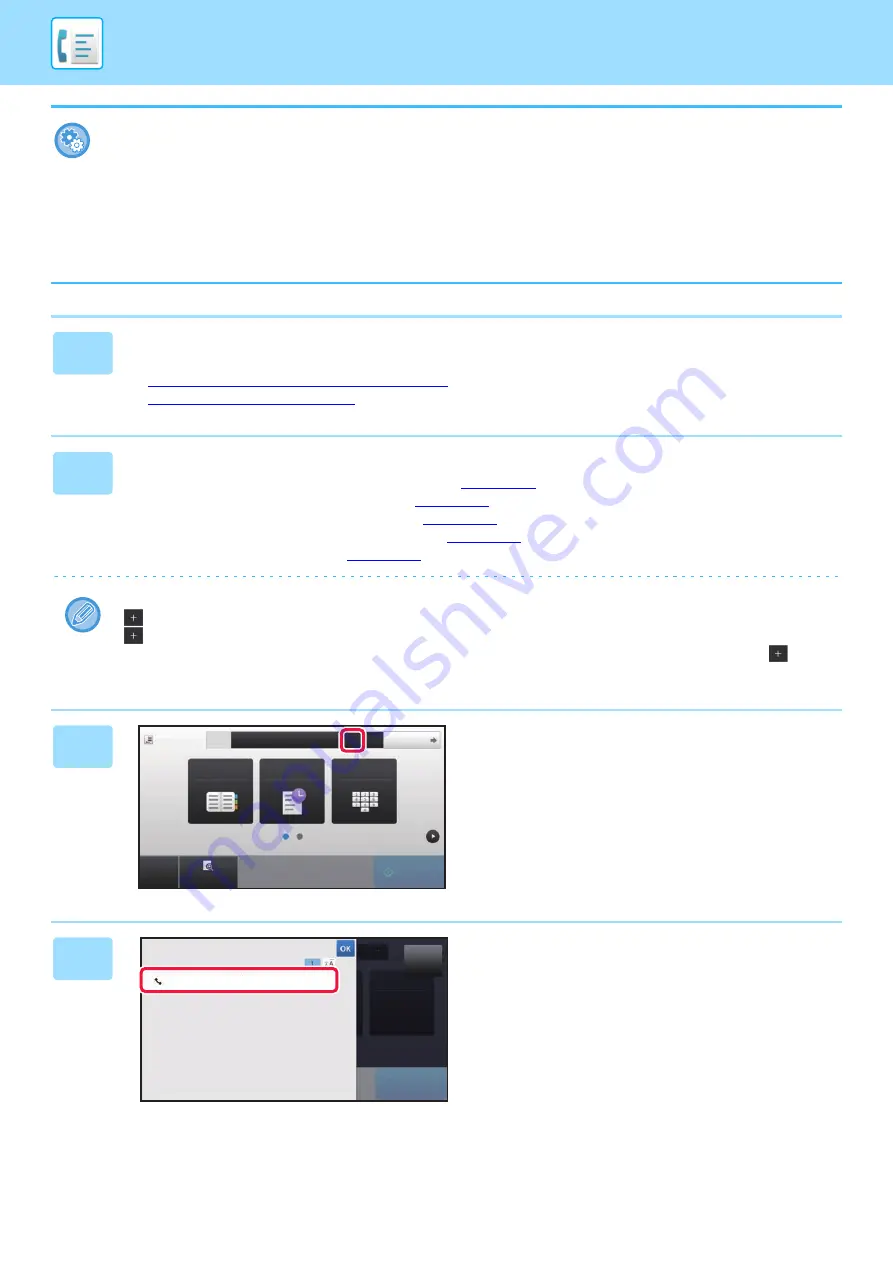
4-36
•
Prohibit Broadcast
In "Settings (administrator)", select [System Settings]
→
[Image Send Settings]
→
[Scan Settings]
→
[Default Settings]
→
[Disable Fax Broadcasting].
•
Sending the same image sent in Fax mode
In "Settings (administrator)", select [System Settings]
→
[Image Send Settings]
→
[Scan Settings]
→
[Default Settings]
→
[Sending the same image sent in Fax mode].
Enable this when sending by broadcast transmission in Fax and other modes and you want to send the same image in all
modes. If this function is disabled, an image specified with each Scan Setting is sent to E-mail, FTP, Desktop, and Network
Folder. When an Internet Fax address is included in the addresses, the same image is sent regardless of this setting.
1
Place the original.
Place the original in the document feeder tray of the automatic document feeder, or on the document glass.
►
AUTOMATIC DOCUMENT FEEDER (page 1-131)
►
2
Specify all destinations.
• Entering a destination number using the numeric keys
• Retrieving a destination from an address book
• Using a search number to retrieve a destination
• Retrieving a destination from a global address book
• Using a transmission log to resend
After entering a destination using the numeric keys, if you wish to enter another destination using the numeric keys, tap
before entering the next destination.
can be omitted before or after a destination entered using a one-touch key.
If "Be sure to press Next Address Key ([+]) before selecting the next address." is enabled in setting mode, tap
before
specifying the next destination.
3
Tap the [All Destinations] key.
4
Confirm the destination.
CA
Preview
Start
Original
8½x11
Address
AAA AAA
Address Book
Sending History
Direct Entry
Detail
1
+
CA
Original
Auto
Start
All Destinations
AAA AAA
1-1234567890
Summary of Contents for MX-M6570
Page 179: ...1 176 BEFORE USING THE MACHINE PERIPHERAL DEVICES 4 Close the front cover ...
Page 195: ...1 192 BEFORE USING THE MACHINE PERIPHERAL DEVICES 4 Close the front cover ...
Page 199: ...1 196 BEFORE USING THE MACHINE PERIPHERAL DEVICES 4 Close the front cover ...
Page 770: ...6 31 DOCUMENT FILING USING STORED FILES 4 Tap the Move key ...
Page 935: ...2018D US1 ...






























