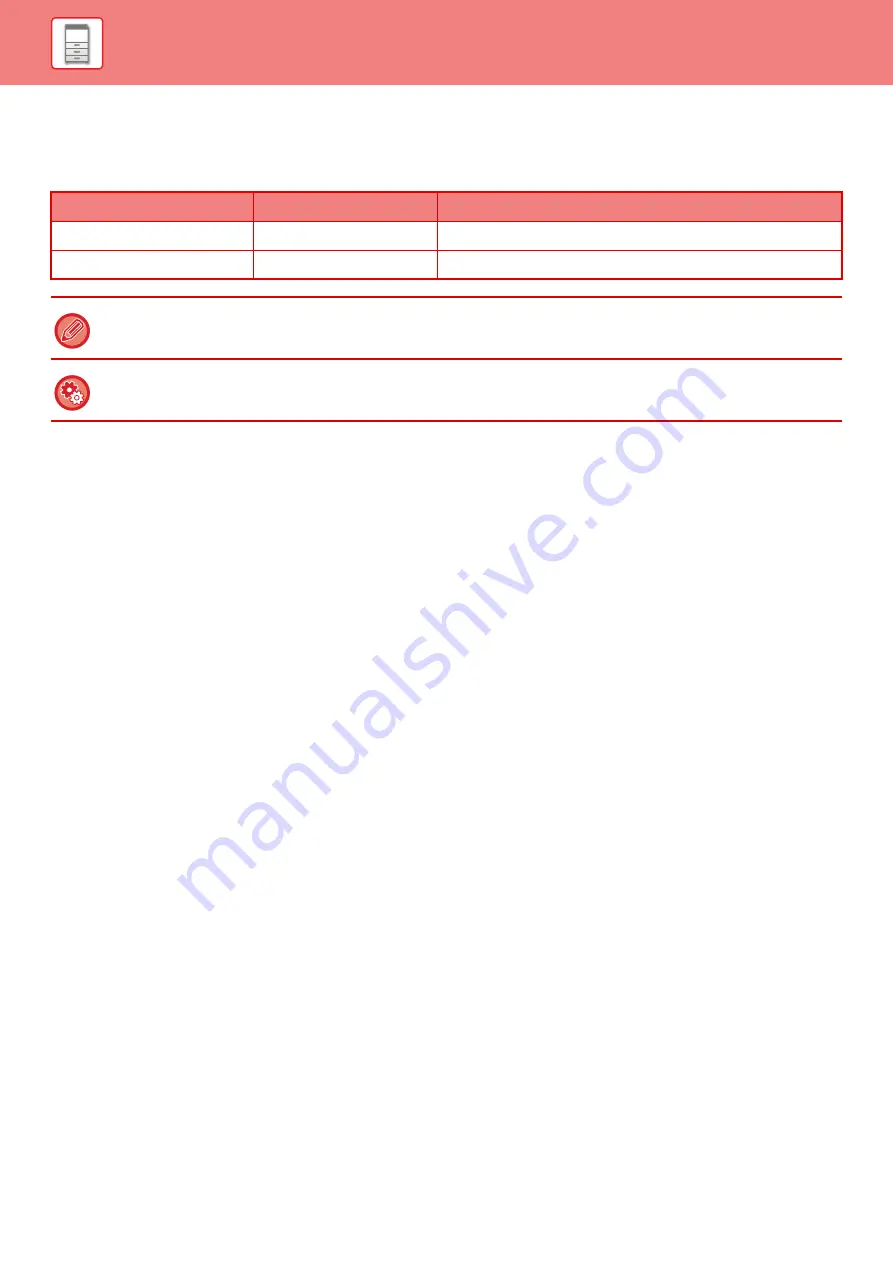
1-108
Setting orientation of the print side
The setting orientation varies for the print side of paper, depending on the tray used. For "Letter Head" and
"Pre-Printed", set the paper in the reverse orientation.
Place with the print side facing the direction indicated below.
Paper that cannot be used
• Embossed paper
• Envelope
• Special media for an ink jet printer
(fine paper, glossy paper, glossy film, etc.)
• Carbon paper or thermal paper
• Pasted paper
• Paper with clips
• Paper with fold marks
• Torn paper
• Oil-feed transparency film
• Thin paper less than 15 lbs (55 g/m
2
)
• Heavy paper as thick as 110 lbs. cover (300 g/m
2
) over
• Irregularly shaped paper
• Stapled paper
• Damp paper
• Curled paper
• Paper whose print side or reverse side has been already printed on by another printer or multifunction device.
• Paper with a wave-like pattern due to moisture absorption
• Paper with creases
• Paper with dust
Non-recommended paper
• Iron-on transfer paper
• Japanese paper
• Perforated paper
Tray
In normal status
With letter head or pre-printed paper set
Trays 1 - 4
Facing up
Facing down
Bypass, Tray 5
Facing down
Facing up
When [Disabling of Duplex] is set for "Letter Head" or "Pre-Printed", set the print side in the same orientation as for the
ordinary operation.
To set [Disabling of Duplex]:
In "Settings (administrator)", select [System Settings]
→
[Common Settings]
→
[Device Control]
→
[Disabling of Duplex].
Summary of Contents for MX-M6570
Page 179: ...1 176 BEFORE USING THE MACHINE PERIPHERAL DEVICES 4 Close the front cover ...
Page 195: ...1 192 BEFORE USING THE MACHINE PERIPHERAL DEVICES 4 Close the front cover ...
Page 199: ...1 196 BEFORE USING THE MACHINE PERIPHERAL DEVICES 4 Close the front cover ...
Page 770: ...6 31 DOCUMENT FILING USING STORED FILES 4 Tap the Move key ...
Page 935: ...2018D US1 ...






























