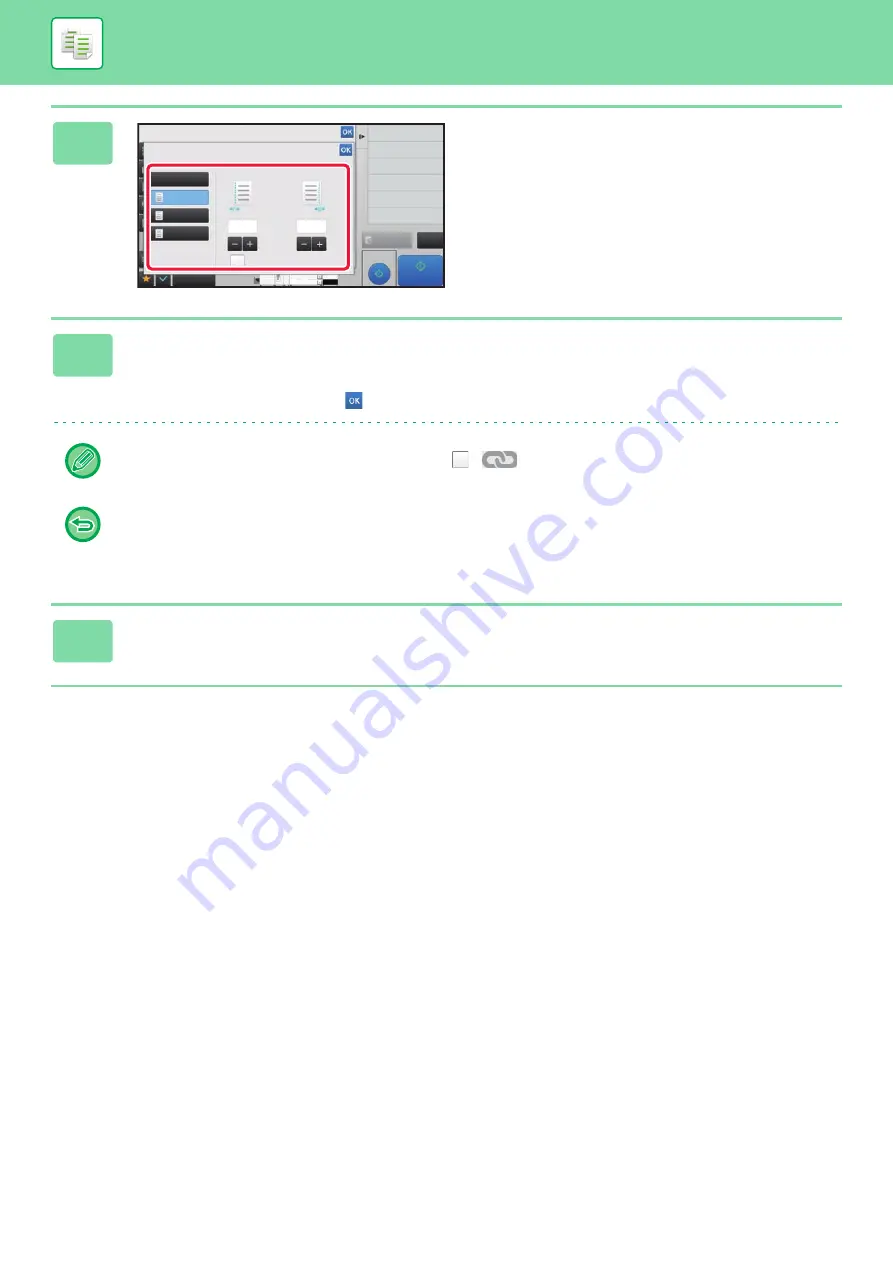
2-87
3
Tap the image shift direction.
4
Sets a margin shift width.
Tap the numeric value display indicating the margin shift area on the front side or reverse side, and enter the area using
the numeric keys.
After the settings are completed, tap
and [Back] keys in sequence.
If you set the [Adjust 2nd pg value to 1st.] checkbox to
,
goes out and you can set sides 1 and 2 separately.
•
To cancel the margin shift setting:
Tap the [Off] key.
•
To cancel all settings:
Tap the [CA] key.
5
Tap the [Start] key to start copying.
Proof Copy
CA
Preview
Start
Others
Margin Shift
Back
Side 1
Adjust 2nd pg value to 1st.
Side 2
Change Size/Direction.
Original
Change Paper Feed Tray
Paper Select
2-Sided Copy
Output
Off
Left
Right
Down
10
10
( 0~50 )
mm
Background Adjustment
4
8½x11
11x17
3
8½x14
(0 ~ 2)
inch
(0 ~ 2)
inch
Summary of Contents for MX-M6570
Page 179: ...1 176 BEFORE USING THE MACHINE PERIPHERAL DEVICES 4 Close the front cover ...
Page 195: ...1 192 BEFORE USING THE MACHINE PERIPHERAL DEVICES 4 Close the front cover ...
Page 199: ...1 196 BEFORE USING THE MACHINE PERIPHERAL DEVICES 4 Close the front cover ...
Page 770: ...6 31 DOCUMENT FILING USING STORED FILES 4 Tap the Move key ...
Page 935: ...2018D US1 ...






























