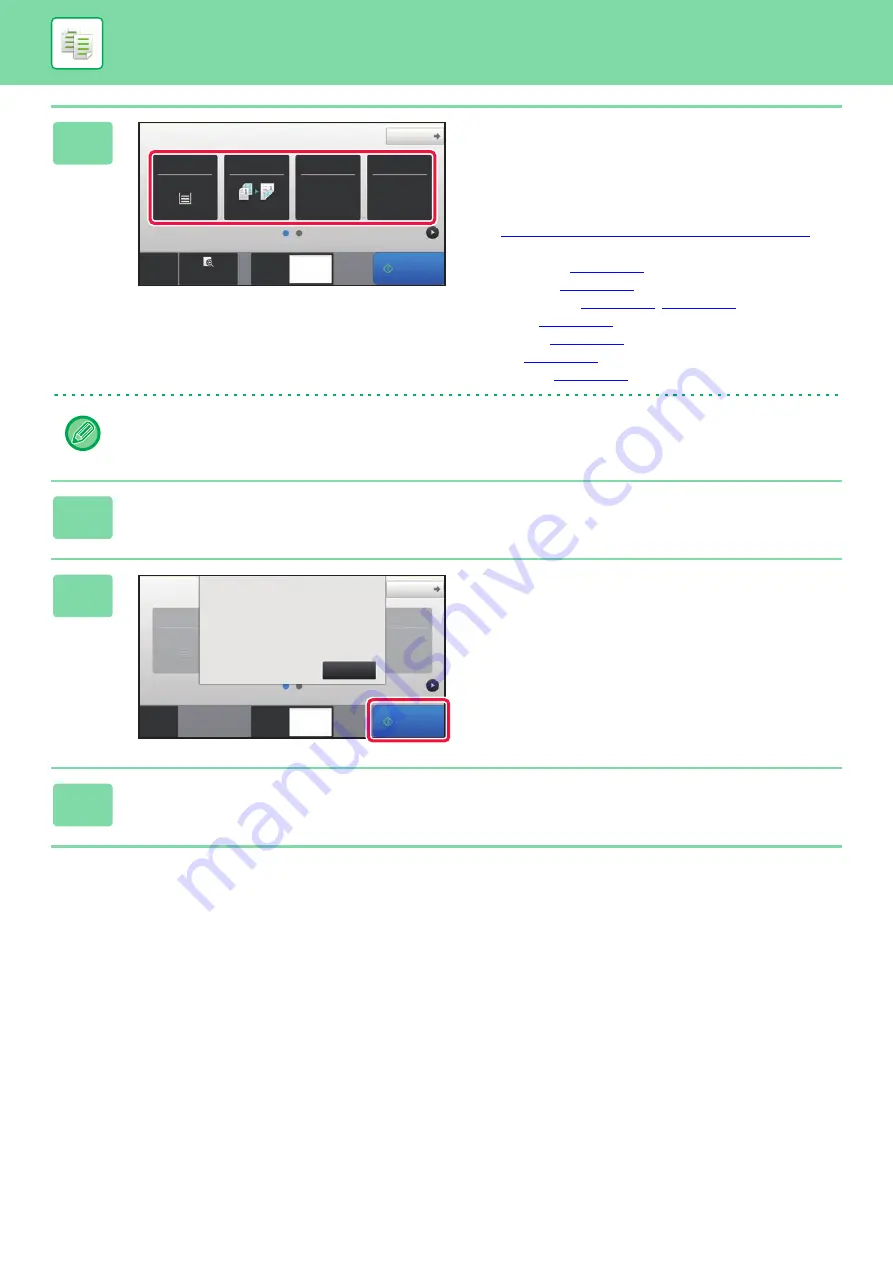
2-17
BASIC PROCEDURE FOR MAKING COPIES
4
Check the paper (tray) you want to use
for copying, and tap the keys for any
other settings you want to select.
Tap the [Original] key and specify the orientation of the
original to have the orientation be correctly recognized.
►
Specifying the orientation of the original (page 2-28)
• Paper Select
• Copy Ratio
• Staple / Punch
• Exposure
• Card Shot
Depending on the size of the placed original, there may be cases where the same size of paper as the original is not
selected automatically. In this event, change the paper tray manually.
5
Tap the [Start] key.
6
Set the next original, and tap the
[Start] key to scan the original.
Tap the same key you tapped in step 5.
Repeat this step until all originals have been scanned.
7
Tap the [Read-End] key to start copying.
Original
Detail
Staple / Punch
Copy Ratio
2-Sided Copy
Paper
Select
8½x11
Tray 1
1 → 2
100%
Off
Preview
Copies
CA
Start
1
8½x11
Staple / Punch
Paper
Select
8½x11
Tray 1
Off
Copies
Read-End
Place next original. Press [Start].
When finished, press [Read-End].
CA
Original
Detail
Start
1
8½x11
Summary of Contents for MX-M6570
Page 179: ...1 176 BEFORE USING THE MACHINE PERIPHERAL DEVICES 4 Close the front cover ...
Page 195: ...1 192 BEFORE USING THE MACHINE PERIPHERAL DEVICES 4 Close the front cover ...
Page 199: ...1 196 BEFORE USING THE MACHINE PERIPHERAL DEVICES 4 Close the front cover ...
Page 770: ...6 31 DOCUMENT FILING USING STORED FILES 4 Tap the Move key ...
Page 935: ...2018D US1 ...






























